Difference between revisions of "Workers & Resources: Soviet Republic"
From PCGamingWiki, the wiki about fixing PC games
Nccvoyager (talk | contribs) (→Input settings: Derp. Put correct picture file name in this time.) |
Nccvoyager (talk | contribs) (→Video settings: Added pictures for graphics settings menus.) |
||
| Line 50: | Line 50: | ||
==Video settings== | ==Video settings== | ||
| + | {{Image|Workers And Resources Soviet Republic Ingame Graphics Settings.PNG|In-game graphics settings.}} | ||
| + | {{Image|Workers And Resources Soviet Republic Video Settings.PNG|Configuration Tool graphics settings.}} | ||
{{Video settings | {{Video settings | ||
|wsgf link = | |wsgf link = | ||
Revision as of 13:48, 20 March 2019
This page is a stub: it lacks content and/or basic article components. You can help to expand this page
by adding an image or additional information.
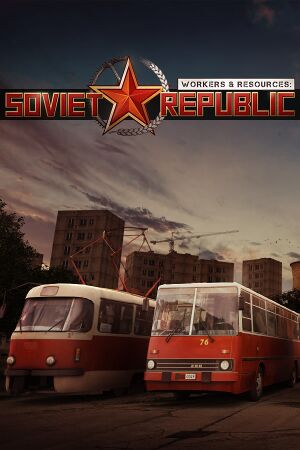 |
|
| Developers | |
|---|---|
| 3Division | |
| Release dates | |
| Windows | Early access |
General information
Availability
| Source | DRM | Notes | Keys | OS |
|---|---|---|---|---|
| Steam |
Game data
Configuration file(s) location
| System | Location |
|---|---|
| Windows | <path-to-game>\media_soviet\config.ini[Note 1]<path-to-game>\media_soviet\controls.ini[Note 1] |
| Steam Play (Linux) | <SteamLibrary-folder>/steamapps/compatdata/784150/pfx/[Note 2] |
Save game data location
| System | Location |
|---|---|
| Windows | <path-to-game>\media_soviet\save[Note 1] |
| Steam Play (Linux) | <SteamLibrary-folder>/steamapps/compatdata/784150/pfx/[Note 2] |
Save game cloud syncing
| System | Native | Notes |
|---|---|---|
| Steam Cloud |
Video settings
Input settings
Audio settings
Localizations
| Language | UI | Audio | Sub | Notes |
|---|---|---|---|---|
| English | ||||
| Russian | ||||
| French | ||||
| German | ||||
| Polish | ||||
| Simplified Chinese | ||||
| Spanish | ||||
| Italian | ||||
| Czech | ||||
| Japanese |
Issues fixed
Mouse cursor restricted
- The mouse cursor can't reach parts of the screen, making it impossible to access menu options in-game.[1]
| Set Windowed Mode in the Configuration Tool |
|---|
|
Game language does not change
- Changing the game language doesn't work from Steam properties.[2]
| Change the game language in the Configuration Tool |
|---|
|
MSVCP110.DLL missing error
- An error pops up upon attempting to start the game stating that the MSVCP110.DLL file is missing.[3]
| Install the Visual C++ Redistributable for Visual Studio 2012 Update 4 |
|---|
|
Other information
API
| Executable | 32-bit | 64-bit | Notes |
|---|---|---|---|
| Windows |
System requirements
| Windows | ||
|---|---|---|
| Minimum | ||
| Operating system (OS) | 7 | |
| Processor (CPU) | 2,5 GHz Dual Core | |
| System memory (RAM) | 8 GB | |
| Hard disk drive (HDD) | 10 GB | |
| Video card (GPU) | DirectX 11 compatible gamer graphics card | |
Notes
- ↑ 1.0 1.1 1.2 When running this game without elevated privileges (Run as administrator option), write operations against a location below
%PROGRAMFILES%,%PROGRAMDATA%, or%WINDIR%might be redirected to%LOCALAPPDATA%\VirtualStoreon Windows Vista and later (more details). - ↑ 2.0 2.1 Notes regarding Steam Play (Linux) data:
- File/folder structure within this directory reflects the path(s) listed for Windows and/or Steam game data.
- Games with Steam Cloud support may also store data in
~/.steam/steam/userdata/<user-id>/784150/. - Use Wine's registry editor to access any Windows registry paths.
- The app ID (784150) may differ in some cases.
- Treat backslashes as forward slashes.
- See the glossary page for details on Windows data paths.

