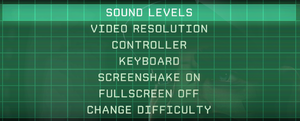Difference between revisions of "Rive"
From PCGamingWiki, the wiki about fixing PC games
m (→top: updated template usage) |
m (updated template usage) |
||
| Line 17: | Line 17: | ||
|wikipedia = Rive (video game) | |wikipedia = Rive (video game) | ||
|winehq = | |winehq = | ||
| + | |license = commercial | ||
}} | }} | ||
'''General information''' | '''General information''' | ||
| − | {{mm}} [ | + | {{mm}} [https://steamcommunity.com/app/278100/discussions/ Steam Community Discussions] |
==Availability== | ==Availability== | ||
| Line 88: | Line 89: | ||
|60 fps notes = | |60 fps notes = | ||
|120 fps = false | |120 fps = false | ||
| − | |120 fps notes = Frame rate is capped at 61 FPS and is tied to the game speed.<ref>[ | + | |120 fps notes = Frame rate is capped at 61 FPS and is tied to the game speed.<ref>[https://steamcommunity.com/app/278100/discussions/0/1327844097132351237/?ctp=2#c1471967615883586611 Please, unlock the FPS! :: RIVE General Discussions]</ref> |
|hdr = unknown | |hdr = unknown | ||
|hdr notes = | |hdr notes = | ||
| Line 106: | Line 107: | ||
{{ii}} Disabling post-processing turns off chromatic aberration among other effects. | {{ii}} Disabling post-processing turns off chromatic aberration among other effects. | ||
| − | {{Fixbox|description=Disable post-processing|ref=<ref>[ | + | {{Fixbox|description=Disable post-processing|ref=<ref>[https://steamcommunity.com/app/278100/discussions/0/1496741765138580516/ chromatic aberration :: RIVE General Discussions]</ref>|fix= |
# Go to the [[#Game data|configuration file(s) location]]. | # Go to the [[#Game data|configuration file(s) location]]. | ||
# Open <code>applicationOptions.json</code>. | # Open <code>applicationOptions.json</code>. | ||
| Line 137: | Line 138: | ||
|invert controller y-axis = n/a | |invert controller y-axis = n/a | ||
|invert controller y-axis notes= | |invert controller y-axis notes= | ||
| + | |xinput controllers = unknown | ||
| + | |xinput controllers notes = | ||
| + | |xbox prompts = unknown | ||
| + | |xbox prompts notes = | ||
| + | |impulse triggers = unknown | ||
| + | |impulse triggers notes = | ||
| + | |dualshock 4 = unknown | ||
| + | |dualshock 4 notes = | ||
| + | |dualshock prompts = unknown | ||
| + | |dualshock prompts notes = | ||
| + | |light bar support = unknown | ||
| + | |light bar support notes = | ||
| + | |dualshock 4 modes = unknown | ||
| + | |dualshock 4 modes notes = | ||
| + | |tracked motion controllers= unknown | ||
| + | |tracked motion controllers notes = | ||
| + | |tracked motion prompts = unknown | ||
| + | |tracked motion prompts notes = | ||
| + | |other controllers = unknown | ||
| + | |other controllers notes = | ||
| + | |other button prompts = unknown | ||
| + | |other button prompts notes= | ||
|button prompts = Xbox | |button prompts = Xbox | ||
|button prompts notes = | |button prompts notes = | ||
| Line 147: | Line 170: | ||
|steam input api = unknown | |steam input api = unknown | ||
|steam input api notes = | |steam input api notes = | ||
| + | |steam hook input = unknown | ||
| + | |steam hook input notes = | ||
|steam input presets = unknown | |steam input presets = unknown | ||
|steam input presets notes = | |steam input presets notes = | ||
|steam controller prompts = unknown | |steam controller prompts = unknown | ||
|steam controller prompts notes = | |steam controller prompts notes = | ||
| + | |steam cursor detection = unknown | ||
| + | |steam cursor detection notes = | ||
}} | }} | ||
| Line 178: | Line 205: | ||
|notes = | |notes = | ||
|fan = | |fan = | ||
| − | |||
}} | }} | ||
{{L10n/switch | {{L10n/switch | ||
| Line 187: | Line 213: | ||
|notes = | |notes = | ||
|fan = | |fan = | ||
| − | |||
}} | }} | ||
{{L10n/switch | {{L10n/switch | ||
| Line 196: | Line 221: | ||
|notes = | |notes = | ||
|fan = | |fan = | ||
| − | |||
}} | }} | ||
{{L10n/switch | {{L10n/switch | ||
| Line 205: | Line 229: | ||
|notes = | |notes = | ||
|fan = | |fan = | ||
| − | |||
}} | }} | ||
{{L10n/switch | {{L10n/switch | ||
| Line 214: | Line 237: | ||
|notes = | |notes = | ||
|fan = | |fan = | ||
| − | |||
}} | }} | ||
{{L10n/switch | {{L10n/switch | ||
| Line 223: | Line 245: | ||
|notes = | |notes = | ||
|fan = | |fan = | ||
| − | |||
}} | }} | ||
{{L10n/switch | {{L10n/switch | ||
| Line 232: | Line 253: | ||
|notes = | |notes = | ||
|fan = | |fan = | ||
| − | |||
}} | }} | ||
{{L10n/switch | {{L10n/switch | ||
| Line 241: | Line 261: | ||
|notes = | |notes = | ||
|fan = | |fan = | ||
| − | |||
}} | }} | ||
{{L10n/switch | {{L10n/switch | ||
| Line 250: | Line 269: | ||
|notes = | |notes = | ||
|fan = | |fan = | ||
| − | |||
}} | }} | ||
{{L10n/switch | {{L10n/switch | ||
| Line 259: | Line 277: | ||
|notes = | |notes = | ||
|fan = | |fan = | ||
| − | |||
}} | }} | ||
{{L10n/switch | {{L10n/switch | ||
| Line 268: | Line 285: | ||
|notes = | |notes = | ||
|fan = | |fan = | ||
| − | |||
}} | }} | ||
{{L10n/switch | {{L10n/switch | ||
| Line 277: | Line 293: | ||
|notes = | |notes = | ||
|fan = | |fan = | ||
| − | |||
}} | }} | ||
{{L10n/switch | {{L10n/switch | ||
| Line 286: | Line 301: | ||
|notes = | |notes = | ||
|fan = | |fan = | ||
| − | |||
}} | }} | ||
}} | }} | ||
| Line 292: | Line 306: | ||
===Mute on focus lost=== | ===Mute on focus lost=== | ||
{{Fixbox|description=Set mute in background|ref=<ref name="2017-09-25"/>|fix= | {{Fixbox|description=Set mute in background|ref=<ref name="2017-09-25"/>|fix= | ||
| − | # Install Special K by following the [ | + | # Install Special K by following the [https://steamcommunity.com/sharedfiles/filedetails/?id=933337066 Special K Unofficial Guide]. |
# Start the game and press {{key|Ctrl|Shift|Backspace}} to toggle Special K's Control Panel. | # Start the game and press {{key|Ctrl|Shift|Backspace}} to toggle Special K's Control Panel. | ||
# Expand '''Window Management''' and '''Input/Output Behavior'''. | # Expand '''Window Management''' and '''Input/Output Behavior'''. | ||
| Line 303: | Line 317: | ||
{{Fixbox|description=Set screen refresh rate|ref=<ref name="2017-09-25"/>|fix= | {{Fixbox|description=Set screen refresh rate|ref=<ref name="2017-09-25"/>|fix= | ||
| − | # Install Special K by following the [ | + | # Install Special K by following the [https://steamcommunity.com/sharedfiles/filedetails/?id=933337066 Special K Unofficial Guide]. |
# Start the game once and close it to allow the configuration file of Special K to be created. | # Start the game once and close it to allow the configuration file of Special K to be created. | ||
| − | # Open <code>{{p|game}}\d3d9.ini</code> or <code>{{p|userprofile}} | + | # Open <code>{{p|game}}\d3d9.ini</code> or <code>{{p|userprofile\Documents}}\My Mods\SpecialK\Profiles\rive.exe\SpecialK.ini</code> depending on the installation method you used. |
# Change <code>RefreshRate=-1</code> to <code>RefreshRate=0</code> under <code>[Render.FrameRate]</code>. | # Change <code>RefreshRate=-1</code> to <code>RefreshRate=0</code> under <code>[Render.FrameRate]</code>. | ||
}} | }} | ||
Revision as of 06:50, 30 September 2018
 |
|
| Developers | |
|---|---|
| Two Tribes | |
| Linux | Edward Rudd |
| macOS (OS X) | Edward Rudd |
| Release dates | |
| Windows | September 13, 2016 |
| macOS (OS X) | September 13, 2016 |
| Linux | September 13, 2016 |
General information
Availability
| Source | DRM | Notes | Keys | OS |
|---|---|---|---|---|
| Humble Store | ||||
| Steam |
Game data
Configuration file(s) location
| System | Location |
|---|---|
| Windows | %LOCALAPPDATA%\Two Tribes\RIVE\ |
| macOS (OS X) | |
| Linux |
- It's unknown whether this game follows the XDG Base Directory Specification on Linux. Please fill in this information.
Save game data location
| System | Location |
|---|---|
| Windows | %LOCALAPPDATA%\Two Tribes\RIVE\ |
| macOS (OS X) | |
| Linux | |
| Steam | <Steam-folder>/userdata/<user-id>/278100/remote/ |
Save game cloud syncing
| System | Native | Notes |
|---|---|---|
| Steam Cloud |
Video settings
Borderless fullscreen windowed
| Run in borderless fullscreen windowed[1] |
|---|
|
Post-processing
- Disabling post-processing turns off chromatic aberration among other effects.
| Disable post-processing[2] |
|---|
|
Input settings
Audio settings
Localizations
| Language | UI | Audio | Sub | Notes |
|---|---|---|---|---|
| English | ||||
| Brazilian Portuguese | ||||
| Dutch | ||||
| French | ||||
| German | ||||
| Italian | ||||
| Japanese | ||||
| Korean | ||||
| Russian | ||||
| Simplified Chinese | ||||
| Spanish | ||||
| Traditional Chinese | ||||
| Turkish |
Mute on focus lost
| Set mute in background[1] |
|---|
|
Issues fixed
Run the game at screen refresh rate
- Fullscreen mode defaults to 60 Hz, even if the screen refresh rate is set higher than that.
| Set screen refresh rate[1] |
|---|
|
Mouse cursor not locked to window
| Lock mouse cursor[1] |
|---|
|
See Mouse locking for instructions. |
Other information
API
| Technical specs | Supported | Notes |
|---|---|---|
| Direct3D | 9 |
| Executable | 32-bit | 64-bit | Notes |
|---|---|---|---|
| Windows | |||
| macOS (OS X) | |||
| Linux |
System requirements
| Windows | ||
|---|---|---|
| Minimum | ||
| Operating system (OS) | 7 | |
| Processor (CPU) | Intel Core i5 or comparable | |
| System memory (RAM) | 2 GB | |
| Hard disk drive (HDD) | 1 GB | |
| Video card (GPU) | Intel HD 3000 (integrated) GPU Nvidia GeForce 8000 series (discrete) DirectX 9.0c compatible |
|
| macOS (OS X) | ||
|---|---|---|
| Minimum | ||
| Operating system (OS) | 10.7 | |
| Processor (CPU) | Intel Core i5 or comparable | |
| System memory (RAM) | 2 GB | |
| Hard disk drive (HDD) | 1 GB | |
| Video card (GPU) | Intel HD 3000 (integrated) GPU Nvidia GeForce 8000 series (discrete) |
|
| Linux | ||
|---|---|---|
| Minimum | ||
| Operating system (OS) | Linux | |
| Processor (CPU) | Intel Core i5 or comparable | |
| System memory (RAM) | 2 GB | |
| Hard disk drive (HDD) | 1 GB | |
| Video card (GPU) | Intel HD 3000 (integrated) GPU Nvidia GeForce 8000 series (discrete) |
|
References
- ↑ 1.0 1.1 1.2 1.3 Verified by User:Keith on 2017-09-25
- ↑ chromatic aberration :: RIVE General Discussions