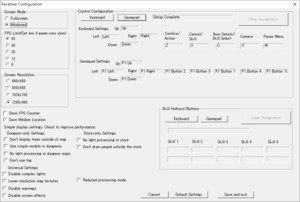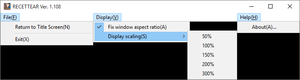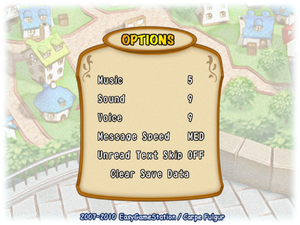Recettear: An Item Shop's Tale
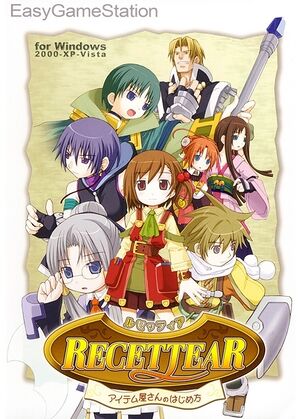 |
|
| Developers | |
|---|---|
| EasyGameStation | |
| Publishers | |
| Carpe Fulgur | |
| Release dates | |
| Windows | December 2007 |
General information
- Official site
- Official site - Japanese
- GOG.com Community Discussions
- GOG.com Support Page
- Steam Community Discussions
Availability
| Source | DRM | Notes | Keys | OS |
|---|---|---|---|---|
| Retail | Japanese only. | |||
| GamersGate | Version 1.106. English only. | |||
| Steam |
- Demo version available at the official site.
Essential improvements
Frame drops and stuttering on Windows 10
DirectX 8 games can be problematic on windows 10. Place one of the replacement D3D8 DLLs found here https://www.vogons.org/viewtopic.php?f=8&t=47772 into the root of your Recettear game directory.
This can also fix issues with many other DX8 games such as the Touhou games.
PS. Also ensure that you do not force "fast" vsync under the Nvidia control panel. You may set "force on" with no problems though.
Patches
- Latest patch can be downloaded from the official site. GOG.com and Steam versions should be up to date.
Increase rendering resolution on Nvidia
Rendering resolution is locked at 640x480 resolution, resulting in jagged edges. Since this is independent of screen resolution, the 960p setting will still render 3d objects at 640x480.
Solution:
1. Download Nvidia Inspector http://www.majorgeeks.com/files/details/nvidia_inspector.html
2. once installed and opened, right click on Nvidia inspector in the taskbar, then click "profile inspector"
3. In profile inspector, click the yellow star on the top toolbar, that says create new profile when hovering your cursor
4. Once you typed a profile name, two icons right of the yellow star is a window with a plus, which says "add application to current profile" when hovering, click it
5. locate your Recettear exe file
6. now under anti aliasing, select "Antialiasing - Mode" Then on the dropdown menu, select "Override any application setting"
7. Underneath, select the dropdown for "Antialiasing Setting" then select "0x0000000D AA_MODE_METHOD_SUPERSAMPLE_16X_BIAS"
8. Now click Apply Changes at the top of the window.
9. Run your game from steam and enjoy (make sure you have configured your game to 1280x960 under screen resolution)
Unfortunately, I do not know a way to do this on Intel cards, and I do not have an AMD card to test with. Also, overriding resolution under Special K (a different app) will not increase render resolution. There may be a way around it, but I don't have time to experiment further.
If you have an Nvidia card, definitely try this though. The game looks way better with 16x Supersampling.
Game data
Configuration file location
| System | Location |
|---|---|
| Windows | <path-to-game>\recet.ini[Note 1] |
| Steam Play (Linux) | <SteamLibrary-folder>/steamapps/compatdata/70400/pfx/[Note 2] |
Save game data location
| System | Location |
|---|---|
| Windows | <path-to-game>\save.dat[Note 1] |
| Steam Play (Linux) | <SteamLibrary-folder>/steamapps/compatdata/70400/pfx/[Note 2] |
Save game cloud syncing
| System | Native | Notes |
|---|---|---|
| Steam Cloud |
Video settings
- This game uses a launch configuration tool for video and input settings.
Input settings
Audio settings
Localizations
- Only one language included with every version. With Steam it's possible to change version from game properties.
| Language | UI | Audio | Sub | Notes |
|---|---|---|---|---|
| English | English version has no speech; everything is text-based. | |||
| Japanese |
Issues fixed
Game crashes when starting in full screen mode
| Start in Windowed mode[citation needed] |
|---|
|
| Change desktop resolution[citation needed] |
|---|
|
Game crashes on startup / No sound during gameplay
- Fix only applicable to ASUS Xonar Soundcard
| Changing settings[citation needed] |
|---|
|
| Using compatibility mode[citation needed] |
|---|
|
| Disable Steam Overlay[citation needed] |
|---|
|
Other information
API
| Executable | 32-bit | 64-bit | Notes |
|---|---|---|---|
| Windows |
System requirements
| Windows | ||
|---|---|---|
| Minimum | ||
| Operating system (OS) | XP, Vista, 7 | |
| Processor (CPU) | Intel Pentium 4 1.7 GHz or AMD Athlon XP 1700+ | |
| System memory (RAM) | 256 MB (XP) 512 MB (Vista/7) |
|
| Hard disk drive (HDD) | 700 MB | |
| Video card (GPU) | 64 MB of VRAM DirectX 8.1 compatible |
|
Notes
- ↑ 1.0 1.1 When running this game without elevated privileges (Run as administrator option), write operations against a location below
%PROGRAMFILES%,%PROGRAMDATA%, or%WINDIR%might be redirected to%LOCALAPPDATA%\VirtualStoreon Windows Vista and later (more details). - ↑ 2.0 2.1 Notes regarding Steam Play (Linux) data:
- File/folder structure within this directory reflects the path(s) listed for Windows and/or Steam game data.
- Use Wine's registry editor to access any Windows registry paths.
- The app ID (70400) may differ in some cases.
- Treat backslashes as forward slashes.
- See the glossary page for details on Windows data paths.