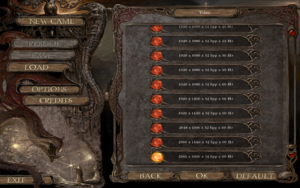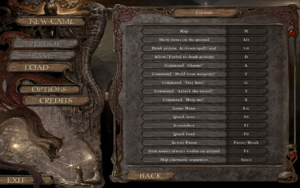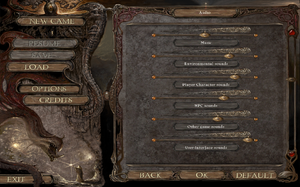Difference between revisions of "Inquisitor"
m (→Input settings: updated template usage) |
m (updated template usage) |
||
| Line 12: | Line 12: | ||
|wikipedia = Inquisitor (video game) | |wikipedia = Inquisitor (video game) | ||
|winehq = 14483 | |winehq = 14483 | ||
| + | |license = commercial | ||
}} | }} | ||
{{distinguish|The Inquisitor}} | {{distinguish|The Inquisitor}} | ||
| Line 18: | Line 19: | ||
{{mm}} [http://inquisitor-rpg.com/ Official website] | {{mm}} [http://inquisitor-rpg.com/ Official website] | ||
{{GOG.com links|1207659095|inquisitor}} | {{GOG.com links|1207659095|inquisitor}} | ||
| − | {{mm}} [ | + | {{mm}} [https://steamcommunity.com/app/241620/discussions/ Steam Community Discussions] |
==Availability== | ==Availability== | ||
| Line 153: | Line 154: | ||
|steam input api = unknown | |steam input api = unknown | ||
|steam input api notes = | |steam input api notes = | ||
| + | |steam hook input = unknown | ||
| + | |steam hook input notes = | ||
|steam input presets = unknown | |steam input presets = unknown | ||
|steam input presets notes = | |steam input presets notes = | ||
|steam controller prompts = unknown | |steam controller prompts = unknown | ||
|steam controller prompts notes = | |steam controller prompts notes = | ||
| + | |steam cursor detection = unknown | ||
| + | |steam cursor detection notes = | ||
}} | }} | ||
Revision as of 12:05, 25 August 2018
 |
|
| Developers | |
|---|---|
| Cinemax | |
| Release dates | |
| Windows | November 9, 2009 |
Not to be confused with The Inquisitor.
General information
Availability
Game data
Configuration file(s) location
| System | Location |
|---|---|
| Windows | %USERPROFILE%\Documents\Inquisitor_SaveGames |
| Steam Play (Linux) | <SteamLibrary-folder>/steamapps/compatdata/241620/pfx/[Note 1] |
Save game data location
| System | Location |
|---|---|
| Windows | %USERPROFILE%\Documents\Inquisitor_SaveGames |
| Steam Play (Linux) | <SteamLibrary-folder>/steamapps/compatdata/241620/pfx/[Note 1] |
Save game cloud syncing
| System | Native | Notes |
|---|---|---|
| GOG Galaxy | ||
| Steam Cloud |
Video settings
Windowed
| Set windowed[citation needed] |
|---|
|
Input settings
Audio settings
Localizations
| Language | UI | Audio | Sub | Notes |
|---|---|---|---|---|
| English | ||||
| Czech | ||||
| Spanish | ||||
| French |
Other information
API
| Technical specs | Supported | Notes |
|---|---|---|
| Direct3D | 7, 8 | Direct3D 7 is for cutscenes only. The rest of the game uses Direct3D 8. |
| Executable | 32-bit | 64-bit | Notes |
|---|---|---|---|
| Windows |
Issues unresolved
In-game mouse acceleration
The game implements very heavy handed acceleration profiles, there is no option to turn this off in-game nor on an .ini file. This is especially prevalent with "gaming" mice where you have very high potential sensitivities.[citation needed] Some possible solutions include, using a basic, no frills mouse and/or playing at a very high resolution.[citation needed]
Issues fixed
Run the game at screen refresh rate
- Fullscreen mode defaults to 100 Hz, even if the screen refresh rate is set higher than that.
| Set screen refresh rate[citation needed] |
|---|
|
System requirements
| Windows | ||
|---|---|---|
| Minimum | Recommended | |
| Operating system (OS) | XP | Vista, 7 |
| Processor (CPU) | 1.6 GHz Single Core | 2.0 GHz Dual Core |
| System memory (RAM) | 512 MB | 1 GB |
| Hard disk drive (HDD) | 2.3 GB | |
| Video card (GPU) | 64 MB of VRAM DirectX 8.0 compatible | 256 MB of VRAM |
Notes
- ↑ 1.0 1.1 Notes regarding Steam Play (Linux) data:
- File/folder structure within this directory reflects the path(s) listed for Windows and/or Steam game data.
- Use Wine's registry editor to access any Windows registry paths.
- The app ID (241620) may differ in some cases.
- Treat backslashes as forward slashes.
- See the glossary page for details on Windows data paths.