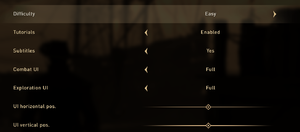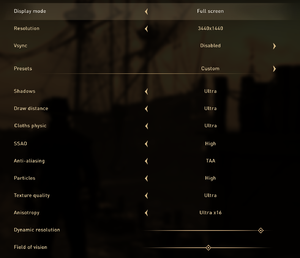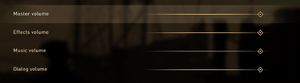Difference between revisions of "GreedFall"
From PCGamingWiki, the wiki about fixing PC games
(Added link to official PC technical FAQ and Issues fixed/unresolved sections.) |
(→Audio settings: Localization fixbox for changing in-game language.) |
||
| Line 279: | Line 279: | ||
|fan = | |fan = | ||
}} | }} | ||
| + | |||
| + | {{Fixbox|description=Change game language|ref=<ref name="GreedFall PC Localization Info">{{Refsnip|url=https://forums.focus-home.com/topic/41956/pc-technical-faq-11sep19|title=Focus Forums - GreedFall Technical FAQ|date=2019-09-11|snippet=CHOOSING THE GAME LANGUAGE | ||
| + | <br>At the first game startup, the default language is the one selected under the LANGUAGE tab from Steam: | ||
| + | From LIBRARY, right click on GreedFall > Properties > LANGUAGE. | ||
| + | <br>NOTE: If GreedFall is in Russian or in Chinese only. | ||
| + | There is no other language available if GreedFall has not been purchased on Steam but from a Russian or a Chinese retailer (dedicated market).}}</ref>|fix= | ||
| + | # From the Steam library, right-click GreedFall and select '''Properties'''. | ||
| + | # Select a language and confirm the change. | ||
| + | # Steam will redownload all necessary files. | ||
| + | |||
| + | '''Notes''' | ||
| + | {{--}} If the game was purchased from a Chinese or Russian retailer other than Steam, other languages are not included.<ref name="GreedFall PC Localization Info" />}} | ||
}} | }} | ||
Revision as of 22:32, 11 September 2019
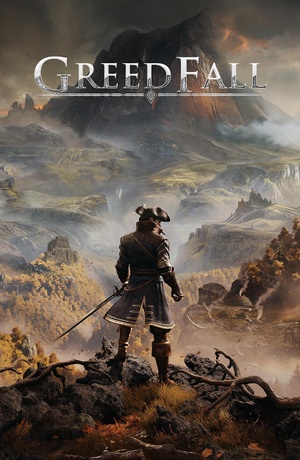 |
|
| Developers | |
|---|---|
| Spiders | |
| Publishers | |
| Focus Home Interactive | |
| Engines | |
| Silk | |
| Release dates | |
| Windows | September 10, 2019 |
General information
Availability
| Source | DRM | Notes | Keys | OS |
|---|---|---|---|---|
| Publisher website | ||||
| GamersGate | ||||
| Green Man Gaming | ||||
| Humble Store | ||||
| Origin | ||||
| Steam |
Essential improvements
Skip intro videos
- The game will immediately crash if the intro video files are not present.
| Replace logo videos files with placeholder files[1] |
|---|
Notes
|
Game data
Configuration file(s) location
| System | Location |
|---|---|
| Windows | %USERPROFILE%\Documents\GreedFall\graphicconfig.txt %USERPROFILE%\Documents\GreedFall\default.profile64 |
| Steam Play (Linux) | <SteamLibrary-folder>/steamapps/compatdata/606880/pfx/[Note 1] |
Save game data location
| System | Location |
|---|---|
| Windows | %USERPROFILE%\Documents\GreedFall\*.fsav |
| Steam Play (Linux) | <SteamLibrary-folder>/steamapps/compatdata/606880/pfx/[Note 1] |
Save game cloud syncing
| System | Native | Notes |
|---|---|---|
| Origin | ||
| OneDrive | Requires enabling backup of the Documents folder in OneDrive on all computers. | |
| Steam Cloud |
Video settings
Input settings
Audio settings
Localizations
| Language | UI | Audio | Sub | Notes |
|---|---|---|---|---|
| English | ||||
| Simplified Chinese | ||||
| French | ||||
| German | ||||
| Italian | ||||
| Polish | ||||
| Brazilian Portuguese | ||||
| Russian | ||||
| Spanish |
| Change game language[2] |
|---|
Notes
|
Issues fixed
- For a comprehensive list of fixes and known issues, check the PC Technical FAQ on the official publisher forum.
No voices in dialogue
- According to the official FAQ, this bug is related to using Windows virtual surround sound features.
| Disable Virtual Surround Sound[3] |
|---|
|
Other information
API
| Technical specs | Supported | Notes |
|---|---|---|
| Direct3D | 11 |
| Executable | 32-bit | 64-bit | Notes |
|---|---|---|---|
| Windows |
System requirements
| Windows | ||
|---|---|---|
| Minimum | Recommended | |
| Operating system (OS) | 7, 8, 10 | |
| Processor (CPU) | Intel Core i5-3450 ~3.1[GHz] AMD FX-6300 ~3.5[GHz] |
Intel Core i5-4690 ~3.5[GHz] AMD FX-8300 ~3.5[GHz] |
| System memory (RAM) | 8 GB | 16 GB |
| Hard disk drive (HDD) | 25 GB | |
| Video card (GPU) | Nvidia GeForce GTX 660 AMD Radeon HD 7870 2 GB of VRAM | Nvidia GeForce GTX 980 AMD Radeon RX 590 4 GB of VRAM |
- Requires a 64-bit operating system.
Notes
- ↑ 1.0 1.1 Notes regarding Steam Play (Linux) data:
- File/folder structure within this directory reflects the path(s) listed for Windows and/or Steam game data.
- Games with Steam Cloud support may also store data in
~/.steam/steam/userdata/<user-id>/606880/. - Use Wine's registry editor to access any Windows registry paths.
- The app ID (606880) may differ in some cases.
- Treat backslashes as forward slashes.
- See the glossary page for details on Windows data paths.
References
- ↑ Verified by User:Cptmold on 2019-09-11
- Mod was created for the Steam version of the game, and tested with the release day build.
- ↑ 2.0 2.1 Focus Forums - GreedFall Technical FAQ - last accessed on 2019-09-11
- "CHOOSING THE GAME LANGUAGE
At the first game startup, the default language is the one selected under the LANGUAGE tab from Steam: From LIBRARY, right click on GreedFall > Properties > LANGUAGE.
NOTE: If GreedFall is in Russian or in Chinese only. There is no other language available if GreedFall has not been purchased on Steam but from a Russian or a Chinese retailer (dedicated market)."
- "CHOOSING THE GAME LANGUAGE
- ↑ Focus Forums - GreedFall PC Technical FAQ - last accessed on 2019-09-11