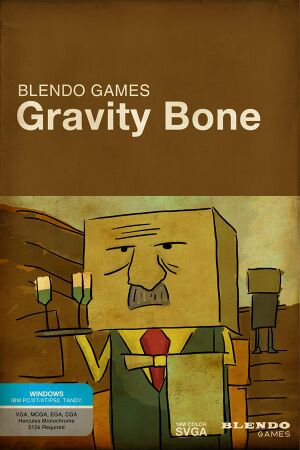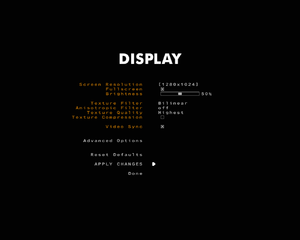General information
- BLENDO Games Official Website
- Steam Community Discussions
Availability
Game data
Configuration file(s) location
Save game data location
Video settings
Template:Video settings
Input settings
Template:Input settings
|
Disable mouse acceleration[citation needed]
|
- Go to
<path-to-game>\baseq2\.
- Create and open
autoexec.cfg.
- Paste in
set m_noaccel 1 and save the file.
|
Audio settings
Template:Audio settings
Issues fixed
Resolution/Fullscreen crash when changed
To fix this crash, start the game for the first time, and save when it puts you in game. Close the game afterwards, and it will then start on the menu. You can now change the resolution and fullscreen options.
Game causes Windows mouse acceleration to get enabled
The game has mouse acceleration enabled by default. Probably as a result of using an old engine, it does this by seemingly modifying the normal Windows desktop mouse acceleration settings.
If you get a crash from changing the resolution, as mentioned above, it doesn't properly reset the setting to its previous value like it does on a normal game exit.
Just go to the Windows mouse options and turn off "Enhance pointer precision" again. For turning off the mouse acceleration permanently, see Mouse acceleration.
Other information
API
| Technical specs |
Supported |
Notes |
| OpenGL |
|
|
| Executable |
32-bit |
64-bit |
Notes |
| Windows |
|
|
|
System requirements
| Windows |
|
Minimum |
| Operating system (OS) |
XP |
| Processor (CPU) |
Intel Pentium 233 MHz |
| System memory (RAM) |
64 MB |
| Hard disk drive (HDD) |
|
| Video card (GPU) |
8 MB of VRAM |
Notes
References