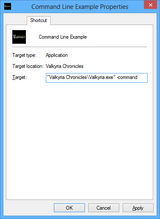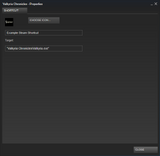Difference between revisions of "Glossary:Command line arguments"
From PCGamingWiki, the wiki about fixing PC games
m (→Uplay) |
|||
| Line 55: | Line 55: | ||
===Uplay=== | ===Uplay=== | ||
| − | |||
{{Fixbox|1= | {{Fixbox|1= | ||
{{Fixbox/fix|Instructions|ref=<ref>{{Refcheck|user=Dr4Wm4N|date=2016-12-13|comment=}}</ref>}} | {{Fixbox/fix|Instructions|ref=<ref>{{Refcheck|user=Dr4Wm4N|date=2016-12-13|comment=}}</ref>}} | ||
| Line 62: | Line 61: | ||
# Click on '''Add launch arguments''' button at the bottom of the page. | # Click on '''Add launch arguments''' button at the bottom of the page. | ||
# Write any arguments in the text field, then click '''Save''' button. | # Write any arguments in the text field, then click '''Save''' button. | ||
| + | }} | ||
| + | |||
| + | ===Battle.net=== | ||
| + | {{Fixbox|1= | ||
| + | {{Fixbox/fix|Instructions|ref=<ref>{{Refcheck|user=Dr4Wm4N|date=2016-12-15|comment=}}</ref>}} | ||
| + | # Open '''Games''' tab on the top-left menu, then select a game by clicking on it. | ||
| + | # Select '''Options''' on the menu below the game's title. | ||
| + | # Select '''Game Settings''' on the drop down menu. | ||
| + | # Tick the '''Additional command line arguments''' radio button. | ||
| + | # Write any arguments in the text field, then click '''Done''' button at the bottom of the page. | ||
}} | }} | ||
Revision as of 19:16, 15 December 2016
- Commonly used to force windowed modes, custom specific resolutions or force certain hidden settings.
Windows
- Create a shortcut then follow the instructions from the list for the desired environment.
Desktop shortcuts
- For generic Windows desktop shortcuts.
| Instructions |
|---|
Steam
| Instructions |
|---|
Custom Steam shortcuts
- Command lines arguments for games added through the Add a Non-Steam Game to My Library option.
| Instructions |
|---|
Origin
| Instructions |
|---|
Uplay
| Instructions |
|---|
Battle.net
| Instructions |
|---|