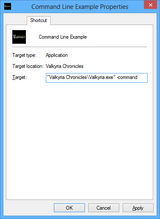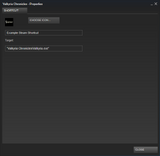Difference between revisions of "Glossary:Command line arguments"
From PCGamingWiki, the wiki about fixing PC games
RaTcHeT302 (talk | contribs) |
m (updated template usage) |
||
| Line 6: | Line 6: | ||
[[File:Desktop Shortcut Example.png|160px|right]] | [[File:Desktop Shortcut Example.png|160px|right]] | ||
{{ii}} For generic Windows desktop shortcuts. | {{ii}} For generic Windows desktop shortcuts. | ||
| + | |||
{{Fixbox|1= | {{Fixbox|1= | ||
| − | {{Fixbox/fix|Instructions|}} | + | {{Fixbox/fix|Instructions|ref={{cn|date=July 2016}}}} |
# Create a new shortcut, then {{key|Right Click}} on the shortcut and choose '''Properties'''. | # Create a new shortcut, then {{key|Right Click}} on the shortcut and choose '''Properties'''. | ||
# Under the '''Shortcut''' tab, find the '''Target''' field. | # Under the '''Shortcut''' tab, find the '''Target''' field. | ||
| Line 17: | Line 18: | ||
'''Notes''' | '''Notes''' | ||
| − | {{ii}} Use the '''Arrow Keys''' or | + | {{ii}} Use the '''Arrow Keys''' or {{key|End}} to get the cursor at the end of the path. |
{{ii}} Push {{key|Space}} if more spaces are required, right after the quotes. | {{ii}} Push {{key|Space}} if more spaces are required, right after the quotes. | ||
}} | }} | ||
| Line 24: | Line 25: | ||
[[File:Steam Shortcut Example.png|160px|right]] | [[File:Steam Shortcut Example.png|160px|right]] | ||
{{Fixbox|1= | {{Fixbox|1= | ||
| − | {{Fixbox/fix|Instructions|}} | + | {{Fixbox/fix|Instructions|ref={{cn|date=July 2016}}}} |
# Open the '''Library''', then {{key|Right Click}} on the desired game and select '''Properties'''. | # Open the '''Library''', then {{key|Right Click}} on the desired game and select '''Properties'''. | ||
# Open '''Set Launch Options'''. | # Open '''Set Launch Options'''. | ||
| Line 33: | Line 34: | ||
[[File:Non Steam Shortcut Example.png|160px|right]] | [[File:Non Steam Shortcut Example.png|160px|right]] | ||
{{ii}} Command lines arguments for games added through the '''Add a Non-Steam Game to My Library''' option. | {{ii}} Command lines arguments for games added through the '''Add a Non-Steam Game to My Library''' option. | ||
| + | |||
{{Fixbox|1= | {{Fixbox|1= | ||
| − | {{Fixbox/fix|Instructions|}} | + | {{Fixbox/fix|Instructions|ref={{cn|date=July 2016}}}} |
# Open the '''Library''', then {{key|Right Click}} on the desired game and select '''Properties'''. | # Open the '''Library''', then {{key|Right Click}} on the desired game and select '''Properties'''. | ||
# Write any arguments after the quotes, then click '''Close'''. | # Write any arguments after the quotes, then click '''Close'''. | ||
| Line 46: | Line 48: | ||
[[File:Origin Game Properties Example.png|160px|right]] | [[File:Origin Game Properties Example.png|160px|right]] | ||
{{Fixbox|1= | {{Fixbox|1= | ||
| − | {{Fixbox/fix|Instructions|}} | + | {{Fixbox/fix|Instructions|ref={{cn|date=July 2016}}}} |
# Open the '''Library''', then {{key|Right Click}} on the game's box art and select '''Game Properties'''. | # Open the '''Library''', then {{key|Right Click}} on the game's box art and select '''Game Properties'''. | ||
# Write any arguments in the field box, then click '''Apply'''. | # Write any arguments in the field box, then click '''Apply'''. | ||
Revision as of 01:42, 28 July 2016
- Commonly used to force windowed modes, custom specific resolutions or force certain hidden settings.
Windows
- Create a shortcut then follow the instructions from the list for the desired environment.
Desktop shortcuts
- For generic Windows desktop shortcuts.
| Instructions |
|---|
Steam
| Instructions |
|---|
Custom Steam shortcuts
- Command lines arguments for games added through the Add a Non-Steam Game to My Library option.
| Instructions |
|---|
Origin
| Instructions |
|---|