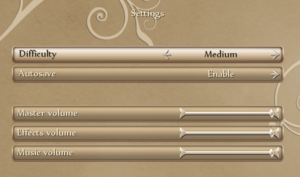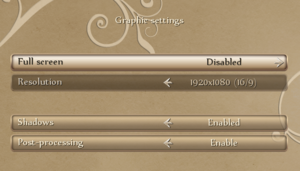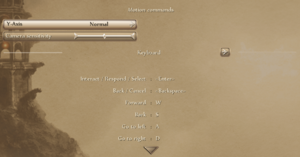Faery: Legends of Avalon
From PCGamingWiki, the wiki about fixing PC games
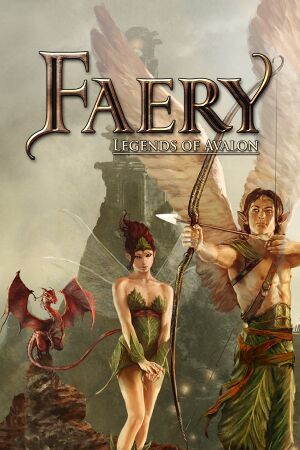 |
|
| Developers | |
|---|---|
| Spiders | |
| Publishers | |
| Focus Home Interactive | |
| Engines | |
| Silk | |
| Release dates | |
| Windows | May 6, 2011 |
General information
Availability
| Source | DRM | Notes | Keys | OS |
|---|---|---|---|---|
| Retail | Solidshield DRM | |||
| Steam |
Game data
Configuration file(s) location
Template:Game data/row
| System | Location |
|---|---|
| Steam Play (Linux) | <SteamLibrary-folder>/steamapps/compatdata/303790/pfx/[Note 1] |
Save game data location
Template:Game data/row
| System | Location |
|---|---|
| Steam Play (Linux) | <SteamLibrary-folder>/steamapps/compatdata/303790/pfx/[Note 1] |
Save game cloud syncing
| System | Native | Notes |
|---|---|---|
| Steam Cloud |
Video settings
Anti-aliasing (AA)
| Force hardware anti-aliasing[1] |
|---|
|
Input settings
Audio settings
Localizations
| Language | UI | Audio | Sub | Notes |
|---|---|---|---|---|
| English | ||||
| French | ||||
| German | ||||
| Italian | ||||
| Polish | ||||
| Russian | ||||
| Spanish |
Issues fixed
Run the game at screen refresh rate
- Fullscreen mode defaults to 100 Hz, even if the screen refresh rate is set higher than that.
| Set screen refresh rate[citation needed] |
|---|
|
Other information
API
| Technical specs | Supported | Notes |
|---|---|---|
| Direct3D | 9 |
| Executable | 32-bit | 64-bit | Notes |
|---|---|---|---|
| Windows |
System requirements
| Windows | ||
|---|---|---|
| Minimum | Recommended | |
| Operating system (OS) | XP SP3 | Vista SP1, 7 |
| Processor (CPU) | AMD/Intel Dual-Core 2.0 GHz | |
| System memory (RAM) | 2048 MB | |
| Hard disk drive (HDD) | 1 GB | |
| Video card (GPU) | ATI Radeon Hd 3850 Nvidia GeForce 8800 256 MB of VRAM DirectX 9 compatible Shader model 3.0 support | |
Notes
- ↑ 1.0 1.1 Notes regarding Steam Play (Linux) data:
- File/folder structure within this directory reflects the path(s) listed for Windows and/or Steam game data.
- Games with Steam Cloud support may also store data in
~/.steam/steam/userdata/<user-id>/303790/. - Use Wine's registry editor to access any Windows registry paths.
- The app ID (303790) may differ in some cases.
- Treat backslashes as forward slashes.
- See the glossary page for details on Windows data paths.