Difference between revisions of "Earthworm Jim: Special Edition"
From PCGamingWiki, the wiki about fixing PC games
m (Key points) |
|||
| Line 92: | Line 92: | ||
|invert mouse y-axis notes = | |invert mouse y-axis notes = | ||
|controller support = true | |controller support = true | ||
| − | |controller support notes = | + | |controller support notes = Uses DirectInput, XInput controllers may experience issues. |
|full controller = false | |full controller = false | ||
|full controller notes = | |full controller notes = | ||
Revision as of 20:15, 22 February 2018
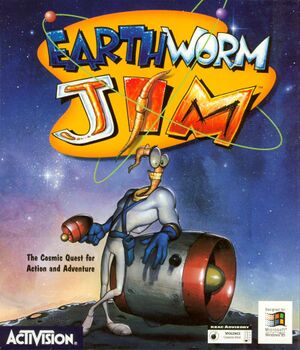 |
|
| Developers | |
|---|---|
| Shiny Entertainment | |
| Publishers | |
| Activision | |
| Release dates | |
| Windows | 1995 |
| Earthworm Jim | |
|---|---|
| Earthworm Jim: Special Edition | 1995 |
| Earthworm Jim | 1996 |
| Earthworm Jim 2 | 1996 |
| Earthworm Jim 3D | 2000 |
Key points
- Running the game on modern Windows will require a few steps and workarounds. See Issues fixed.
- Port of the Sega CD/Mega-CD Special Edition of the game which contained an exclusive level, a few extended levels, alternate endings, and CD quality music.
- Improves visuals over the Sega CD/Mega-CD version.
General information
Availability
| Source | DRM | Notes | Keys | OS |
|---|---|---|---|---|
| Retail |
Game data
Configuration file(s) location
Save game data location
Video settings
Input settings
Audio settings
Localizations
| Language | UI | Audio | Sub | Notes |
|---|---|---|---|---|
| English |
Issues fixed
Music Doesn't Loop
| Pause and Unpause the Game[citation needed] |
|---|
No Sound Effects Play
| Set Compatibility Mode to Windows 95[1] |
|---|
|
Game Crashes at the Title Screen After Running the Game in Compatibility Mode
| Replace WAIL32.DLL[2] |
|---|
|
Graphics Aren't Displayed Properly
| Run the Game in 256 Color Mode[citation needed] |
|---|
Notes
|
Other information
API
| Executable | 32-bit | 64-bit | Notes |
|---|---|---|---|
| Windows |
System requirements
| Windows | ||
|---|---|---|
| Minimum | ||
| Operating system (OS) | 95 | |
| Processor (CPU) | 486/66 MHz | |
| System memory (RAM) | 8 MB | |
| Hard disk drive (HDD) | ||
| Video card (GPU) | VESA Local Bus or PCI Video 256-Color SVGA Card |
|
| Sound (audio device) | Sound Card | |
| Other | 2x CD-ROM | |
