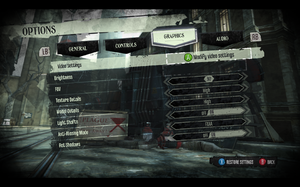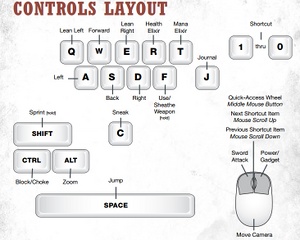Dishonored
From PCGamingWiki, the wiki about fixing PC games
Revision as of 17:30, 9 October 2012 by 129.22.169.253 (talk)
Template:Infobox Key points
General information
- Steam Community Discussions
- Steam Users' Forums
- Bethesda Softworks Forums - All platforms
Availability
Game Data
Save Game Location
Video Settings
- Based on information from bethblog.com.
Field Of View (FOV)
The in-game FOV slider only goes up to 85. However, the following steps can be used to increase the FOV above 85, to a maximum value of 110:[3]
- Go to: Documents\My Games\Dishonored\DishonoredGame\Config - Open: DishonoredInput.ini - Add this line: "m_PCBindings=(Name="F4",Command="FOV 110")" after this line "m_PCBindings=(Name="Zero",Command="GBA_Shortcut_9")". Don't - forget to save the file. - Launch your game and press F4. - Goodbye headache !
How to hide/display HUD: [4]
- Add this line: m_PCBindings=(Name="F6",Command="ShowHUD true") - Press F5 to hide or display HUD.
How to remove intro movies (Arkane logo, Bethesda logo, UE3 logo, etc):
- Go to \Steam\steamapps\common\Dishonored\DishonoredGame\Movies - Delete/move these files: - Legal.bik - LogoArkane.bik - LogoBethesda.bik - UE3_logo.bik - ZenimaxLegal.bik - ZenimaxLegal.bik (depends on your region)
Input Settings
- Based on information from bethblog.com