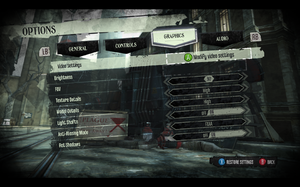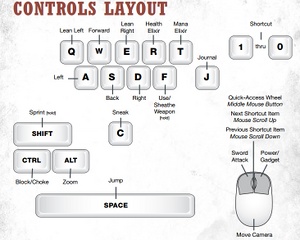Difference between revisions of "Dishonored"
From PCGamingWiki, the wiki about fixing PC games
| Line 18: | Line 18: | ||
{{Availability Table| | {{Availability Table| | ||
{{Availability Table/row| [http://store.steampowered.com/app/205100/ Steam] | {{ID|Steam}} | }}} | {{Availability Table/row| [http://store.steampowered.com/app/205100/ Steam] | {{ID|Steam}} | }}} | ||
| + | }} | ||
| + | |||
| + | ==Improvements== | ||
| + | ===Display/Hide HUD=== | ||
| + | {{Fixbox|1= | ||
| + | How to hide/display HUD: <ref>http://www.reddit.com/r/Games/comments/116s5s/how_to_change_fov_in_dishonored/</ref> | ||
| + | |||
| + | 1) Add this line <code>m_PCBindings=(Name="F6",Command="ShowHUD true")</code> | ||
| + | |||
| + | 2) Press F6 to hide or display HUD. | ||
| + | Removing the HUD also eliminates the letterbox in cutscenes. | ||
| + | }} | ||
| + | |||
| + | ===Remove Intro Movies=== | ||
| + | How to remove intro movies (Arkane logo, Bethesda logo, UE3 logo, etc): | ||
| + | {{Fixbox|1= | ||
| + | {{Fixbox/fix|Movie configuration}} | ||
| + | {{++}} Preferred method. | ||
| + | 1) Go to: <code>C:\Users\%USERPROFILE%\Documents\My Games\Dishonored\DishonoredGame\Config</code> | ||
| + | |||
| + | 2) Open: <code>DishonoredEngine.ini</code> | ||
| + | |||
| + | 3) Find the line <code>bForceNoStartupMovies</code> | ||
| + | |||
| + | 4) Change <code>bForceNoStartupMovies=false</code> to <code>true</code> and save the document. | ||
| + | }} | ||
| + | {{Fixbox|1= | ||
| + | {{Fixbox/fix|Delete/rename movies}} | ||
| + | 1) Go to <code>\Steam\steamapps\common\Dishonored\DishonoredGame\Movies</code> | ||
| + | |||
| + | 2) Delete/move these files: | ||
| + | <pre>Legal.bik | ||
| + | LogoArkane.bik | ||
| + | LogoBethesda.bik | ||
| + | UE3_logo.bik | ||
| + | ZenimaxLegal.bik</pre> | ||
}} | }} | ||
| Line 70: | Line 106: | ||
* This will unfortunately render the spyglass item useless, unless you switch to default FoV with 0 key on your numpad. | * This will unfortunately render the spyglass item useless, unless you switch to default FoV with 0 key on your numpad. | ||
* Alternatively you can bind your favorite FoV on F-keys simply by replacing "NupadPadXXXX" with "FX". | * Alternatively you can bind your favorite FoV on F-keys simply by replacing "NupadPadXXXX" with "FX". | ||
| − | |||
| − | |||
| − | |||
| − | |||
| − | |||
| − | |||
| − | |||
| − | |||
| − | |||
| − | |||
| − | |||
| − | |||
| − | |||
| − | |||
| − | |||
| − | |||
| − | |||
| − | |||
| − | |||
| − | |||
| − | |||
| − | |||
| − | |||
| − | |||
| − | |||
| − | |||
| − | |||
| − | |||
| − | |||
| − | |||
| − | |||
| − | |||
| − | |||
| − | |||
| − | |||
| − | |||
| − | |||
| − | |||
| − | |||
| − | |||
| − | |||
| − | |||
| − | |||
| − | |||
| − | |||
| − | |||
| − | |||
===Fix Texture Pop-in When Switching Weapons=== | ===Fix Texture Pop-in When Switching Weapons=== | ||
| Line 131: | Line 120: | ||
4) Change all values to <code>0</code> and save the document | 4) Change all values to <code>0</code> and save the document | ||
| + | }} | ||
| + | |||
| + | |||
| + | == Input Settings == | ||
| + | [[File:Dishonored_keyboard_menu.jpg|300px|right|thumb|Dishonored's keyboard shortcuts.]] | ||
| + | {{Input Settings | ||
| + | |key_remap =true | ||
| + | |key_remap_notes = | ||
| + | |acceleration_option =true | ||
| + | |acceleration_option_notes =Mouse smoothing option is on by default. Slider in menu for smoothing/acceleration. | ||
| + | |controller_support =true | ||
| + | |controller_support_notes = | ||
}} | }} | ||
Revision as of 20:00, 13 October 2012
Template:Infobox Key points
General information
- Steam Community Discussions.
- Steam Users' Forums.
- Bethesda Softworks Forums - not PC-specific.
Availability
Improvements
Display/Hide HUD
| Instructions |
|---|
Remove Intro Movies
How to remove intro movies (Arkane logo, Bethesda logo, UE3 logo, etc):
| Instructions |
|---|
| Instructions |
|---|
Video Settings
Field Of View (FOV)
- The in-game FOV slider only goes up to 85.
- Flawless Widescreen utility supports this game.
| Instructions |
|---|
Notes:
- This fix will bind your numpad keys to different FoV values with 0 key resets FoV to default and 1 key triggers zoom.
- You need to run game at least once in order to generate necessary .INI files.
- This will unfortunately render the spyglass item useless, unless you switch to default FoV with 0 key on your numpad.
- Alternatively you can bind your favorite FoV on F-keys simply by replacing "NupadPadXXXX" with "FX".
Fix Texture Pop-in When Switching Weapons
| Instructions |
|---|
Input Settings
Change Anisotropic Filtering Level
| Instructions |
|---|