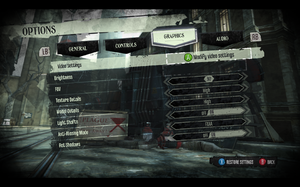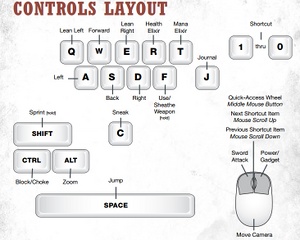Difference between revisions of "Dishonored"
From PCGamingWiki, the wiki about fixing PC games
| Line 46: | Line 46: | ||
{{Fixbox|1= | {{Fixbox|1= | ||
| − | {{Fixbox/fix| | + | {{Fixbox/fix|Field Of View (FOV)}} |
| − | |||
| − | |||
1) Go to: <code>C:\Users\%USERPROFILE%\Documents\My Games\Dishonored\DishonoredGame\Config</code> | 1) Go to: <code>C:\Users\%USERPROFILE%\Documents\My Games\Dishonored\DishonoredGame\Config</code> | ||
| Line 54: | Line 52: | ||
2) Open: <code>DishonoredInput.ini</code> | 2) Open: <code>DishonoredInput.ini</code> | ||
| − | 3) | + | 3) Search for line <code>m_PCBindings=(Name="Zero",Command="GBA_Shortcut_9")</code> and add these lines after it: |
| − | <code>m_PCBindings=(Name=" | + | <pre>m_PCBindings=(Name="NumPadZero",Command="FOV 0") |
| − | + | m_PCBindings=(Name="NumPadOne", Command="FOV 32") | |
| − | < | + | m_PCBindings=(Name="NumPadTwo", Command="FOV 75") |
| − | + | m_PCBindings=(Name="NumPadThree", Command="FOV 80") | |
| − | + | m_PCBindings=(Name="NumPadFour", Command="FOV 85") | |
| + | m_PCBindings=(Name="NumPadFive", Command="FOV 90") | ||
| + | m_PCBindings=(Name="NumPadSix", Command="FOV 95") | ||
| + | m_PCBindings=(Name="NumPadSeven", Command="FOV 100") | ||
| + | m_PCBindings=(Name="NumPadEight", Command="FOV 105") | ||
| + | m_PCBindings=(Name="NumPadNine", Command="FOV 110")</pre> | ||
| + | }} | ||
| − | + | '''Notes:''' | |
| − | + | * This fix will bind your numpad keys to different FoV values with 0 key resets FoV to default and 1 key triggers zoom. | |
| + | * You need to run game at least once in order to generate necessary .INI files. | ||
| + | * This will unfortunately render the spyglass item useless, unless you switch to default FoV with 0 key on your numpad. | ||
| + | * Alternatively you can bind your favorite FoV on F-keys simply by replacing "NupadPadXXXX" with "FX". | ||
== Input Settings == | == Input Settings == | ||
Revision as of 08:44, 10 October 2012
Template:Infobox Key points
General information
- Steam Community Discussions.
- Steam Users' Forums.
- Bethesda Softworks Forums - not PC-specific.
Availability
Video Settings
Field Of View (FOV)
- The in-game FOV slider only goes up to 85.
- Flawless Widescreen utility supports this game.
| Instructions |
|---|
Notes:
- This fix will bind your numpad keys to different FoV values with 0 key resets FoV to default and 1 key triggers zoom.
- You need to run game at least once in order to generate necessary .INI files.
- This will unfortunately render the spyglass item useless, unless you switch to default FoV with 0 key on your numpad.
- Alternatively you can bind your favorite FoV on F-keys simply by replacing "NupadPadXXXX" with "FX".
Input Settings
Improvements
Display/Hide HUD
| Instructions |
|---|
Remove Intro Movies
How to remove intro movies (Arkane logo, Bethesda logo, UE3 logo, etc):
| Instructions |
|---|
| Instructions |
|---|
Fix Texture Pop-in When Switching Weapons
| Instructions |
|---|
Change Anisotropic Filtering Level
| Instructions |
|---|