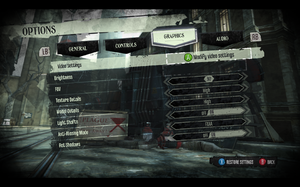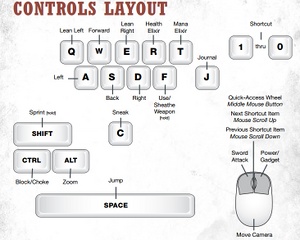Difference between revisions of "Dishonored"
From PCGamingWiki, the wiki about fixing PC games
| Line 18: | Line 18: | ||
{{Availability Table| | {{Availability Table| | ||
{{Availability Table/row| [http://store.steampowered.com/app/205100/ Steam] | {{ID|Steam}} | }}} | {{Availability Table/row| [http://store.steampowered.com/app/205100/ Steam] | {{ID|Steam}} | }}} | ||
| − | |||
| − | |||
| − | |||
| − | |||
| − | |||
| − | |||
| − | |||
| − | |||
| − | |||
| − | |||
| − | |||
| − | |||
| − | |||
| − | |||
| − | |||
| − | |||
| − | |||
| − | |||
| − | |||
| − | |||
| − | |||
| − | |||
| − | |||
| − | |||
| − | |||
| − | |||
| − | |||
| − | |||
| − | |||
| − | |||
}} | }} | ||
| Line 55: | Line 25: | ||
|widescreen_resolution =true | |widescreen_resolution =true | ||
|widescreen_resolution_notes= | |widescreen_resolution_notes= | ||
| − | |multimonitor = | + | |multimonitor =true |
| − | |multimonitor_notes = | + | |multimonitor_notes =For best experience use [[Flawless Widescreen]] utility. |
|fov =true | |fov =true | ||
| − | |fov_notes = | + | |fov_notes =See [[#Field Of View (FOV)|Field Of View (FOV)]]. |
| − | |windowed = | + | |windowed =true |
|windowed_notes = | |windowed_notes = | ||
|fullscreen =unknown | |fullscreen =unknown | ||
| Line 66: | Line 36: | ||
|anisotropic_notes = | |anisotropic_notes = | ||
|antialiasing =true | |antialiasing =true | ||
| − | |antialiasing_notes = | + | |antialiasing_notes =FXAA or MXAA. |
|vsync =true | |vsync =true | ||
|vsync_notes = | |vsync_notes = | ||
}} | }} | ||
| − | |||
===[[Field Of View (FOV)]]=== | ===[[Field Of View (FOV)]]=== | ||
{{--}} The in-game FOV slider only goes up to 85. | {{--}} The in-game FOV slider only goes up to 85. | ||
| + | {{++}} [[Flawless Widescreen]] utility supports this game. | ||
| + | |||
{{Fixbox|1= | {{Fixbox|1= | ||
{{Fixbox/fix|Increase FOV to up to 110}} | {{Fixbox/fix|Increase FOV to up to 110}} | ||
The following steps can be used to increase the FOV above 85, to a maximum value of 110.<ref>http://www.reddit.com/r/Games/comments/116s5s/how_to_change_fov_in_dishonored/</ref> You need to run game at least once in order to generate necessary .INI files. | The following steps can be used to increase the FOV above 85, to a maximum value of 110.<ref>http://www.reddit.com/r/Games/comments/116s5s/how_to_change_fov_in_dishonored/</ref> You need to run game at least once in order to generate necessary .INI files. | ||
| − | 1) Go to: <code>Documents\My Games\Dishonored\DishonoredGame\Config</code> | + | 1) Go to: <code>C:\Users\%USERPROFILE%\Documents\My Games\Dishonored\DishonoredGame\Config</code> |
2) Open: <code>DishonoredInput.ini</code> | 2) Open: <code>DishonoredInput.ini</code> | ||
| Line 102: | Line 73: | ||
|controller_support_notes = | |controller_support_notes = | ||
}} | }} | ||
| − | {{ | + | |
| + | ==Improvements== | ||
| + | {{Fixbox|1= | ||
| + | {{Fixbox/fix|Display/Hide HUD}} | ||
| + | How to hide/display HUD: <ref>http://www.reddit.com/r/Games/comments/116s5s/how_to_change_fov_in_dishonored/</ref> | ||
| + | |||
| + | 1) Add this line <code>m_PCBindings=(Name="F6",Command="ShowHUD true")</code> | ||
| + | |||
| + | 2) Press F6 to hide or display HUD. | ||
| + | }} | ||
| + | |||
| + | {{Fixbox|1= | ||
| + | {{Fixbox/fix|Remove Intro Movies}} | ||
| + | How to remove intro movies (Arkane logo, Bethesda logo, UE3 logo, etc): | ||
| + | |||
| + | 1) Go to <code>\Steam\steamapps\common\Dishonored\DishonoredGame\Movies</code> | ||
| + | |||
| + | 2) Delete/move these files: | ||
| + | <pre>Legal.bik | ||
| + | LogoArkane.bik | ||
| + | LogoBethesda.bik | ||
| + | UE3_logo.bik | ||
| + | ZenimaxLegal.bik</pre> | ||
| + | }} | ||
== System Requirements == | == System Requirements == | ||
Revision as of 22:05, 9 October 2012
Template:Infobox Key points
General information
- Steam Community Discussions.
- Steam Users' Forums.
- Bethesda Softworks Forums - not PC-specific.
Availability
Video Settings
Field Of View (FOV)
- The in-game FOV slider only goes up to 85.
- Flawless Widescreen utility supports this game.
| Instructions |
|---|
Input Settings
Improvements
| Instructions |
|---|
| Instructions |
|---|