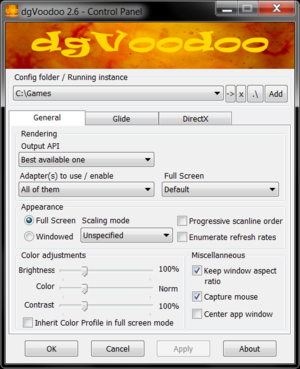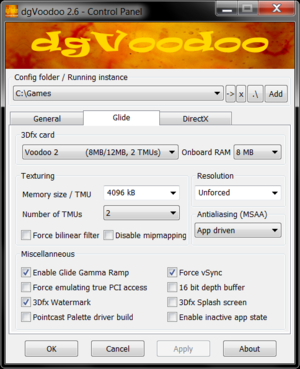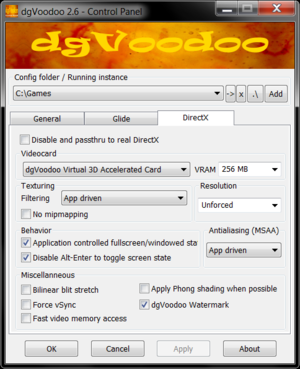Difference between revisions of "DgVoodoo 2"
From PCGamingWiki, the wiki about fixing PC games
(created page, added some basic info, instructions, links and settings screenshots) |
|||
| Line 50: | Line 50: | ||
===DirectX 1-8=== | ===DirectX 1-8=== | ||
| − | {{Fixbox|description=Installation | + | {{Fixbox|description=Installation instructions|ref=<ref name="Antrad">{{refcheck|user=Antrad|date=July 9, 2019}}</ref>|fix= |
# Download the latest version of [http://dege.freeweb.hu dgVoodoo 2] and extract the archive. | # Download the latest version of [http://dege.freeweb.hu dgVoodoo 2] and extract the archive. | ||
# Open the <code>MS\x86</code> folder and copy ''D3D8.dll'', ''D3DImm.dll'' and ''DDraw.dll'' files. | # Open the <code>MS\x86</code> folder and copy ''D3D8.dll'', ''D3DImm.dll'' and ''DDraw.dll'' files. | ||
| Line 59: | Line 59: | ||
===DirectX 9=== | ===DirectX 9=== | ||
{{ii}} DirectX 9 support has been added in version 2.6 and is still very early in development compared to DirectX 1-8. | {{ii}} DirectX 9 support has been added in version 2.6 and is still very early in development compared to DirectX 1-8. | ||
| − | {{Fixbox|description=Installation | + | {{Fixbox|description=Installation instructions|ref=<ref name="Antrad">{{refcheck|user=Antrad|date=July 9, 2019}}</ref>|fix= |
# Download the latest version of [http://dege.freeweb.hu dgVoodoo 2] and extract the archive. | # Download the latest version of [http://dege.freeweb.hu dgVoodoo 2] and extract the archive. | ||
# For 32-bit games open the <code>MS\x86</code> folder and copy the ''D3D9.dll'' file, for 64-bit games copy the one from <code>MS\x64</code> folder. | # For 32-bit games open the <code>MS\x86</code> folder and copy the ''D3D9.dll'' file, for 64-bit games copy the one from <code>MS\x64</code> folder. | ||
| Line 65: | Line 65: | ||
# '''Optional''': Run the included <code>dgVoodooCpl</code> program and configure the settings. | # '''Optional''': Run the included <code>dgVoodooCpl</code> program and configure the settings. | ||
}} | }} | ||
| + | |||
| + | ===HUD and interface scaling on high resolution=== | ||
| + | {{ii}} Many old games don't scale their HUD and/or interface which ends up being very small on high resolutions. | ||
| + | {{ii}} By forcing the game | ||
| + | |||
| + | {{Fixbox|description=Instuctions|ref=<ref name="Antrad">{{refcheck|user=Antrad|date=July 9, 2019}}</ref>|fix= | ||
| + | # Follow the instructions to setup dgVoodoo 2. | ||
| + | # Run the included <code>dgVoodooCpl</code> program and set the desired resolution. | ||
| + | # In the game graphics options select a resolution that is smaller than the one set in dgVoodoo, but has the same aspect ratio. The smaller the resolution selected in game, the bigger will HUD/interface be rendered on screen. | ||
| + | }} | ||
| + | |||
| + | <gallery> | ||
| + | Starship Troopers Terran Ascendancy - interface scaling.png|Comparison of in-game interface size at 2560x1440 set directly in game options menu(up) and 2560x1440 forced through ''dgVoodoo 2'' with resolution in game options menu set to 1280x720(down). | ||
| + | </gallery> | ||
| + | |||
| + | {{Image|Starship Troopers Terran Ascendancy - interface scaling.png|Comparison of in-game interface size at 2560x1440 set directly in game options menu(up) and 2560x1440 forced through ''dgVoodoo 2'' with resolution in game options menu set to 1280x720(down).}} | ||
{{References}} | {{References}} | ||
Revision as of 06:51, 12 July 2019
This page is a stub: it lacks content and/or basic article components. You can help to expand this page
by adding an image or additional information.
| Developers | |
|---|---|
| Dege | |
| Engines | |
| Direct3D 11 | |
Key points
- dgVodoo 2 is a graphics wrapper that converts old graphics API's to Direct3D 11 for use on Windows 7/8/10.
General information
API support
| The following graphics API libraries are implemented[1] |
|---|
|
Essential improvements
- Fixes compatibility issues and broken graphics when running old games on modern systems.
- Removes old DirectX resolution limit (2048x2048).
- Renders games in 32-bit color depth.
- Can be used to force vSync, anti-aliasing (MSAA) and anisotropic filtering in games that originally didn't support it.
- Supports integer scaling.
- By forcing higher resolution through dgVoodoo 2 (instead setting it in game) the HUD and user interface in 3D games will not be small on modern high resolution displays (not all games will work correctly this way).
- Enables third party tools like ReShade to add various post-processing effects to old games.
Glide
- Write instructions here.
DirectX
DirectX 1-8
| Installation instructions[2] |
|---|
|
DirectX 9
- DirectX 9 support has been added in version 2.6 and is still very early in development compared to DirectX 1-8.
| Installation instructions[2] |
|---|
|
HUD and interface scaling on high resolution
- Many old games don't scale their HUD and/or interface which ends up being very small on high resolutions.
- By forcing the game
| Instuctions[2] |
|---|
|
Comparison of in-game interface size at 2560x1440 set directly in game options menu(up) and 2560x1440 forced through dgVoodoo 2 with resolution in game options menu set to 1280x720(down).
References
- ↑ http://dege.freeweb.hu/
- ↑ 2.0 2.1 2.2 Verified by User:Antrad on July 9, 2019