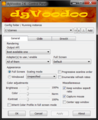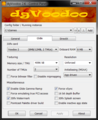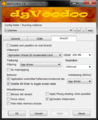Difference between revisions of "DgVoodoo 2"
(→Videocard: Cleaned up descriptions of device emulation and application bias.) |
Mrpenguinb (talk | contribs) (→Configuring DirectX: Updated information on video memory. Fixed grammatical errors.) |
||
| Line 79: | Line 79: | ||
===VRAM (Video Random Access Memory)=== | ===VRAM (Video Random Access Memory)=== | ||
| − | The amount of | + | The amount of emulated video memory of the selected video card can be changed with this option. <br> |
| − | Some games may require more VRAM to render textures | + | Be '''careful''' though, DirectX 7 and older applications can fail to launch if the emulated VRAM is set '''higher''' than 256 MB.<br> |
| + | Some games may require more VRAM to render textures at higher resolutions. There are also other advantages to increasing the VRAM. | ||
{| class="wikitable" | {| class="wikitable" | ||
Revision as of 06:07, 2 August 2019
| Developers | |
|---|---|
| Dege | |
| Release dates | |
| Windows | 2013 |
Key points
- dgVoodoo 2 is a graphics wrapper that converts old graphics APIs to Direct3D 11 for use on Windows 7/8/10.
- Fixes many compatibility and rendering issues when running old games on modern systems as well as enables various overrides and enhancements.
- Enables the use of third-party tools, such as ReShade, to enhance or improve the gaming experience.
General information
General information
API support
| The following graphics API libraries are implemented[1] |
|---|
|
Configuration file(s) location
| System | Location |
|---|---|
| Windows | %APPDATA%\dgVoodoo\ <path-to-game>\dgVoodoo.conf[Note 1] |
Glide
- Write instructions here.
DirectX
DirectX 1-8
| Installation instructions[2] |
|---|
|
DirectX 9
- DirectX 9 support has been added in version 2.6 and is still very early in development compared to DirectX 1-8.
| Installation instructions[2] |
|---|
|
Configuring DirectX
Disable and passthru to real DirectX
If dgVoodoo is not needed anymore or just temporaily, without removing dgVoodoo's DLLs this option will disable dgVoodoo's DirectX wrapper.
Videocard
This option allows for the selection of internal virtual 2D (SVGA) and 3D accelerated cards.
The other four non-dgVoodoo card types give specific emulated ATI/nVidia/Matrox driver versions and capabilities
The different video cards also presents bias to games which lock particular rendering capabilities and properties to owners of a real ATI, nVidia or Matrox card.
VRAM (Video Random Access Memory)
The amount of emulated video memory of the selected video card can be changed with this option.
Be careful though, DirectX 7 and older applications can fail to launch if the emulated VRAM is set higher than 256 MB.
Some games may require more VRAM to render textures at higher resolutions. There are also other advantages to increasing the VRAM.
| Video card | VRAM Limit |
|---|---|
| dgVoodoo Virtual SVGA Card | 128 MB |
| dgVoodoo Virtual 3D Accelerated Card | 2048 MB |
| GeForce 4 Ti 4800 | 256 MB |
| ATI Radeon 8500 | 256 MB |
| Matrox Parhelia-512 | 256 MB |
| GeForce FX 5700 Ultra | 256 MB |
HUD and interface scaling on high resolutions
- Many games don't scale their interface and HUD which end up being very small or even unusable on high resolutions. By instead forcing high resolution using dgVoodoo, this problem can be fixed in many games.
- Some games (for example Machines) are rendered correctly when resolution is being forced, however the mouse cursor movement remains restricted to resolution set in the game video settings making the game unplayable.
| Instructions[2] |
|---|
Notes
|
Game specific configuration files
- If there is no dgVoodoo configuration file in the same folder as the game, dgVoodoo will use global settings.
| Instructions[2] |
|---|
Notes
|
Notes
- ↑ When running this game without elevated privileges (Run as administrator option), write operations against a location below
%PROGRAMFILES%,%PROGRAMDATA%, or%WINDIR%might be redirected to%LOCALAPPDATA%\VirtualStoreon Windows Vista and later (more details).
References
- ↑ http://dege.freeweb.hu/
- ↑ 2.0 2.1 2.2 2.3 Verified by User:Antrad on July 9, 2019