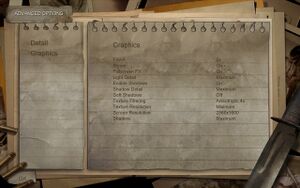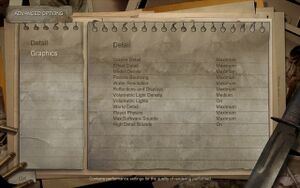Difference between revisions of "Condemned: Criminal Origins"
m (migrated requirements template) |
|||
| Line 4: | Line 4: | ||
|publisher = [[Wikipedia:Sega|Sega]] | |publisher = [[Wikipedia:Sega|Sega]] | ||
|engine = [[Wikipedia:Lithtech|Lithtech Jupiter EX]] | |engine = [[Wikipedia:Lithtech|Lithtech Jupiter EX]] | ||
| − | |release dates = 11 | + | |release dates = April 11, 2006 |
}} | }} | ||
'''General Information''' | '''General Information''' | ||
| Line 13: | Line 13: | ||
=== Save Game Location === | === Save Game Location === | ||
{{Game Location Table| | {{Game Location Table| | ||
| − | {{Game Location Table/row|Steam| | + | {{Game Location Table/row|Steam|%PUBLIC%\Public Documents\Monolith Productions\Condemned\Save}} |
}} | }} | ||
| Line 43: | Line 43: | ||
{{Fixbox|1= | {{Fixbox|1= | ||
{{Fixbox/fix|Setting custom resolution}} | {{Fixbox/fix|Setting custom resolution}} | ||
| − | + | # Go to <pre> %PUBLIC%\Public Documents\Monolith Productions\Condemned\</pre> | |
| − | + | # Open <code>settings.cfg</code> in text editor (notepad for example) | |
| − | + | # Locate lines <code>"ScreenWidth" "xxxx"</code> and <code>"ScreenHeight" "xxxx"</code> and change values to your resolution. | |
| − | |||
| − | |||
| − | |||
}} | }} | ||
| Line 71: | Line 68: | ||
File:condemned_vanilla_fov.jpg|Default setting with conFOV5. | File:condemned_vanilla_fov.jpg|Default setting with conFOV5. | ||
File:condemned_ws_0.jpg|"Widescreen" "0" without conFOV5. | File:condemned_ws_0.jpg|"Widescreen" "0" without conFOV5. | ||
| − | File:condemned_ws_0_fov.jpg|"Widescreen" "0" | + | File:condemned_ws_0_fov.jpg|"Widescreen" "0" with conFOV5. |
</gallery> | </gallery> | ||
| Line 103: | Line 100: | ||
==System requirements== | ==System requirements== | ||
{{System Requirements | {{System Requirements | ||
| − | | | + | |OSfamily = Windows |
| − | | | + | |minOS = MS Windows XP |
| − | | | + | |minproc = 2.0 GHz Intel Pentium 4 or AMD Athlon equivalent |
| − | | | + | |minmem = 512 MB |
| − | | | + | |minHD = 8 GB |
| − | | | + | |minGPU = DirectX 9.0 compatible video card with at least 128 MB video RAM |
| − | | | + | |recOS = MS Windows XP |
| − | | | + | |recproc = 2.4 GHz Intel Pentium 4 or AMD Athlon equivalent |
| − | | | + | |recmem = 512 MB |
| − | | | + | |recHD = 8 GB |
| − | | | + | |recGPU = nVidia GeForce 6600 or ATI Radeon 9700 PRO |
}} | }} | ||
{{References}} | {{References}} | ||
| − | |||
[[Category:Windows]] | [[Category:Windows]] | ||
Revision as of 01:58, 9 February 2013
Template:Infobox General Information
Game Data
Save Game Location
Video Settings
Setting custom resolution
- In case game does not recognize or is unable to switch to your resolution.
| Instructions |
|---|
FoV and black bars at 16:10 displays
- There is no way to change default FoV. FoV depends on your resolution.
| Instructions |
|---|
Additionally you can add "Widescreen" "0" to settings.cfg file. This will render game in 4:3 AR with black bars at the sides of screen. With combination with conFOV5 utility game can be stretched to fullscreen but this will field of view even narrower. See screenshots for comparison.
FPS Drop
- Game engine incorrectly everpooling the USB I/O in Windows causing significant framerate drop. [1]
- This issue is visible mainly with gaming keyboards and mice like Logitech G series.
There are several ways to reduce this framerate drop:
- Open Device Manager (WIN+Pause -> Device Manager), expand Human Interface Devices and disable all HID-Compliant Device entries.
- Kill SetPoint.exe and SetPointII.exe processes from Task Manager.
- Open Task Manager, navigate to tab Services and stop hidserv service.
- Reduce USB pooling rate at your mouse software
- Alt-tab to desktop for few seconds
Input Settings
System requirements