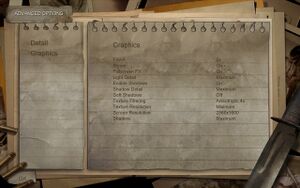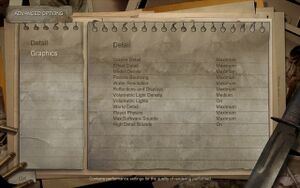Difference between revisions of "Condemned: Criminal Origins"
| Line 53: | Line 53: | ||
}} | }} | ||
| + | |||
| + | === FoV and black bars at 16:10 displays === | ||
| + | [[File:condemned_vanilla.jpg|100px|thumb|Default setting without any modifications.]] | ||
| + | [[File:condemned_vanilla_fov.jpg|100px|thumb|Default setting with conFOV5.]] | ||
| + | [[File:condemned_ws_0.jpg|100px|thumb|"Widescreen" "0" without conFOV5.]] | ||
| + | [[File:condemned_ws_0_fov.jpg|100px|thumb|"Widescreen" "0" witht conFOV5.]] | ||
| + | |||
| + | {{--}} There is no way to change default FoV. FoV depends on your resolution. | ||
| + | |||
| + | {{Fixbox|1= | ||
| + | {{Fixbox/fix|Disable black bars}} | ||
| + | |||
| + | 1) Download conFOV5 utility from [http://img.wsgf.org/f/u/conFOV5.zip Widescreen gaming Forum] | ||
| + | |||
| + | 2) Start utility before starting game. Sliders sets GUI distance from screen edges | ||
| + | |||
| + | {{--}} This fix will only stretch picture to fullscreen. It will not expand vertical field of view. See screenshots for comparison. | ||
| + | }} | ||
| + | |||
| + | Additionally you can add <code>"Widescreen" "0"</code> to <code>settings.cfg</code> file. This will render game in 4:3 AR with black bars at the sides of screen. With combination with conFOV5 utility game can be stretched to fullscreen but this will field of view even narrower. See screenshots for comparison. | ||
| + | |||
| + | === FPS Drop === | ||
| + | |||
| + | {{--}} Game engine incorrectly everpooling the USB I/O in Windows causing significant framerate drop. <ref>http://forums.steampowered.com/forums/showthread.php?t=1279444</ref> | ||
| + | {{ii}} This issue is visible mainly with gaming keyboards and mice like Logitech G series. | ||
| + | |||
| + | There are several ways to reduce this framerate drop: | ||
| + | |||
| + | - Open <code>Device Manager</code> (WIN+Pause -> Device Manager), expand <code>Human Interface Devices</code> and disable all <code>HID-Compliant Device</code> entries. | ||
| + | |||
| + | - Kill <code>SetPoint.exe</code> and <code>SetPointII.exe</code> processes from Task Manager. | ||
| + | |||
| + | - Open Task Manager, navigate to tab Services and stop <code>hidserv</code> service. | ||
| + | |||
| + | - Reduce USB pooling rate at your mouse software | ||
| + | |||
== Input Settings == | == Input Settings == | ||
Revision as of 20:45, 30 October 2012
General Information
Game Data
Save Game Location
Video Settings
Setting custom resolution
- In case game does not recognize or is unable to switch to your resolution.
| Instructions |
|---|
FoV and black bars at 16:10 displays
- There is no way to change default FoV. FoV depends on your resolution.
| Instructions |
|---|
Additionally you can add "Widescreen" "0" to settings.cfg file. This will render game in 4:3 AR with black bars at the sides of screen. With combination with conFOV5 utility game can be stretched to fullscreen but this will field of view even narrower. See screenshots for comparison.
FPS Drop
- Game engine incorrectly everpooling the USB I/O in Windows causing significant framerate drop. [1]
- This issue is visible mainly with gaming keyboards and mice like Logitech G series.
There are several ways to reduce this framerate drop:
- Open Device Manager (WIN+Pause -> Device Manager), expand Human Interface Devices and disable all HID-Compliant Device entries.
- Kill SetPoint.exe and SetPointII.exe processes from Task Manager.
- Open Task Manager, navigate to tab Services and stop hidserv service.
- Reduce USB pooling rate at your mouse software
Input Settings
System requirements