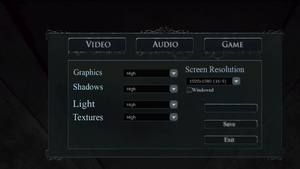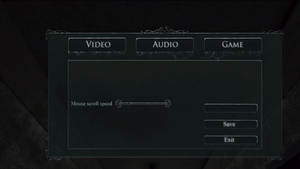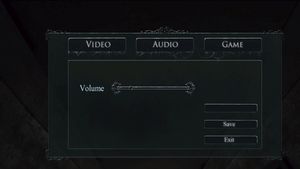Difference between revisions of "Coma: Mortuary"
From PCGamingWiki, the wiki about fixing PC games
(→Video settings: info, fixboxes) |
(stub removed) |
||
| Line 1: | Line 1: | ||
| − | |||
{{Infobox game | {{Infobox game | ||
|cover = Coma Mortuary cover.jpg | |cover = Coma Mortuary cover.jpg | ||
Revision as of 10:38, 5 December 2019
 |
|
| Developers | |
|---|---|
| N A GA Entertainment | |
| Publishers | |
| Nova Dimension | |
| Engines | |
| Unreal Engine 3 | |
| Release dates | |
| Windows | May 12, 2014 |
General information
Availability
| Source | DRM | Notes | Keys | OS |
|---|---|---|---|---|
| Steam |
Game data
Configuration file(s) location
| System | Location |
|---|---|
| Windows | <path-to-game>\UDKGame\Config\[Note 1] |
| Steam Play (Linux) | <SteamLibrary-folder>/steamapps/compatdata/293320/pfx/[Note 2] |
Save game data location
| System | Location |
|---|---|
| Windows | <path-to-game>\Binaries\Win32\[Note 1] |
| Steam Play (Linux) | <SteamLibrary-folder>/steamapps/compatdata/293320/pfx/[Note 2] |
Save game cloud syncing
| System | Native | Notes |
|---|---|---|
| Steam Cloud |
Video settings
Custom resolution
| Set custom resolution[1] |
|---|
|
Increased FOV
| Change FOV calculation to Vert+[1] |
|---|
|
Anisotropic filtering (AF)
| Set custom level of Anisotropic Filtering[1] |
|---|
|
Motion Blur
| Disable Motion Blur[1] |
|---|
|
Input settings
Audio settings
Localizations
| Language | UI | Audio | Sub | Notes |
|---|---|---|---|---|
| English | ||||
| Russian |
Other information
API
| Technical specs | Supported | Notes |
|---|---|---|
| Direct3D | 9 |
| Executable | 32-bit | 64-bit | Notes |
|---|---|---|---|
| Windows |
System requirements
| Windows | ||
|---|---|---|
| Minimum | Recommended | |
| Operating system (OS) | XP SP3 | Vista, 7 |
| Processor (CPU) | 2.0 GHz | 3.0 GHz |
| System memory (RAM) | 2 GB | 4 GB |
| Hard disk drive (HDD) | 4 GB | |
| Video card (GPU) | Nvidia GeForce 6 series DirectX 9.0 compatible | Nvidia GeForce 7 series |
Notes
- ↑ 1.0 1.1 When running this game without elevated privileges (Run as administrator option), write operations against a location below
%PROGRAMFILES%,%PROGRAMDATA%, or%WINDIR%might be redirected to%LOCALAPPDATA%\VirtualStoreon Windows Vista and later (more details). - ↑ 2.0 2.1 Notes regarding Steam Play (Linux) data:
- File/folder structure within this directory reflects the path(s) listed for Windows and/or Steam game data.
- Use Wine's registry editor to access any Windows registry paths.
- The app ID (293320) may differ in some cases.
- Treat backslashes as forward slashes.
- See the glossary page for details on Windows data paths.
References
- ↑ 1.0 1.1 1.2 1.3 Verified by User:Mastan on 2019-12-05