Difference between revisions of "Cho Ren Sha 68K"
m (fixed Wikipedia link) |
(added standard templates (most details unknown)) |
||
| Line 22: | Line 22: | ||
}} | }} | ||
| − | == | + | ==Game data== |
| + | {{Game Location Table| | ||
| + | {{Game Location Table/row|Save game location|}} | ||
| + | {{Game Location Table/row|Configuration files location|}} | ||
| + | }} | ||
| − | {{ | + | ==Video settings== |
| − | + | <!--[[File:Cho Ren Sha 68K settings.png|290px|right|thumb|General settings.]]--> | |
| − | + | {{Video settings | |
| − | + | |wsgf link = | |
| − | + | |widescreen wsgf award = | |
| − | + | |multimonitor wsgf award = | |
| − | + | |ultrawidescreen wsgf award = | |
| + | |4k ultra hd wsgf award = | ||
| + | |widescreen resolution = false | ||
| + | |widescreen resolution notes= 640x480 only (internal resolution is 256x256). | ||
| + | |multimonitor = false | ||
| + | |multimonitor notes = | ||
| + | |ultrawidescreen = false | ||
| + | |ultrawidescreen notes = | ||
| + | |4k ultra hd = false | ||
| + | |4k ultra hd notes = | ||
| + | |fov = | ||
| + | |fov notes = | ||
| + | |windowed = unknown | ||
| + | |windowed notes = | ||
| + | |borderless windowed = unknown | ||
| + | |borderless windowed notes = | ||
| + | |anisotropic = | ||
| + | |anisotropic notes = | ||
| + | |antialiasing = | ||
| + | |antialiasing notes = | ||
| + | |vsync = unknown | ||
| + | |vsync notes = | ||
| + | |oculus rift = unknown | ||
| + | |oculus rift notes = | ||
| + | |120hz = unknown | ||
| + | |120hz notes = | ||
| + | |color blind = unknown | ||
| + | |color blind notes = | ||
| + | }} | ||
| − | + | ==Input settings== | |
| + | {{Input settings | ||
| + | |key remap = unknown | ||
| + | |key remap notes = | ||
| + | |acceleration option = unknown | ||
| + | |acceleration option notes = | ||
| + | |mouse menu = unknown | ||
| + | |mouse menu notes = | ||
| + | |invert mouse y-axis = unknown | ||
| + | |invert mouse y-axis notes = | ||
| + | |controller support = true | ||
| + | |controller support notes = | ||
| + | |full controller = unknown | ||
| + | |full controller notes = | ||
| + | |controller remap = unknown | ||
| + | |controller remap notes = | ||
| + | |invert controller y-axis = unknown | ||
| + | |invert controller y-axis notes= | ||
| + | |touchscreen = unknown | ||
| + | |touchscreen notes = | ||
| + | }} | ||
| − | + | ==Audio settings== | |
| + | {{Audio settings | ||
| + | |separate volume = unknown | ||
| + | |separate volume notes = | ||
| + | |surround sound = unknown | ||
| + | |surround sound notes = | ||
| + | |subtitles = unknown | ||
| + | |subtitles notes = | ||
| + | |closed captions = unknown | ||
| + | |closed captions notes = | ||
| + | |mute on focus lost = unknown | ||
| + | |mute on focus lost notes = | ||
| + | |eax support = | ||
| + | |eax support notes = | ||
}} | }} | ||
| − | == | + | == Issues fixed == |
| − | + | ===Music issues=== | |
| − | {| | + | {{Fixbox|1= |
| − | + | {{Fixbox/fix|Severe music stuttering or buzzing}} | |
| − | + | {{ii}} This issue is known to happen on multicore machines, but is easily fixable. | |
| − | + | {{--}} On Vista and later, after applying this fix, launching the game will trigger a UAC prompt. | |
| − | + | {{--}} On Vista and later, this fix may cause issues with launching the game via Tiggit. | |
| − | | | + | # Go to the installation folder. |
| − | + | # Right-click <code>latest.exe</code> and choose Properties. | |
| − | + | # Go to the Compatibility tab and set the game to run in compatibility mode for Windows 98/ME. | |
| − | + | }} | |
| − | |||
| − | |||
| − | |||
| − | |||
| − | |||
| − | |||
| − | |||
| − | |||
| − | |||
| − | |||
| − | |||
| − | |||
| − | |||
| − | |||
| − | |||
| − | |||
| − | |||
| − | |||
| − | |||
| − | |||
| − | |||
| − | |||
| − | |||
| − | |||
| − | |||
| − | |||
| − | |||
| − | |||
| − | |||
| − | |||
| − | |||
| − | |||
| − | |||
| − | |||
| − | |||
| − | |||
| − | |||
| − | |||
| − | |||
| − | |||
| − | |||
| − | |||
| − | |||
| − | |||
| − | |||
| + | ===Play replay=== | ||
To save a replay of your last game, enter the Config menu, hold Up for a few seconds to enter the Kakusi menu, highlight "SAVE DEMO.REP" and press Z. | To save a replay of your last game, enter the Config menu, hold Up for a few seconds to enter the Kakusi menu, highlight "SAVE DEMO.REP" and press Z. | ||
| Line 99: | Line 120: | ||
To view a replay, place it in the <code>ETC</code> folder in the game's install folder. Rename it to <code>DEMO.REP</code> if it is not already named as such. Then, launch the game and wait at the title screen until the attract mode starts; the replay should automatically load and start playing. | To view a replay, place it in the <code>ETC</code> folder in the game's install folder. Rename it to <code>DEMO.REP</code> if it is not already named as such. Then, launch the game and wait at the title screen until the attract mode starts; the replay should automatically load and start playing. | ||
| − | |||
| − | |||
| − | |||
| − | |||
Revision as of 06:57, 2 December 2013
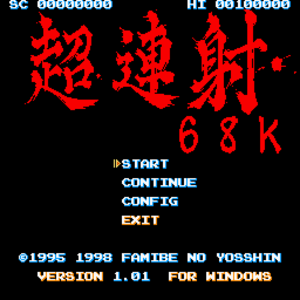 |
|
| Developers | |
|---|---|
| Yoshida Koichi | |
| Music | Ruzarin Kashiwagi |
| Release dates | |
| Windows | 2001 |
Key points
- Originally released for the Sharp X68000 in 1995.
Availability
Game data
Video settings
Input settings
Audio settings
Issues fixed
Music issues
| Instructions |
|---|
Play replay
To save a replay of your last game, enter the Config menu, hold Up for a few seconds to enter the Kakusi menu, highlight "SAVE DEMO.REP" and press Z.
Replays are saved in the ETC folder in the game's install folder as DEMO.REP. You will need to rename this file and/or copy it somewhere else in order to view/save additional replays.
To view a replay, place it in the ETC folder in the game's install folder. Rename it to DEMO.REP if it is not already named as such. Then, launch the game and wait at the title screen until the attract mode starts; the replay should automatically load and start playing.
