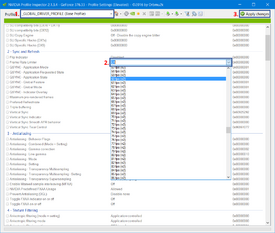Difference between revisions of "Glossary:Frame rate (FPS)"
(→Limiting FPS: removed msi afterburner junk, it just piggybacks rtss) |
|||
| Line 4: | Line 4: | ||
== Measuring FPS == | == Measuring FPS == | ||
| − | Most games | + | Most games will have a key combo or console command to show an FPS counter. Check the article for that game. |
| − | + | Alternatively, many overlay utilities can show FPS: Fraps, MSI Afterburner, EVGA Precision, Rivatuner, Xfire, and others. | |
| − | |||
| − | |||
| − | |||
| − | |||
| − | |||
== Limiting FPS == | == Limiting FPS == | ||
Revision as of 17:47, 9 February 2014
The frame rate, denoted by Frames per second (or FPS), is the speed at which the videocard updates the scene being displayed on screen. The more powerful a graphics card, the higher a FPS can be displayed. A game being played at a low FPS will appear choppy compared to a game at a high FPS. 60 FPS is often a good goal to shoot for when adjusting video options, providing a more fluid image while still providing decent graphical fidelity.
Measuring FPS
Most games will have a key combo or console command to show an FPS counter. Check the article for that game.
Alternatively, many overlay utilities can show FPS: Fraps, MSI Afterburner, EVGA Precision, Rivatuner, Xfire, and others.
Limiting FPS
Under some circumstances it can be desirable to limit the maximum FPS that a game will run at. The most likely reason for doing so would be achieving a stable rate that gives an overall better experience, rather than an unrestricted rate which can produce a less smooth play experience.
There are 3 possible ways to limit your framerate
{{Fixbox|1=
Template:Fixbox/fix
- Download and install RivaTuner Statistics Server
- Run RTSS
- Select desired profile or add custom profile
- Set "Framerate limit"
| Instructions |
|---|
| Instructions |
|---|
Frame-rate (hardware)
Possible causes
There can be a host of different causes to sudden decrease in frame-rate. When trouble-shooting take note of new hardware, age, compatibility, possible damage caused by (and not limited to) power outage, and all changes made to the system in the time before the performance drop.
For framerate drops with no apparent cause, you can try the following:
- Plug in or remove any joysticks or gamepads.
- Closing unnecessary background applications.
- Restarting the system.
- Make sure you have the newest drivers for your GPU, If you are having troubles with newer games, try using the beta drivers.
- Use a tool like HWmonitor to see if your system is reaching higher temps and your GPU or CPU are throttling as to not overheat.
- If you are using SLI/crossfire, try turning off one of your cards, some games scale inversely in multi-GPU setups.
- Check the INI files of the individual games (usually located in the "Documents/My games" folders) for a line capping refresh rate or FPS.