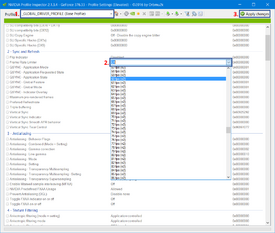Difference between revisions of "Glossary:Frame rate (FPS)"
m (→Limiting FPS) |
(major rewrite of intro section) |
||
| Line 1: | Line 1: | ||
{{Cleanup}} | {{Cleanup}} | ||
{{:Category:Graphics Term}} | {{:Category:Graphics Term}} | ||
| − | + | '''Frame rate''' or '''frame frequency''', often measured in '''frames per second (FPS)''', is the frequency (rate) that images (frames) render. It is a general concept not unique to computer video games; see [[Wikipedia:frame rate|frame rate]]. | |
| + | |||
| + | Frame rate affects the quality of a game experience. High FPS looks good - smooth and fluid. Low FPS looks bad - choppy and laggy. Very low fps can hinder or distract from gameplay. | ||
== Measuring FPS == | == Measuring FPS == | ||
| − | Most games will have a key combo or console command to show | + | An FPS counter is a simple way to show frame rate, and averages FPS over a short period of time. |
| + | |||
| + | Most games will have a key combo or console command to show or toggle a counter. See game specific articles. | ||
| − | Alternatively, many | + | Alternatively, many overlays can show counters, including Fraps, MSI Afterburner, EVGA Precision, Rivatuner, Xfire, and others. |
== Limiting FPS == | == Limiting FPS == | ||
Revision as of 18:37, 9 February 2014
Frame rate or frame frequency, often measured in frames per second (FPS), is the frequency (rate) that images (frames) render. It is a general concept not unique to computer video games; see frame rate.
Frame rate affects the quality of a game experience. High FPS looks good - smooth and fluid. Low FPS looks bad - choppy and laggy. Very low fps can hinder or distract from gameplay.
Measuring FPS
An FPS counter is a simple way to show frame rate, and averages FPS over a short period of time.
Most games will have a key combo or console command to show or toggle a counter. See game specific articles.
Alternatively, many overlays can show counters, including Fraps, MSI Afterburner, EVGA Precision, Rivatuner, Xfire, and others.
Limiting FPS
Under some circumstances it can be desirable to limit the maximum FPS that a game will run at. The most likely reason for doing so would be achieving a stable rate that gives an overall better experience, rather than an unrestricted rate which can produce a less smooth play experience.
There are 3 possible ways to limit your framerate
| Instructions |
|---|
| Instructions |
|---|
| Instructions |
|---|
Frame-rate (hardware)
Possible causes
There can be a host of different causes to sudden decrease in frame-rate. When trouble-shooting take note of new hardware, age, compatibility, possible damage caused by (and not limited to) power outage, and all changes made to the system in the time before the performance drop.
For framerate drops with no apparent cause, you can try the following:
- Plug in or remove any joysticks or gamepads.
- Closing unnecessary background applications.
- Restarting the system.
- Make sure you have the newest drivers for your GPU, If you are having troubles with newer games, try using the beta drivers.
- Use a tool like HWmonitor to see if your system is reaching higher temps and your GPU or CPU are throttling as to not overheat.
- If you are using SLI/crossfire, try turning off one of your cards, some games scale inversely in multi-GPU setups.
- Check the INI files of the individual games (usually located in the "Documents/My games" folders) for a line capping refresh rate or FPS.