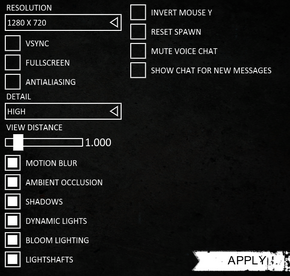Difference between revisions of "Nether"
From PCGamingWiki, the wiki about fixing PC games
m |
m (misc. fixes) |
||
| Line 82: | Line 82: | ||
{{Fixbox|1= | {{Fixbox|1= | ||
{{Fixbox/fix|Change resolution|ref=<ref name="fixes">[http://steamcommunity.com/app/247730/discussions/0/666824800578723749/ Keybinds/MouseSmoothing/Sensitivity/Custom Resolutions - Steam Community Discussions]</ref>}} | {{Fixbox/fix|Change resolution|ref=<ref name="fixes">[http://steamcommunity.com/app/247730/discussions/0/666824800578723749/ Keybinds/MouseSmoothing/Sensitivity/Custom Resolutions - Steam Community Discussions]</ref>}} | ||
| − | # Navigate to your [[#Game data|configuration file location]]. | + | # Navigate to your [[#Game data|configuration file(s) location]]. |
# Open <code>DefaultSystemSettings.ini</code> with your text editor of choice. | # Open <code>DefaultSystemSettings.ini</code> with your text editor of choice. | ||
# Change the values in <code>ResX</code> and <code>ResY</code> to your desired resolution. | # Change the values in <code>ResX</code> and <code>ResY</code> to your desired resolution. | ||
| Line 113: | Line 113: | ||
{{Fixbox|1= | {{Fixbox|1= | ||
{{Fixbox/fix|Change keybinds|ref=<ref name="fixes" />}} | {{Fixbox/fix|Change keybinds|ref=<ref name="fixes" />}} | ||
| − | # Navigate to your [[#Game data|configuration file location]]. | + | # Navigate to your [[#Game data|configuration file(s) location]]. |
# Open <code>NetherInput.ini</code> with your text editor of choice. | # Open <code>NetherInput.ini</code> with your text editor of choice. | ||
# You will find a list of controls and their binds which you will be able to modify. | # You will find a list of controls and their binds which you will be able to modify. | ||
| Line 142: | Line 142: | ||
{{Fixbox|1= | {{Fixbox|1= | ||
{{Fixbox/fix|Disable mouse smoothing|ref=<ref name="fixes" />}} | {{Fixbox/fix|Disable mouse smoothing|ref=<ref name="fixes" />}} | ||
| − | # Navigate to your [[#Game data|configuration file location]]. | + | # Navigate to your [[#Game data|configuration file(s) location]]. |
# Open <code>NetherInput.ini</code> with your text editor of choice. | # Open <code>NetherInput.ini</code> with your text editor of choice. | ||
# Change the boolean in <code>bEnableMouseSmoothing=True</code> to <code>False</code>. | # Change the boolean in <code>bEnableMouseSmoothing=True</code> to <code>False</code>. | ||
| Line 150: | Line 150: | ||
{{Fixbox|1= | {{Fixbox|1= | ||
{{Fixbox/fix|Modify mouse sensitivity|ref=<ref name="fixes" />}} | {{Fixbox/fix|Modify mouse sensitivity|ref=<ref name="fixes" />}} | ||
| − | # Navigate to your [[#Game data|configuration file location]]. | + | # Navigate to your [[#Game data|configuration file(s) location]]. |
# Open <code>NetherInput.ini</code> with your text editor of choice. | # Open <code>NetherInput.ini</code> with your text editor of choice. | ||
# Change <code>MouseSensitivity=30.0</code> to your desired value. Higher is faster. | # Change <code>MouseSensitivity=30.0</code> to your desired value. Higher is faster. | ||
Revision as of 21:36, 21 January 2014
This product is unreleased but remains under active development - information may change frequently and could be outdated or irrelevant.
 |
|
| Developers | |
|---|---|
| Phosphor Games | |
| Engines | |
| Unreal Engine 3 | |
| Release dates | |
| Windows | TBA |
General information
Availability
Game data
Configuration file(s) location
Template:Game data/row
| System | Location |
|---|---|
| Steam Play (Linux) | <SteamLibrary-folder>/steamapps/compatdata/247730/pfx/[Note 1] |
- Some settings are also stored in
<path-to-game>\NetherGame\Config
Save game cloud syncing
| System | Native | Notes |
|---|---|---|
| Steam Cloud |
Video settings
Widescreen resolution
| Instructions |
|---|
- Any aspect ratio aside from 16:9 will not scale properly.
Input settings
Remapping
| Instructions |
|---|
Audio settings
Issues unresolved
Freezing at server list
- After starting the game it freezes for few minutes while refreshing the servers. Just wait at least 2-3 minutes and it will become responsive again.[1]
Other information
Mouse smoothing
| Instructions |
|---|
Mouse sensitivity
| Instructions |
|---|
System requirements
- 64-bit required.
Windows Minimum Recommended Operating system (OS) Vista, 7 7 Processor (CPU) 2.4 GHz Quad Core System memory (RAM) Hard disk drive (HDD) 3 GB Video card (GPU) NVIDIA GTX 460
ATI Radeon HD 5850Notes
- ↑ Notes regarding Steam Play (Linux) data:
- File/folder structure within this directory reflects the path(s) listed for Windows and/or Steam game data.
- Use Wine's registry editor to access any Windows registry paths.
- The app ID (247730) may differ in some cases.
- Treat backslashes as forward slashes.
- See the glossary page for details on Windows data paths.
References
- ↑ Notes regarding Steam Play (Linux) data: