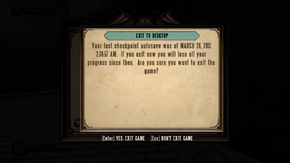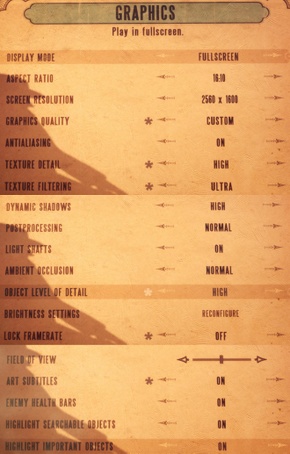Difference between revisions of "BioShock Infinite"
| Line 81: | Line 81: | ||
===Field of view (FOV)=== | ===Field of view (FOV)=== | ||
| − | {{ii}} There is | + | {{ii}} There is a fov slider in the game options, however it only increases/decreases fov by 15% (59,5 - 80,5º), from the default value of 70º. |
{{Fixbox|1= | {{Fixbox|1= | ||
| Line 88: | Line 88: | ||
# Navigate to <code>%USERPROFILE%\My Documents\My Games\BioShock Infinite\XGame\Config\</code>. | # Navigate to <code>%USERPROFILE%\My Documents\My Games\BioShock Infinite\XGame\Config\</code>. | ||
# Locate and open file <code>XUserOptions</code> in text editor (notepad for example). | # Locate and open file <code>XUserOptions</code> in text editor (notepad for example). | ||
| − | # Locate line <code>MaxUserFOVOffsetPercent=15.000000</code> and change its value to <code>28.570000</code>. | + | # Locate line <code>MaxUserFOVOffsetPercent=15.000000</code> and change its value to <code>28.570000</code>. |
| − | + | # Start the game and set the fov slider to the maximum and you will get a 90º fov. | |
<gallery widths=160px heights=100px> | <gallery widths=160px heights=100px> | ||
| − | File:BioShock_Infinite_FOV_def1.jpg|Default | + | File:BioShock_Infinite_FOV_def1.jpg|Default fov. |
| − | File:BioShock_Infinite_FOV_def2.jpg|Default | + | File:BioShock_Infinite_FOV_def2.jpg|Default fov slider to the max. |
| − | |||
</gallery> | </gallery> | ||
}} | }} | ||
Revision as of 01:49, 27 March 2013
Template:Infobox BioShock (series) Key points
- Quality PC port, including graphics and control options[1].
- Be sure to update your graphics card drivers: GeForce 314.22 WHQL Drivers for nVidia cards and AMD Catalyst Beta 13.3 for AMD cards.
General information
Availability
- Bioshock Infinite is a Steamworks title, and as such all versions, retail included, will require and unlock on Steam
Improvements
Skip intro videos
| Instructions |
|---|
Game data
- Although configuration files are in plain text, there is a base-64 encoded section for user key mappings which prevents create custom commands. When decoded, the section contains a number of strings corresponding to command names from the ini files, and approx 300 or so bytes of binary data of unknown purpose.
Video settings
Field of view (FOV)
- There is a fov slider in the game options, however it only increases/decreases fov by 15% (59,5 - 80,5º), from the default value of 70º.
| Instructions |
|---|
Input settings
Mouse speed slider tweak
- Slider for mouse speed is set to very wide range, which can be unsuitable for high precision mice.
| Instructions |
|---|
Issues unresolved
Freezing and crashing
There seems to be a problem on some systems that game crashes every few minutes and/or freezes whole system. [2] [3]
Aim assist
It seems to be impossible to disable aim assist at the time. [4]
Issues fixed
Stuttering during gameplay
| Instructions |
|---|
1920x1080 on 1920x1200 monitor
| Instructions |
|---|
Other information
Unlocking 1999 mode before game completion
Bioshock Infinite features "1999 mode" which makes game much harder. Normally this mode is unlocked by finishing game at least once, however there is a code which unlocks this mode right away:
| Instructions |
|---|
System requirements
- Windows XP and DirectX 9 video cards are not supported.[5]
References
- ↑ PC Specifications for BioShock Infinite Announced! - Irrational Games Blog
- ↑ http://steamcommunity.com/app/8870/discussions/0/828934424195304190/
- ↑ http://forums.2kgames.com/showthread.php?220736-game-freezes-every-5-10-min!-please-help!
- ↑ http://forums.steampowered.com/forums/showthread.php?t=3100294
- ↑ BioShock Infinite Graphics Options Revealed - PCGamer