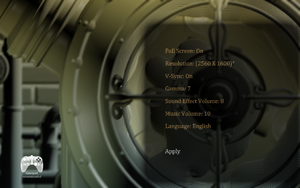Difference between revisions of "Vessel"
m (→PlayStation 3 (dualshock 3) Controller: that would have been my addition, damn cookies.) |
(Updated, cleaned up, etc.) |
||
| Line 9: | Line 9: | ||
= Windows, Mac OSX, Linux = | = Windows, Mac OSX, Linux = | ||
| + | |||
| + | == Config File Locations == | ||
| + | |||
| + | Unless otherwise noted, you can expect the file locations to be here: | ||
| + | |||
| + | ==== Windows ==== | ||
| + | %APPDATA%\Vessel\ | ||
| + | |||
| + | ==== Mac OSX ==== | ||
| + | ~/Library/Application Support/Vessel/ | ||
| + | |||
| + | ==== Linux ==== | ||
| + | ~/.config/Vessel/ | ||
== Configuration == | == Configuration == | ||
| Line 14: | Line 27: | ||
[[File:Vessel_Windows_optionsmenu.png|300px|right|thumb|Options menu.]] | [[File:Vessel_Windows_optionsmenu.png|300px|right|thumb|Options menu.]] | ||
| − | To edit the configurations outside of Vessel, edit '''VesselConfig.ini' | + | To edit the configurations outside of Vessel, edit '''VesselConfig.ini'''. |
A noteworthy setting in this file is ''SuperSample'', an anti-aliasing setting not present in the options menu. This can be ''1X'', ''2X'', ''4X'', ''8X'' and ''16X''. The higher the value, the higher the video memory requirement. | A noteworthy setting in this file is ''SuperSample'', an anti-aliasing setting not present in the options menu. This can be ''1X'', ''2X'', ''4X'', ''8X'' and ''16X''. The higher the value, the higher the video memory requirement. | ||
| Line 20: | Line 33: | ||
== Keyboard Input == | == Keyboard Input == | ||
| − | To change the key bindings, edit '''VesselKeys.ini' | + | To change the key bindings, edit '''VesselKeys.ini'''. |
== Game Saves == | == Game Saves == | ||
| − | + | The game saves for Vessel are cross-platform. For Linux, the save files are located in ''"~/.local/share/Vessel/"'', rather than the config location. Just poke your saves into those directories and you should be all set! | |
= Mac OSX, Linux = | = Mac OSX, Linux = | ||
| − | == | + | == Controller Input == |
| − | |||
| − | |||
| − | |||
| − | |||
| − | |||
| − | |||
| − | |||
| − | |||
| − | ''' | + | Edit '''VesselGamepad.ini''' with your text editor of choice to configure your gamepad. |
'''Additionally:''' If you've got a compiler handy, you can use [http://flibitijibibo.com/files/VesselJoystickDetector.c this C file] to determine your controller's config values. '''Note:''' Requires SDL headers/libs! | '''Additionally:''' If you've got a compiler handy, you can use [http://flibitijibibo.com/files/VesselJoystickDetector.c this C file] to determine your controller's config values. '''Note:''' Requires SDL headers/libs! | ||
| − | |||
| − | |||
=== The INI File === | === The INI File === | ||
| Line 125: | Line 128: | ||
Axis_RX=2 | Axis_RX=2 | ||
Axis_RY=3 | Axis_RY=3 | ||
| − | |||
| − | |||
| − | |||
| − | |||
| − | |||
| − | |||
| − | |||
| − | |||
| − | |||
| − | |||
| − | |||
| − | |||
| − | |||
| − | |||
| − | |||
| − | |||
| − | |||
| − | |||
| − | |||
| − | |||
| − | |||
| − | |||
| − | |||
| − | |||
| − | |||
DeadZone=24576 | DeadZone=24576 | ||
| Line 177: | Line 155: | ||
Axis_RX=3 | Axis_RX=3 | ||
Axis_RY=-4 | Axis_RY=-4 | ||
| + | DeadZone=24576 | ||
| + | |||
| + | ==== Logitech RumblePad 2 ==== | ||
| + | |||
| + | [Binds] | ||
| + | Button_A=9 | ||
| + | Button_B=10 | ||
| + | Button_X=8 | ||
| + | Button_Y=11 | ||
| + | Button_Black=13 | ||
| + | Button_White=12 | ||
| + | Button_LeftTrigger=14 | ||
| + | Button_RightTrigger=15 | ||
| + | Button_Start=17 | ||
| + | Button_Back=16 | ||
| + | Button_LeftThumb=18 | ||
| + | Button_RightThumb=1337 | ||
| + | DPad_Up=5 | ||
| + | DPad_Down=4 | ||
| + | DPad_Left=6 | ||
| + | DPad_Right=7 | ||
| + | Axis_LX=0 | ||
| + | Axis_LY=-1 | ||
| + | Axis_RX=2 | ||
| + | Axis_RY=-3 | ||
DeadZone=24576 | DeadZone=24576 | ||
| Line 206: | Line 209: | ||
DeadZone=24576 | DeadZone=24576 | ||
| − | ==== PlayStation Controller ==== | + | ==== Sony PlayStation Controller ==== |
ID 0810:0003 Personal Communication Systems, Inc. PlayStation Gamepad | ID 0810:0003 Personal Communication Systems, Inc. PlayStation Gamepad | ||
| Line 233: | Line 236: | ||
DeadZone=24576 | DeadZone=24576 | ||
| − | ==== PlayStation 3 ( | + | ==== Sony PlayStation 3 (DualShock 3) Controller ==== |
| − | ID 054c:0268 Sony Corp. / PlayStation 3 Controller | + | ID 054c:0268 Sony Corp. / PlayStation 3 Controller |
[Binds] | [Binds] | ||
Revision as of 21:06, 16 December 2012
Windows, Mac OSX, Linux
Config File Locations
Unless otherwise noted, you can expect the file locations to be here:
Windows
%APPDATA%\Vessel\
Mac OSX
~/Library/Application Support/Vessel/
Linux
~/.config/Vessel/
Configuration
To edit the configurations outside of Vessel, edit VesselConfig.ini.
A noteworthy setting in this file is SuperSample, an anti-aliasing setting not present in the options menu. This can be 1X, 2X, 4X, 8X and 16X. The higher the value, the higher the video memory requirement.
Keyboard Input
To change the key bindings, edit VesselKeys.ini.
Game Saves
The game saves for Vessel are cross-platform. For Linux, the save files are located in "~/.local/share/Vessel/", rather than the config location. Just poke your saves into those directories and you should be all set!
Mac OSX, Linux
Controller Input
Edit VesselGamepad.ini with your text editor of choice to configure your gamepad.
Additionally: If you've got a compiler handy, you can use this C file to determine your controller's config values. Note: Requires SDL headers/libs!
The INI File
From the ini file...
------------------------------------------------------------------------------- -- This is the config file for SDL joystick input. -- We map joysticks in a somewhat obtuse way in order make Vessel compatible -- with as many controllers as possible. Here's how it works: -- -- Let's say I've connected my Classic Controller Pro. Here's what will show up -- in the terminal output: -- Gamepad #0: Nintendo Wiimote -- Number of axes: 4 -- Number of hats: 1 -- Number of buttons: 11 -- -- We bind joystick values from 0 up, and we bind the axes, hats, and buttons -- in that order. -- 1 axis = 1 value. Example: The left thumbstick's x axis is 1 axis. -- 1 hat = 4 values: Up, Down, Left, Right in that exact order. -- 1 button = 1 value. Yeah. -- -- So let's look at the Classic Controller again. We have four axes, so we will -- use 0-3 as our axes keys. We have one hat after that, so values 4-7 will be -- that hat value's Down, Up, Left and Right keys (the CCP hat is upside down). -- The buttons will simply be 8-18 after that. -- -- If you don't want to bind a button value, just use 1337. -- -- DeadZone is a way to account for possible dead zones in controller axes. -- The actual axis value (-32768 to 32768) is divided by the DeadZone value. -- The lower the number, the more amplified the axis motions will be. -- -- If you want to invert any inputs, add a - sign to the front of the value. -- For example, to flip an axis that is value 2, set the binding to -2. -- -- Unfortunately there is an element of trial-and-error due to controllers -- having no real standard, so you are highly encouraged to share your -- controller configurations with the community. I recommend making a database -- at the PCGamingWiki: http://www.pcgamingwiki.com/ -- -- Below is my set of bindings for the Classic Controller Pro, mounted with -- wminput and using this config: -- -- http://www.flibitijibibo.com/wminput/gamepad.wminput -- -- Love, flibit -- -------------------------------------------------------------------------------
The bindings that follow are named after the buttons found on the Xbox 360 controller. Simply bind the values described above to the equivalent 360 controller value.
Configurations
Below is a list of configurations for various controllers, contributed by the community.
Nintendo Wii Classic Controller Pro
This uses the wminput configuration found here: http://www.flibitijibibo.com/wminput/gamepad.wminput
[Binds] Button_A=9 Button_B=8 Button_X=11 Button_Y=10 Button_Black=13 Button_White=12 Button_LeftTrigger=14 Button_RightTrigger=15 Button_Start=17 Button_Back=16 Button_LeftThumb=18 Button_RightThumb=1337 DPad_Up=5 DPad_Down=4 DPad_Left=6 DPad_Right=7 Axis_LX=0 Axis_LY=1 Axis_RX=2 Axis_RY=3 DeadZone=24576
Logitech Gamepad F310
Note: Use "XInput"-mode. LB will be used instead of LT and RB instead of RT.
[Binds] Button_A=10 Button_B=11 Button_X=12 Button_Y=13 Button_Black=1337 Button_White=1337 Button_LeftTrigger=14 Button_RightTrigger=15 Button_Start=17 Button_Back=16 Button_LeftThumb=19 Button_RightThumb=20 DPad_Up=6 DPad_Down=7 DPad_Left=8 DPad_Right=9 Axis_LX=0 Axis_LY=-1 Axis_RX=3 Axis_RY=-4 DeadZone=24576
Logitech RumblePad 2
[Binds] Button_A=9 Button_B=10 Button_X=8 Button_Y=11 Button_Black=13 Button_White=12 Button_LeftTrigger=14 Button_RightTrigger=15 Button_Start=17 Button_Back=16 Button_LeftThumb=18 Button_RightThumb=1337 DPad_Up=5 DPad_Down=4 DPad_Left=6 DPad_Right=7 Axis_LX=0 Axis_LY=-1 Axis_RX=2 Axis_RY=-3 DeadZone=24576
Microsoft Xbox 360 Controller
LB will be used instead of LT and RB instead of RT.
[Binds] Button_A=10 Button_B=11 Button_X=12 Button_Y=13 Button_Black=1337 Button_White=1337 Button_LeftTrigger=14 Button_RightTrigger=15 Button_Start=17 Button_Back=16 Button_LeftThumb=19 Button_RightThumb=20 DPad_Up=6 DPad_Down=7 DPad_Left=8 DPad_Right=9 Axis_LX=0 Axis_LY=-1 Axis_RX=3 Axis_RY=4 DeadZone=24576
Sony PlayStation Controller
ID 0810:0003 Personal Communication Systems, Inc. PlayStation Gamepad
[Binds] Button_A=11 Button_B=10 Button_X=12 Button_Y=9 Button_Black=13 Button_White=14 Button_LeftTrigger=15 Button_RightTrigger=16 Button_Start=18 Button_Back=17 Button_LeftThumb=19 Button_RightThumb=20 DPad_Up=5 DPad_Down=6 DPad_Left=7 DPad_Right=8 Axis_LX=0 Axis_LY=-1 Axis_RX=4 Axis_RY=-3 DeadZone=24576
Sony PlayStation 3 (DualShock 3) Controller
ID 054c:0268 Sony Corp. / PlayStation 3 Controller
[Binds] Button_A=41 Button_B=40 Button_X=42 Button_Y=39 Button_Black=36 Button_White=35 Button_LeftTrigger=38 Button_RightTrigger=37 Button_Start=30 Button_Back=27 Button_LeftThumb=28 Button_RightThumb=29 DPad_Up=31 DPad_Down=33 DPad_Left=34 DPad_Right=32 Axis_LX=0 Axis_LY=-1 Axis_RX=2 Axis_RY=-3 DeadZone=24576