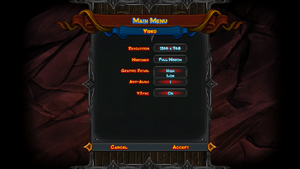Orcs Must Die! 2
Template:Infobox Orcs Must Die! (series) Key points
- Performance of the game is good, but there are reports of high CPU/GPU usage and high temperatures.[1]
General information
Availability
Game Data
Save Game Location
Save Game Cloud Syncing
Template:Save Game Cloud Syncing
Video Settings
- Only two levels of detail, 'High' and 'Low'.
Extra setting (user.cfg)
You can customize some elements of Orcs Must Die! 2 by creating a user.cfg file and adding notes into it. Here are the instructions for how to properly set up a user.cfg file.
1. Navigate to D:\Games\Steam\steamapps\common\orcs must die 2\data\startup\ and create a text file called user.cfg. Ensure that you aren't creating a file called user.cfg.txt, as this is a common mistake in this step.
2. Edit user.cfg and add options from the list below to change your settings:
NoAlienFX
Use this option to turn off the AlienFX lighting effects on Alienware Computers. This may also help with game launch issues that some Alienware users are experiencing.
–voice Be sure the minus sign is included or this command won’t work. Use this to completely disable in-game voice chat. Disabling the in-game voice chat will allow players to use the Steam voice chat instead, should they choose to.
HideCrosshair For players that want to play in 3D, this option will turn off the 2D reticule.
SwapOnBind Instead of unbinding a key when you set it in the game menus to a key that’s already in use, the game will swap with the key that was previously mapped.
-sound Completely disables game sounds
DoNotPostToLeaderboards Prevents your scores from posting to the leaderboards
EnableBloodMapToggle This allows you to toggle the blood map (at any time) using “L” key in-game or a custom keybind
ForceFPS=## This will force the game to use a desired number of frames per second. Replace ## with the desired number.
3. Save your user.cfg file (again, ensure that you're not saving it as user.cfg.txt) and relaunch Orcs Must Die! 2
Input Settings
Controller
- Xbox 360 Controller is natively supported in gameplay.
- No support for menus that require key presses.[2]
Issues Resolved
Issue: 'Mic in use by game'
- Orcs Must Die! 2 uses a native in-game voice chat system.
- The voice chat system disables the Steam voice chat. (It's also of lower quality than the Steam voice chat[3])
| Instructions |
|---|
Alternatively follow this posting by 'SixOkay' on the steam forum:
| Instructions |
|---|
Issue: 'Game Crashes after playing for a short time'
- The game will crash on systems with nVidia cards shortly after beginning play.
| Instructions |
|---|