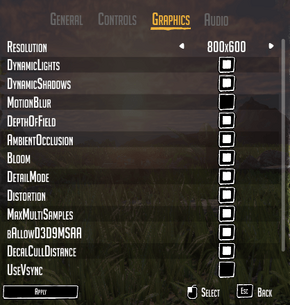Difference between revisions of "Day One: Garry's Incident"
From PCGamingWiki, the wiki about fixing PC games
(AF and 120hz hacks) |
(AA, mouse smoothing and adjusting resolution) |
||
| Line 79: | Line 79: | ||
|anisotropic notes = The game defaults to 4 samples. See [[#Anisotropic filtering (AF)|Anisotropic filtering (AF)]]. | |anisotropic notes = The game defaults to 4 samples. See [[#Anisotropic filtering (AF)|Anisotropic filtering (AF)]]. | ||
|antialiasing = hackable | |antialiasing = hackable | ||
| − | |antialiasing notes = | + | |antialiasing notes = Off by default. See [[#Anti-aliasing (AA)|Anti-aliasing (AA)]]. |
|vsync = unknown | |vsync = unknown | ||
|vsync notes = | |vsync notes = | ||
| Line 104: | Line 104: | ||
# Locate <code>UDKEngine.ini</code> in <code>Steam\steamapps\common\DayOne\UDKGame\Config\</code> and open it with a text editor. | # Locate <code>UDKEngine.ini</code> in <code>Steam\steamapps\common\DayOne\UDKGame\Config\</code> and open it with a text editor. | ||
# In the <code>[SystemSettings]</code> section find <code>MaxAnisotropy=4</code> and change to the desired value. Valid values are 1, 2, 4, 8 and 16. | # In the <code>[SystemSettings]</code> section find <code>MaxAnisotropy=4</code> and change to the desired value. Valid values are 1, 2, 4, 8 and 16. | ||
| + | }} | ||
| + | |||
| + | ===Anti-aliasing (AA)=== | ||
| + | {{--}} In Graphics Options the game has two toggable settings: <code>MaxMultiSamples</code> and <code>bAllowD3D9MSAA</code>. The first one toggles <code>MaxMultiSamples=</code> between 0 and 1, and the second toggles <code>bAllowD3D9MSAA=</code> between <code>True</code> and <code>False</code> in <code>UDKGame.ini</code>. Unfortunately, no combination of these toggles enables Anti-aliasing. | ||
| + | {{Fixbox|1= | ||
| + | {{Fixbox/fix|Adjust AA by editing UDKGame.ini|}} | ||
| + | # Locate <code>UDKEngine.ini</code> in <code>Steam\steamapps\common\DayOne\UDKGame\Config\</code> and open it with a text editor. | ||
| + | # In the <code>[SystemSettings]</code> section find <code>MaxMultiSamples=</code> and change to the desired value. Valid values are 1, 2, 4, and 8. | ||
| + | # Locate <code>bAllowD3D9MSAA=</code> in the same section and change to <code>True</code>. | ||
| + | {{--}} Changing anything in the Graphics Options within the game will turn off Anti-aliasing. | ||
}} | }} | ||
| Line 154: | Line 164: | ||
# The recovered save will appear as <code>Day One</code><code>Savegame</code>. | # The recovered save will appear as <code>Day One</code><code>Savegame</code>. | ||
# Load the saved game and save again to make sure a proper saved game record is created. | # Load the saved game and save again to make sure a proper saved game record is created. | ||
| + | }} | ||
| + | |||
| + | === Disable mouse smoothing === | ||
| + | {{Fixbox|1= | ||
| + | {{Fixbox/fix| Disable mouse smoothing by editing UDKInput.ini|}} | ||
| + | # Locate <code>UDKInput.ini</code> in <code>Steam\steamapps\common\DayOne\UDKGame\Config\</code> and open it with a text editor. | ||
| + | # In the <code>[Engine.PlayerInput]</code> section locate <code>bEnableMouseSmoothing=true</code> and change it to <code>false</code>. | ||
| + | }} | ||
| + | |||
| + | === Adjust game resolution === | ||
| + | {{--}} In the Graphics Options the game allows a choice of pre-set resolutions. It does not populate this list bast on the modes supported by your system. It is possible to use less common resolutions such as 2048x1152 by editing a config file. | ||
| + | {{Fixbox|1= | ||
| + | {{Fixbox/fix|Adjust game resolution by editing UDKGame.ini|}} | ||
| + | # Locate <code>UDKEngine.ini</code> in <code>Steam\steamapps\common\DayOne\UDKGame\Config\</code> and open it with a text editor. | ||
| + | # In the <code>[SystemSettings]</code> section find <code>ResX=</code> and <code>RexY=</code> and change them to the desired vertical and horizontal resolution. | ||
| + | {{--}} Making any changes through the game's Graphics Options will overwrite these custom values. | ||
}} | }} | ||
{{References}} | {{References}} | ||
Revision as of 20:48, 29 September 2013
 |
|
| Developers | |
|---|---|
| Wild Games Studio | |
| Engines | |
| Unreal Engine 3 | |
| Release dates | |
| Windows | September 25, 2013 |
General information
Availability
Game data
- Saved games have a
.savfile extension. - Video settings are located in
UDKEngine.ini.
Game data
Save game cloud syncing
Template:Save Game Cloud Syncing
Video settings
- Eleven new toggles in video settings have been added since launch due to player demand.
- Many of them either don't do anything or have cryptic names with no explanations.
Field of view (FOV)
- FOV can be adjusted within the game using
0and9keys. However, it is reset back to its default of 90 upon reload or death.[1]
| Instructions |
|---|
Anisotropic filtering (AF)
| Instructions |
|---|
Anti-aliasing (AA)
- In Graphics Options the game has two toggable settings:
MaxMultiSamplesandbAllowD3D9MSAA. The first one togglesMaxMultiSamples=between 0 and 1, and the second togglesbAllowD3D9MSAA=betweenTrueandFalseinUDKGame.ini. Unfortunately, no combination of these toggles enables Anti-aliasing.
| Instructions |
|---|
120 Hz and frame limiter
| Instructions |
|---|
Input settings
Audio settings
Issues fixed
Restoring lost saved games
| Instructions |
|---|
Disable mouse smoothing
| Instructions |
|---|
Adjust game resolution
- In the Graphics Options the game allows a choice of pre-set resolutions. It does not populate this list bast on the modes supported by your system. It is possible to use less common resolutions such as 2048x1152 by editing a config file.
| Instructions |
|---|