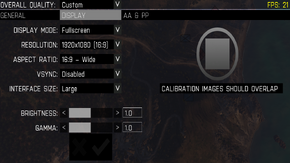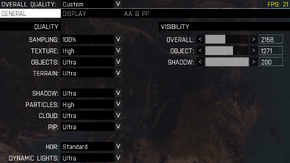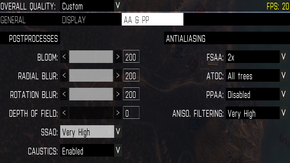Difference between revisions of "Arma 3"
From PCGamingWiki, the wiki about fixing PC games
Dillonator (talk | contribs) |
|||
| Line 41: | Line 41: | ||
|vsync_notes =Might cause some input lag on slower PCs | |vsync_notes =Might cause some input lag on slower PCs | ||
}} | }} | ||
| + | |||
| + | === [[Field of View (FOV)]] === | ||
| + | The Field of View can be changed in Arma 3 Alpha & Lite by following the steps below. | ||
| + | # Go to <code>%USERPROFILE%\My Documents\Arma 3 Alpha</code> or <code>%USERPROFILE%\My Documents\Arma 3 Alpha Lite</code> for the Lite version | ||
| + | # Open <code>Username.Arma3AlphaProfile</code> or <code>Username.Arma3AlphaLiteProfile</code> for the Lite version in Notepad. | ||
| + | # Search for "fov". There are only 2 lines that contain fov near the bottom. They are:<p><pre>fovTop=XXXX;</pre> <pre>fovLeft=XXXX;</pre>fovTop is vertical FOV<br />fovLeft is horizontal FOV | ||
| + | |||
| + | # Use [http://www.rjdown.co.uk/projects/bfbc2/fovcalculator.php this calculator] to find your FOV values in degrees by entering your screen resolution. | ||
| + | # Convert these values from degrees to radians by entering "XX degrees in radians" in a Google search. | ||
| + | # Change fovTop to the value you have now, rounded to 2 decimal places. | ||
| + | # Divide your topFov number by the second number of your resolution's [http://en.wikipedia.org/wiki/File:Vector_Video_Standards4.svg aspect ratio]. | ||
| + | # Take the result of step 6 and multiply it by the first number of your resolution's aspect ratio. | ||
| + | # Change fovLeft to the value you have now, rounded to two decimal places. | ||
| + | # Save the file. | ||
| + | |||
| + | Some suggested FOV values in radians<ref>http://www.dayz.co/change-your-fov-in-dayz/</ref> for typical setups are: | ||
| + | |||
| + | {| class="wikitable" | ||
| + | |- | ||
| + | ! Setup Type !! fovTop !! fovLeft | ||
| + | |- | ||
| + | | 1920 x 1080 at 90 FOV || 1.03|| 1.83 | ||
| + | |- | ||
| + | | 1680 x 1050 at 90 FOV|| 1.13 || 1.80 | ||
| + | |- | ||
| + | | 2560×1600 at 90 FOV|| 1.13|| 1.76 | ||
| + | |} | ||
==Input settings== | ==Input settings== | ||
Revision as of 04:54, 20 March 2013
Template:Infobox ArmA (series)
General information
Availability
Video settings
Field of View (FOV)
The Field of View can be changed in Arma 3 Alpha & Lite by following the steps below.
- Go to
%USERPROFILE%\My Documents\Arma 3 Alphaor%USERPROFILE%\My Documents\Arma 3 Alpha Litefor the Lite version - Open
Username.Arma3AlphaProfileorUsername.Arma3AlphaLiteProfilefor the Lite version in Notepad. - Search for "fov". There are only 2 lines that contain fov near the bottom. They are:
fovTop=XXXX;
fovLeft=XXXX;
fovTop is vertical FOV
fovLeft is horizontal FOV
- Use this calculator to find your FOV values in degrees by entering your screen resolution.
- Convert these values from degrees to radians by entering "XX degrees in radians" in a Google search.
- Change fovTop to the value you have now, rounded to 2 decimal places.
- Divide your topFov number by the second number of your resolution's aspect ratio.
- Take the result of step 6 and multiply it by the first number of your resolution's aspect ratio.
- Change fovLeft to the value you have now, rounded to two decimal places.
- Save the file.
Some suggested FOV values in radians[1] for typical setups are:
| Setup Type | fovTop | fovLeft |
|---|---|---|
| 1920 x 1080 at 90 FOV | 1.03 | 1.83 |
| 1680 x 1050 at 90 FOV | 1.13 | 1.80 |
| 2560×1600 at 90 FOV | 1.13 | 1.76 |
Input settings
System requirements
- Internet connection and free Steam account required to activate.