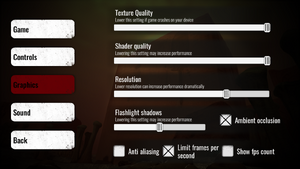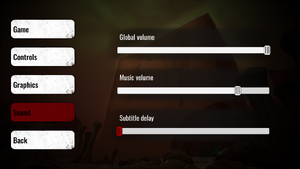Wall of Insanity
From PCGamingWiki, the wiki about fixing PC games
This page is a stub: it lacks content and/or basic article components. You can help to expand this page
by adding an image or additional information.
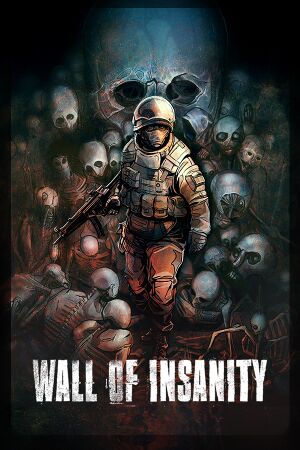 |
|
| Developers | |
|---|---|
| VenomizedArt | |
| Engines | |
| Unity | |
| Release dates | |
| Windows | August 19, 2021 |
| Taxonomy | |
| Monetization | One-time game purchase |
| Modes | Singleplayer |
Wall of Insanity is a singleplayer game.
Availability
| Source | DRM | Notes | Keys | OS |
|---|---|---|---|---|
| Steam |
Game data
Configuration file(s) location
| System | Location |
|---|---|
| Windows | HKEY_CURRENT_USER\Software\VenomizedArt\Wall Of Insanity |
| Steam Play (Linux) | <SteamLibrary-folder>/steamapps/compatdata/1713720/pfx/[Note 1] |
Save game data location
| System | Location |
|---|---|
| Windows | |
| Steam Play (Linux) | <SteamLibrary-folder>/steamapps/compatdata/1713720/pfx/[Note 1] |
Save game cloud syncing
| System | Native | Notes |
|---|---|---|
| Steam Cloud |
Video
| Graphics feature | State | Notes | |
|---|---|---|---|
| Widescreen resolution | Always run at desktop resolution, internal resolution scale can be reduced in the option. Certain UI elements may be clipped if resolution is too low. | ||
| Multi-monitor | |||
| Ultra-widescreen | Pillarbox in-game FMVs and interface. | ||
| 4K Ultra HD | |||
| Field of view (FOV) | |||
| Windowed | |||
| Borderless fullscreen windowed | Always run as a borderless windowed. | ||
| Anisotropic filtering (AF) | |||
| Anti-aliasing (AA) | On/off toggle, unknown method used. | ||
| Vertical sync (Vsync) | Always runs at display refresh rate. | ||
| 60 FPS and 120+ FPS | Optional 30 FPS cap option labeled as Limit frames per second | ||
| High dynamic range display (HDR) | See the glossary page for potential alternatives. | ||
| Ray tracing (RT) | |||
- The game engine may allow for manual configuration of the game via its variables. See the Unity page for more details.
Widescreen resolution
| Manually change resolution in Windows Registry.[1] |
|---|
|
Input
| Keyboard and mouse | State | Notes |
|---|---|---|
| Remapping | See the glossary page for potential workarounds. | |
| Mouse acceleration | ||
| Mouse sensitivity | Look and aim sensitivity | |
| Mouse input in menus | ||
| Mouse Y-axis inversion | Option located once in-game, not present in main menu. | |
| Controller | ||
| Controller support | ||
| Full controller support | Gamepad support may need to be enabled in the menu. Use pointer for menu navigation except for inventory belt. | |
| Controller remapping | See the glossary page for potential workarounds. | |
| Controller sensitivity | Option shared with mouse look and aim sensitivity | |
| Controller Y-axis inversion | Option shared with mouse control as well. |
| Controller types |
|---|
| XInput-compatible controllers | ||
|---|---|---|
| Xbox button prompts | ||
| Impulse Trigger vibration |
| PlayStation controllers |
|---|
| Generic/other controllers |
|---|
| Additional information | ||
|---|---|---|
| Controller hotplugging | ||
| Haptic feedback | ||
| Digital movement supported | ||
| Simultaneous controller+KB/M |
Audio
| Audio feature | State | Notes |
|---|---|---|
| Separate volume controls | Global and music. | |
| Surround sound | ||
| Subtitles | Always on for in-game speeches, none for FMVs. Has option for subtitle delay. | |
| Closed captions | ||
| Mute on focus lost | Also pauses the game as well. | |
| Royalty free audio |
Localizations
| Language | UI | Audio | Sub | Notes |
|---|---|---|---|---|
| English |
Issues fixed
Inhibit screensaver/display on timer when playing with controllers
| Use Special K[1] |
|---|
|
Other information
API
| Technical specs | Supported | Notes |
|---|---|---|
| Direct3D | 11 |
| Executable | 32-bit | 64-bit | Notes |
|---|---|---|---|
| Windows |
Middleware
- No middleware information; you can edit this page to add it.
System requirements
| Windows | ||
|---|---|---|
| Minimum | Recommended | |
| Operating system (OS) | 7 | |
| Processor (CPU) | Intel Pentium G4560 | Intel Core i3 |
| System memory (RAM) | 2 GB | |
| Hard disk drive (HDD) | 4 GB | |
| Video card (GPU) | Nvidia GeForce GTX 650 | |
Notes
- ↑ 1.0 1.1 Notes regarding Steam Play (Linux) data:
- File/folder structure within this directory reflects the path(s) listed for Windows and/or Steam game data.
- Use Wine's registry editor to access any Windows registry paths.
- The app ID (1713720) may differ in some cases.
- Treat backslashes as forward slashes.
- See the glossary page for details on Windows data paths.
References
- ↑ 1.0 1.1 Verified by User:Fudgesiclesxd on 2022-09-20