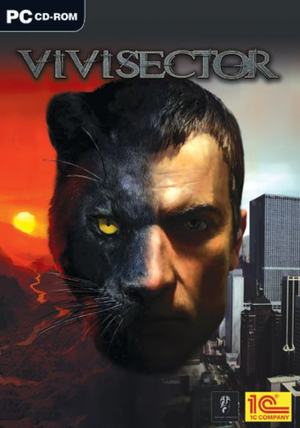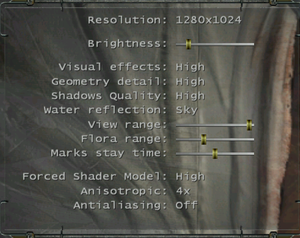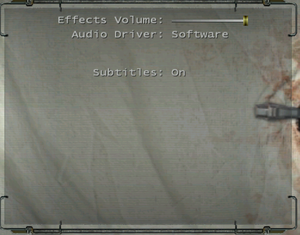General information
- Manual
Availability
- StarForce DRM for this game does not work on modern versions of Windows (see above for affected versions).
Essential improvements
Skip intro videos
|
Edit init.cfg[citation needed]
|
- Go to
<path-to-game>\Data\Scripts\
- Open
init.cfg with a text editor.
- Change
r.showlogos 1 to r.showlogos 0
- Save the changes.
|
Game data
Configuration file(s) location
Save game data location
- One autosave, two quicksave slots and nine manual slots.
Video
Edit config.cfg and use DgVoodoo 2
|
- Edit
<path-to-game>\config.cfg with a text editor.
- Change
@v.sx to 1280 and @v.sy to 720.[Note 3]
- Save the file.
- Download the latest version of dgVoodoo 2 and extract the archive.
- Open the
MS\x86 folder and copy D3D8.dll, D3D9.dll, D3DImm.dll and DDraw.dll.
- Paste the files into the game installation folder where the game executable is.
- Run the included
dgVoodooCpl program and configure the settings.
- Under the DirectX tab, resolutions can be forced.
- FOV will be zoomed in, it is recommended to set the FOV to something like 120. See Field of view (FOV)
|
|
Use render_fov command
|
- Open console by pressing ~.
- Type in
render_fov X where X your desired horizontal FOV value (e.g. render_fov 90).
- FOV will reset on in game cinematics, some level loads and at seemingly random moments, must be reapplied frequently, adding it to autoexec.cfg works but doesn't stop it resetting.
|
|
Edit init.cfg[citation needed]
|
- Go to
<path-to-game>\Data\Scripts\
- Open
init.cfg with a text editor.
- Change
r.windowed 0 to r.windowed 1
- Save the changes.
Notes
- The window is locked to the top-left corner of the screen.
|
Longer corpse and decal lifetime
Edit config.cfg
|
- Edit
<path-to-game>\config.cfg with a text editor.
- Set:
@hitfx_lifetime = 9999
|
Input
Audio
| Audio feature |
State |
Notes |
| Separate volume controls |
|
|
| Surround sound |
|
Up to 7.0 output. May require DirectSound 3D restoration software.. |
| Subtitles |
|
|
| Closed captions |
|
|
| Mute on focus lost |
|
Alt-tabbing even in windowed mode causes the game to minimize (and mutes the sound). |
| EAX support |
|
EAX 4.0[6] |
| Royalty free audio |
|
|
Localizations
| Language |
UI |
Audio |
Sub |
Notes |
| English |
|
|
|
|
| Polish |
|
|
|
Local retail only. |
| Russian |
|
|
|
Local retail only. |
Other information
API
| Technical specs |
Supported |
Notes |
| Direct3D |
9 |
|
| Executable |
32-bit |
64-bit |
Notes |
| Windows |
|
|
|
Mods
A 4x upscale of the game's textures, FMV's and logos.
- Very big in size, 6.6gb compressed
System requirements
| Windows |
|
Minimum |
| Operating system (OS) |
2000, XP, 7 |
| Processor (CPU) |
Intel Pentium 4 @ 1.8 GHz
AMD Athlon @ 1.8 GHz |
| System memory (RAM) |
512 MB |
| Hard disk drive (HDD) |
3 GB |
| Video card (GPU) |
Nvidia GeForce FX
AMD Radeon 7600
256 MB of VRAM
DirectX 9.0c compatible |
Notes
- ↑ This version of StarForce DRM does not work on Windows Vista or later.[1][2][3][4] For supported versions of Windows the StarForce driver may need to be updated manually using SFUPDATE.
- ↑ 2.0 2.1 When running this game without elevated privileges (Run as administrator option), write operations against a location below
%PROGRAMFILES%, %PROGRAMDATA%, or %WINDIR% might be redirected to %LOCALAPPDATA%\VirtualStore on Windows Vista and later (more details).
- ↑ Do not change the resolution to something like 1920x1080, the game has a maximum 1600 width resolution limit and the game will give you an error on launch if you do that. You'll be able to set the resolution to 1080p, 1440p, 4K or higher using dgVoodoo 2.
References