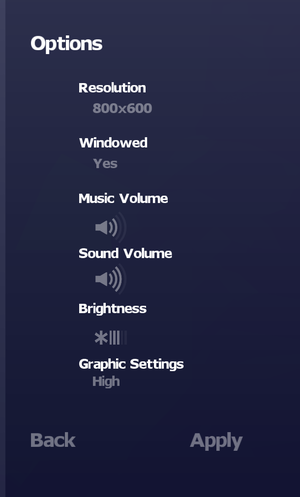Unmechanical
From PCGamingWiki, the wiki about fixing PC games
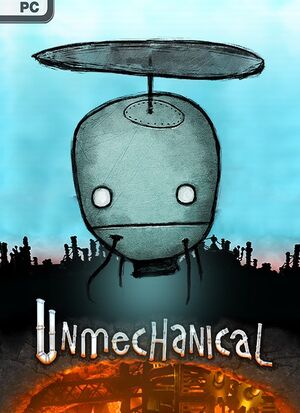 |
|
| Developers | |
|---|---|
| Talawa Games | |
| Grip Games | |
| Publishers | |
| Teotl Studios | |
| Engines | |
| Unreal Engine 3 | |
| Release dates | |
| Windows | August 9, 2012 |
| macOS (OS X) | November 24, 2015[1] |
| Linux | November 24, 2015[1] |
| Reception | |
| Metacritic | 74 |
| OpenCritic | 70 |
| IGDB | 50 |
| Taxonomy | |
| Monetization | One-time game purchase |
General information
Availability
| Source | DRM | Notes | Keys | OS |
|---|---|---|---|---|
| GamersGate | ||||
| GOG.com | ||||
| Humble Store | ||||
| Mac App Store | ||||
| Steam |
Game data
Configuration file(s) location
| System | Location |
|---|---|
| Windows | %USERPROFILE%\Documents\My Games\Unmechanical\UDKGame\Config\ |
| macOS (OS X) | |
| Linux | $HOME/.local/share/TeotlStudios/Unmechanical/UDKGame/Config/ |
- It's unknown whether this game follows the XDG Base Directory Specification on Linux. Please fill in this information.
Save game data location
| System | Location |
|---|---|
| Windows | %USERPROFILE%\Documents\My Games\Unmechanical\SavedElements\ |
| macOS (OS X) | user/Library(hidden folder)/Application Support/Unmechanical/SavedElements |
| Linux | $HOME/.local/share/TeotlStudios/Unmechanical/SavedElements/ |
Save game cloud syncing
| System | Native | Notes |
|---|---|---|
| GOG Galaxy | ||
| OneDrive | Requires enabling backup of the Documents folder in OneDrive on all computers. | |
| Steam Cloud |
Video
| Graphics feature | State | WSGF | Notes |
|---|---|---|---|
| Widescreen resolution | |||
| Multi-monitor | |||
| Ultra-widescreen | |||
| 4K Ultra HD | See Resolution. | ||
| Field of view (FOV) | See Field of view (FOV). | ||
| Windowed | |||
| Borderless fullscreen windowed | See the glossary page for potential workarounds. | ||
| Anisotropic filtering (AF) | See Anisotropic filtering (AF). | ||
| Anti-aliasing (AA) | See Anti-aliasing (AA). | ||
| Vertical sync (Vsync) | See Vertical sync (Vsync). | ||
| 60 FPS | |||
| 120+ FPS | See High frame rate. | ||
Field of view (FOV)
| Edit UDKInput.ini[citation needed] |
|---|
|
Anisotropic filtering (AF)
| Edit UDKEngine.ini[citation needed] |
|---|
|
Anti-aliasing (AA)
| Enable MSAA using Nvidia Profile Inspector[citation needed] |
|---|
|
Vertical sync (Vsync)
| Edit UDKEngine.ini[citation needed] |
|---|
|
High frame rate
| Edit UDKEngine.ini[citation needed] |
|---|
Notes
|
Resolution
| Set launch options |
|---|
|
Input
| Keyboard and mouse | State | Notes |
|---|---|---|
| Remapping | See Remapping. | |
| Mouse acceleration | ||
| Mouse sensitivity | ||
| Mouse input in menus | ||
| Mouse Y-axis inversion | ||
| Controller | ||
| Controller support | ||
| Full controller support | ||
| Controller remapping | See Controller remapping. | |
| Controller sensitivity | ||
| Controller Y-axis inversion | See Controller Y-axis inversion. |
| Controller types |
|---|
| XInput-compatible controllers |
|---|
| PlayStation controllers |
|---|
| Generic/other controllers |
|---|
| Additional information | ||
|---|---|---|
| Controller hotplugging | ||
| Haptic feedback | ||
| Digital movement supported | ||
| Simultaneous controller+KB/M |
Remapping
| Edit DefaultInput.ini[citation needed] |
|---|
|
Controller remapping
| Edit DefaultInput.ini[citation needed] |
|---|
|
Controller Y-axis inversion
| Edit UDKInput.ini[citation needed] |
|---|
|
Audio
| Audio feature | State | Notes |
|---|---|---|
| Separate volume controls | ||
| Surround sound | ||
| Subtitles | No speech. | |
| Closed captions | ||
| Mute on focus lost | ||
| Royalty free audio |
Localizations
| Language | UI | Audio | Sub | Notes |
|---|---|---|---|---|
| English | ||||
| Danish | ||||
| Dutch | ||||
| Finnish | ||||
| French | ||||
| German | ||||
| Hungarian | ||||
| Italian | ||||
| Polish | ||||
| Brazilian Portuguese | ||||
| Russian | ||||
| Spanish | ||||
| Swedish | ||||
| Turkish |
Issues unresolved
Crashes on Intel HD graphics
- There is an issue where the game crashes, or does not display correctly on Intel HD Graphics Family of graphics cards, even though their specifications meet the game requirements. Developers are currently working on a solution for this problem.
Issues fixed
Failed to create the D3D9 Device
| Instructions[citation needed] |
|---|
|
VR support
| 3D modes | State | Notes | |
|---|---|---|---|
| vorpX | G3D User created game profile, see vorpx forum profile introduction. |
||
Other information
API
| Executable | 32-bit | 64-bit | Notes |
|---|---|---|---|
| Windows | |||
| macOS (OS X) | |||
| Linux |
System requirements
| Windows | ||
|---|---|---|
| Minimum | ||
| Operating system (OS) | XP SP3 | |
| Processor (CPU) | 2.0+ GHz | |
| System memory (RAM) | 2 GB | |
| Hard disk drive (HDD) | 1 GB | |
| Video card (GPU) | Shader model 3.0 support | |