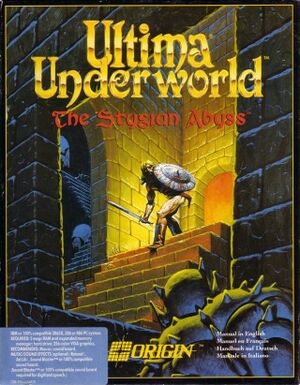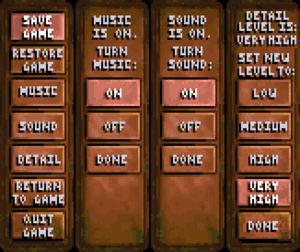General information
- GOG.com Community Discussions for game series
- GOG.com Support Page
Availability
- A free demo version is available from Archive.org.
Monetization
Essential improvements
Patches
- The Ultima Underworld 1 Patch (readme) is needed for floppy disk versions. The CD-ROM and digital versions are already fully patched. An unofficial General MIDI patch is available here as well.
Run in DOSBox (retail)
- To run correctly in DOSBox, change
cycles=auto to cycles=fixed 20000 or some other value between 18000 and 23000 cycles.
Implements mouse-look (looking around by moving the mouse), which can be toggled on and off with a keypress. In support of this, the allowed range of vertical view angle has been greatly expanded, and the 3D rendering engine has been hacked to have it draw the bits of the world that become visible when the player looks sharply upward or downward.
Also, spell runes can be typed directly (with Ctrl+Alt+<letter>), without having to navigate through the inventory and the rune bag.
Things made more convenient:
- The opening title-screen or cinematic is skipped.
- The player's heading is not adjusted when moving against a wall.
- Skill points gained in training are immediately reported in the message log (currently only in Ultima Underworld II).
A number of keys have been added or changed as listed on the patch website.
|
Apply the mouselook patch (Windows GOG.com release)[4]
|
- Extract the contents of
<path-to-game>\game.gog to a new directory, located at <path-to-game>\game\.
- Upload
<path-to-game>\game\UW\UW.EXE to the online patching tool.
- Save the patched file over the original.
- Locate
<path-to-game>\dosboxULTIMA1_single.conf and replace its contents with the following (back up the original file first) to make DOSBox run from the patched ISO. Simply revert the config file to make it run from the unpatched exe.
[autoexec]
# Lines in this section will be run at startup.
cls
mount C ".."
mount d "..\game" -t cdrom
d:
cls
uw.bat
exit
|
Package made for owners of the GOG version of Ultima Underworld 1 and 2, it has an easy to use launcher and incorporates community made mods.
- Easy to use launcher. Comes with DOSBox Staging, resulting in improved emulation.
- Roland MT-32 support incorporated by default, which means high quality music when compared to Sound Blaster and sound effects that plays properly.
- Provides community made mods like the mouselook patch from Ultima Hacks, a Portuguese translation, a modified
shades.dat, an extraction tool that installs the game if the required GOG file is found on the same directory of the extractor.
- Requires Windows. Does not work on Mac nor Linux. Config files and mod components can still be used.
- Only the
game.gog file is required - just copy it on the same to the same directory where the extraction tool is located that both Ultima Underworld 1 and 2 will be installed.
- The files from the CD-ROM release can be used, but are required to be extracted manually in the required directory, since the extractor cannot do this on its own.
Underworld Exporter
- Use Underworld Exporter to play in higher resolutions, add mouse look, listen to higher quality/custom music, etc.
- Some bugs still remain.
- Can also be used to play Ultima Underworld II: Labyrinth of Worlds, but it is only partially supported at the moment.
|
Set up Underworld Exporter (Windows)[citation needed]
|
- Download and install the latest Github release.
- Find the config file and open it with a text editor.
- Find
Path_UW1= and place the path to the Ultima Underworld installation folder after the =.
- That is, the folder with
CRIT, CUTS, DATA, etc.
- Note: All paths must end with a trailing slash
\, e.g. C:\path\to\folder\
- To add music, download
Music.Packs from the same location as the releases and extract. Afterwards, go into config, find UW1_Soundbank=, and then place the path to the folder containing the chosen music after the =.
- The music pack gives one the choice between MIDI, Soundblaster, and PSX (PlayStation 1) versions of the OST.
- Custom music files can be used if they are in .ogg format.
- To use with the GOG.com version of the game, extract the files from
game.gog; the folder UW is all one needs.
- One method is to rename the file from
game.gog to game.iso and then extracting the files using WinRAR or 7-zip.
|
Game data
Save game data location
- The
SAVE1, SAVE2, SAVE3 and SAVE4 folders are save slots I-IV. SAVE0 is temporary storage, not a save.
- In-game settings are stored in each save rather than shared.
Video
- An alternate shades.dat is available here which will increase the overall brightness of the game without destroying it's atmosphere. Use it if you feel the game is too dark.
Input
Audio
| Audio feature |
State |
Notes |
| Separate volume controls |
|
On/off only. |
| Surround sound |
|
|
| Subtitles |
|
Everything is text-only after the opening cutscene. |
| Closed captions |
|
|
| Mute on focus lost |
|
For DOSBox change the priority background value in the DOSBox configuration file. |
| Royalty free audio |
|
|
Localizations
- Chinese, Korean and Polish retail versions only have the manuals translated; the game itself is still in English.
Issues fixed
The GOG.com version's sound is incorrectly configured by default to use the Roland MT-32. As the Roland MT-32 predated General MIDI, the sound effects will not match with what's normally expected.[6]
|
Run Game DOS Settings[7]
|
- Choose
Game DOS Settings at the menu when starting the game.
- Press C to confirm the hard drive to use.
- Use the keyboard arrow keys to go down to
Sound Blaster Pro, then press ↵ Enter.
- Press ↵ Enter four times to confirm the other default sound settings (these do not need to be changed).
- Press Y to confirm your changes.
- Press any key twice to finish saving your changes.
|
|
Configure DOSBox MIDI to use Munt[8]
|
- Download and Install Munt.
- In DOSBox command prompt, type
mixer /listmidi to view the devices.
- In the configuration file, under section
[midi], change midiconfig=0 to match the associated listed midi id (usually 1).
Notes
- Munt requires the Roland MT-32 ROM which is not distributed in the same package. As an alternative, it may also be possible to try an alternate Software MIDI with a soundfont similar to the Roland MT-32.
- The Roland MT-32 has support for reprogramming sounds. Therefore installing a soundfont-based MIDI and using an equivalent soundfont may not be an ideal solution in the general case.
- When using an MT-32 ROM (or a real MT-32), some sound effects will be missing (such as walking in a stream); these effects only play on the LAPC-1 (or other models that share the LAPC-1's effects).[9]
|
Sluggish and/or jumpy mouse controls
- The cursor may jump around in-game or mouse control may feel sluggish (especially on menu screens). To fix the first issue, disable joystick functionality; to fix the second, increase mouse sensitivity.
|
Fix jumpy mouse cursor (Windows)[10]
|
- Go to the installation folder.
- Edit
dosboxULTIMA1.conf with a text editor.
- Set
joysticktype to none
- Save the changes.
|
|
Fix sluggish mouse (Windows)[11]
|
- Go to the installation folder.
- Edit
dosboxULTIMA1.conf with a text editor.
- Change
sensitivity from 100 to 200. Experiment with this figure until your mouse feels right.
- Save the changes.
|
Windowboxing/black borders on all sides
- By default, DOSbox does not scale to fullscreen vertical resolution, leaving black borders around the entire view area. This fix removes the black borders on the top and bottom, leaving only black borders on the left and right due to the original 8:5 aspect ratio
|
Fix fullscreen windowboxing[12]
|
- Go to the installation folder.
- Edit
dosboxULTIMA1.conf with a text editor.
- Under
[sdl], set output to ddraw and fullresolution to 0x0.
- Save the changes.
|
Other information
API
| Technical specs |
Supported |
Notes |
| DOS video modes |
VGA |
|
Middleware
System requirements
| DOS |
|
Minimum |
| Operating system (OS) |
DOS |
| Processor (CPU) |
IBM or 100% compatible 386SX, 386 or 486 |
| System memory (RAM) |
2 MB with Expanded Memory (EMS) |
| Hard disk drive (HDD) |
11 MB |
| Video card (GPU) |
256-color VGA graphics |
| Windows |
|
Minimum |
Recommended |
| Operating system (OS) |
XP, Vista | |
| Processor (CPU) |
1.8 GHz | |
| System memory (RAM) |
512 MB |
1 GB |
| Hard disk drive (HDD) |
48 MB | |
| Video card (GPU) |
DirectX 7 compatible
| DirectX 9 compatible |
| macOS (OS X) |
|
Minimum |
| Operating system (OS) |
10.6.8 (Snow Leopard) or later |
| Processor (CPU) |
Intel Core Duo 2 GHz+ |
| System memory (RAM) |
1 GB |
| Hard disk drive (HDD) |
45 MB |
| Video card (GPU) |
64 MB of VRAM |
Notes
- ↑ 1.0 1.1 File/folder structure within the installation folder reflects the path(s) listed for DOS game data. For the GOG.com release, file changes in DOSBox are redirected to
<path-to-game>/cloud_saves/ even if GOG Galaxy is not used (this folder contains all redirected files, so some files in the cloud_saves folder might be temporary files or other files that do not contain saves or settings).
References