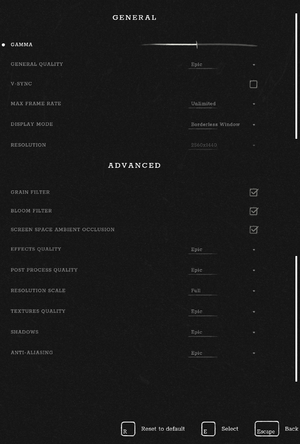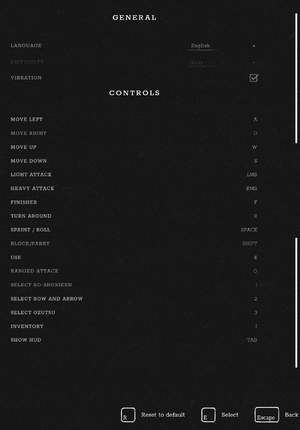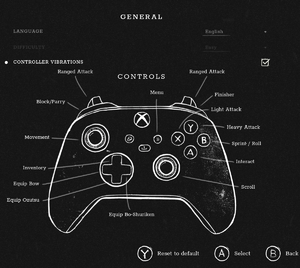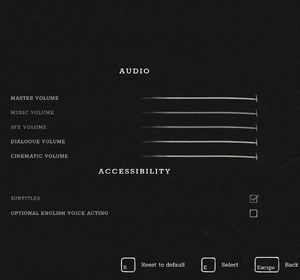Trek to Yomi
 |
|
| Developers | |
|---|---|
| Leonard Menchiari | |
| Flying Wild Hog | |
| Publishers | |
| Devolver Digital | |
| Engines | |
| Unreal Engine 4[Note 1] | |
| Release dates | |
| Windows | May 5, 2022 |
| Reception | |
| Metacritic | 71 |
| OpenCritic | 71 |
| IGDB | 70 |
| Taxonomy | |
| Monetization | One-time game purchase |
| Modes | Singleplayer |
| Perspectives | Side view |
| Genres | Action, Adventure |
| Themes | Japan |
Trek to Yomi is a singleplayer side view action and adventure game.
General information
- Official Discord server
- Publisher Discord server
- GOG.com Community Discussions
- GOG.com Support Page
- Steam Community Discussions
Availability
| Source | DRM | Notes | Keys | OS |
|---|---|---|---|---|
| Epic Games Store | ||||
| GOG.com | ||||
| Humble Store | ||||
| Microsoft Store | ||||
| Steam |
Essential improvements
Skip intro videos
| Delete or rename the video files[1] |
|---|
|
Remove Black & White Filter
| Install the ColoredTV Mod that disables the Black & White post-processing filter[1] |
|---|
|
Download: [1] [INSTALL] 1. First you need to find your game root folder. a) On Steam :: right-click on "Trek to Yomi" in Library, click Properties, select "Local Files" and click "Browse". b) On GoG :: simply right-click the shortcut on the desktop/start menu, select "Properties" and then "Open File location". c) On EGS :: create the shortcut for the game via Epic Launcher menu, then follow b) You will see folder containing "TrekToYomi.exe" - this is your GAME ROOT FOLDER. 1. Now you need to extract mod archive into the game root folder. If everything is done correctly, the file "Ronin-WindowsNoEditor_ColoredTV.pak" will be in "<game_root_foler>\Ronin\Content\Paks\" 2. For WINDOWS STORE version: after extraction, find "Ronin-WindowsNoEditor_ColoredTV.pak" and rename to "Ronin-WinGDK_ColoredTV.pak" 3. Mod is installed. [UNINSTALL] Delete file "Ronin-WindowsNoEditor_ColoredTV.pak" [USAGE] Mod is applied automatically. By default, mod sets ToneMapper Quality to 0 and ToneMapper Gamma to 2.5. I found this to be the best setup that at least matches the B&W in trms of details in shadows. Dont forget to disable bloom and film grain. Adjust screen brightness to your liking. |
Game data
Configuration file(s) location
| System | Location |
|---|---|
| Windows | %LOCALAPPDATA%\Ronin\Saved\Config\WindowsNoEditor\ |
| Microsoft Store | %LOCALAPPDATA%\Ronin\Saved\Config\WinGDK |
| Steam Play (Linux) | <Steam-folder>/steamapps/compatdata/1370050/pfx/[Note 2] |
Save game data location
| System | Location |
|---|---|
| Windows | |
| GOG.com | %LOCALAPPDATA%\Ronin\Saved\SaveGames\GOG\ |
| Microsoft Store | |
| Steam Play (Linux) | <Steam-folder>/steamapps/compatdata/1370050/pfx/[Note 2] |
Save game cloud syncing
| System | Native | Notes |
|---|---|---|
| Epic Games Launcher | ||
| GOG Galaxy | ||
| Steam Cloud | ||
| Xbox Cloud |
Video
| Graphics feature | State | Notes | |
|---|---|---|---|
| Widescreen resolution | Static aspect 21.5:9 | ||
| Multi-monitor | |||
| Ultra-widescreen | Use RoseTheFlower's solution for 32:9 and wider | ||
| 4K Ultra HD | |||
| Field of view (FOV) | Use RoseTheFlower's solution for 32:9 and wider | ||
| Windowed | |||
| Borderless fullscreen windowed | |||
| Anisotropic filtering (AF) | See the glossary page for potential workarounds. | ||
| Anti-aliasing (AA) | Disabled, Medium, High, Epic | ||
| Vertical sync (Vsync) | Changes the in-game frame rate cap to 60 FPS[2] | ||
| 60 FPS and 120+ FPS | |||
| High dynamic range display (HDR) | See the engine page to force native HDR output, or the glossary page for other alternatives. | ||
- The game engine may allow for manual configuration of the game via its variables. See the Unreal Engine 4 page for more details.
Input
| Keyboard and mouse | State | Notes |
|---|---|---|
| Remapping | ||
| Mouse acceleration | ||
| Mouse sensitivity | ||
| Mouse input in menus | ||
| Mouse Y-axis inversion | ||
| Controller | ||
| Controller support | ||
| Full controller support | ||
| Controller remapping | See the glossary page for potential workarounds. | |
| Controller sensitivity | ||
| Controller Y-axis inversion |
| Controller types |
|---|
| XInput-compatible controllers | ||
|---|---|---|
| Xbox button prompts | ||
| Impulse Trigger vibration |
| PlayStation controllers |
|---|
| Generic/other controllers |
|---|
| Additional information | ||
|---|---|---|
| Controller hotplugging | ||
| Haptic feedback | ||
| Digital movement supported | ||
| Simultaneous controller+KB/M |
Audio
| Audio feature | State | Notes |
|---|---|---|
| Separate volume controls | Master, Music, Sound Effects, Dialogue, Cinematic | |
| Surround sound | 7.0 Surround[3] | |
| Subtitles | ||
| Closed captions | ||
| Mute on focus lost | ||
| Royalty free audio |
Localizations
| Language | UI | Audio | Sub | Notes |
|---|---|---|---|---|
| English | Enable Optional English Voice Acting in Audio settings. | |||
| Simplified Chinese | ||||
| Traditional Chinese | ||||
| French | ||||
| German | ||||
| Indonesian | Fan translation by IGTC Team (Indonesia Game Translator Community) | |||
| Italian | ||||
| Japanese | ||||
| Korean | ||||
| Polish | ||||
| Brazilian Portuguese | ||||
| Russian | ||||
| Spanish | ||||
| Thai | Fan translation, download. |
Other information
API
| Technical specs | Supported | Notes |
|---|---|---|
| Direct3D | 11 |
| Executable | 32-bit | 64-bit | Notes |
|---|---|---|---|
| Windows |
Middleware
| Middleware | Notes | |
|---|---|---|
| Physics | PhysX | |
| Audio | FMOD, Vorbis | |
| Cutscenes | Bink Video |
System requirements
| Windows | ||
|---|---|---|
| Minimum | Recommended | |
| Operating system (OS) | 7 | 10 |
| Processor (CPU) | Intel Core i5-8250U AMD Phenom II X4 965 |
Intel Core i7-4770S AMD FX-9590 |
| System memory (RAM) | 8 GB | |
| Hard disk drive (HDD) | 11 GB | |
| Video card (GPU) | Nvidia GeForce MX150 AMD Radeon R7 260X 2 GB of VRAM | Nvidia GeForce GTX 970 AMD Radeon R9 390X 4 GB (Nvidia), 8 GB (AMD) of VRAM |
- A 64-bit operating system is required.
Notes
- ↑ Unreal Engine 4 engine build: 4.26.2.0[1]
- ↑ 2.0 2.1 File/folder structure within this directory reflects the path(s) listed for Windows and/or Steam game data (use Wine regedit to access Windows registry paths). Games with Steam Cloud support may store data in
~/.steam/steam/userdata/<user-id>/1370050/in addition to or instead of this directory. The app ID (1370050) may differ in some cases. Treat backslashes as forward slashes. See the glossary page for details.
References
- ↑ 1.0 1.1 1.2 Verified by User:Mastan on 2022-05-21
- ↑ Verified by User:Shadowstealer7 on 2022-05-20
- Enabling the setting on a 144hz monitor changes the FPS setting to 60. Changing the FPS setting to 144 disables the Vsync setting.
- ↑ Verified by User:Mastan on 2022-05-21
- Tested in 7.1 using Orban Loudness Meter. No audio output detected in LFE channel.