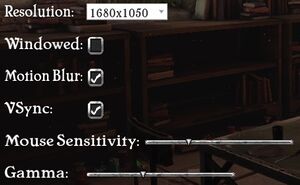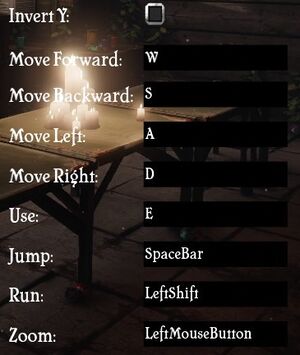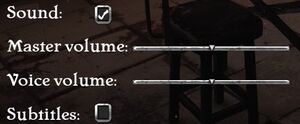The Old City: Leviathan
From PCGamingWiki, the wiki about fixing PC games
 |
|
| Developers | |
|---|---|
| PostMod Softworks | |
| Engines | |
| Unreal Engine 3 | |
| Release dates | |
| Windows | December 3, 2014 |
| Taxonomy | |
| Monetization | One-time game purchase |
General information
Availability
| Source | DRM | Notes | Keys | OS |
|---|---|---|---|---|
| Humble Store | ||||
| Steam |
Game data
Configuration file(s) location
| System | Location |
|---|---|
| Windows | <path-to-game>\UDKGame\Config\[Note 1] |
| Steam Play (Linux) | <SteamLibrary-folder>/steamapps/compatdata/297350/pfx/[Note 2] |
Save game data location
| System | Location |
|---|---|
| Windows | <path-to-game>\Binaries\Win32\SaveData.bin[Note 1] |
| Steam Play (Linux) | <SteamLibrary-folder>/steamapps/compatdata/297350/pfx/[Note 2] |
Save game cloud syncing
| System | Native | Notes |
|---|---|---|
| Steam Cloud |
Video
| Graphics feature | State | WSGF | Notes |
|---|---|---|---|
| Widescreen resolution | |||
| Multi-monitor | See the WSGF entry. | ||
| Ultra-widescreen | See the WSGF entry. | ||
| 4K Ultra HD | |||
| Field of view (FOV) | See Field of view (FOV). | ||
| Windowed | |||
| Borderless fullscreen windowed | See the glossary page for potential workarounds. | ||
| Anisotropic filtering (AF) | |||
| Anti-aliasing (AA) | See the glossary page for potential workarounds. | ||
| Vertical sync (Vsync) | |||
| 60 FPS | |||
| 120+ FPS | Frame rate capped to 62 fps by default. See High frame rate. | ||
Field of view (FOV)
- This fix breaks the zoom function and needs to be reapplied every time a new level is loaded.
| Change FOV using console[1] |
|---|
|
High frame rate
| High frame rate[citation needed] |
|---|
|
Input
| Keyboard and mouse | State | Notes |
|---|---|---|
| Remapping | ↵ Enter as well as the mouse buttons cannot be correctly bound to any commands in-game. See Remapping. | |
| Mouse acceleration | ||
| Mouse sensitivity | ||
| Mouse input in menus | ||
| Mouse Y-axis inversion | ||
| Controller | ||
| Controller support | ||
| Full controller support | ||
| Controller remapping | See the glossary page for potential workarounds. | |
| Controller sensitivity | ||
| Controller Y-axis inversion |
| Controller types |
|---|
| XInput-compatible controllers |
|---|
| PlayStation controllers |
|---|
| Generic/other controllers |
|---|
| Additional information | ||
|---|---|---|
| Controller hotplugging | ||
| Haptic feedback | ||
| Digital movement supported | ||
| Simultaneous controller+KB/M |
Remapping
| Mouse buttons and some keys must be rebound manually in the .ini files[citation needed] |
|---|
|
Audio
| Audio feature | State | Notes |
|---|---|---|
| Separate volume controls | Master volume and voice volume sliders | |
| Surround sound | ||
| Subtitles | ||
| Closed captions | ||
| Mute on focus lost | ||
| Royalty free audio |
Localizations
| Language | UI | Audio | Sub | Notes |
|---|---|---|---|---|
| English | ||||
| Russian | 1) Fan translation by «Prometheus Project» 2) Fan voice-over by R.G. MVO и ТД «A’den Ne’tra & Siviel Fleym» 3) Fan voice-over by «GameSVoiCE» |
VR support
| 3D modes | State | Notes | |
|---|---|---|---|
| vorpX | G3D Officially supported game, see official vorpx game list. |
||
Other information
API
| Executable | 32-bit | 64-bit | Notes |
|---|---|---|---|
| Windows |
System requirements
| Windows | ||
|---|---|---|
| Minimum | Recommended | |
| Operating system (OS) | Vista, 7, 8 | 7, 8 (64-bit) |
| Processor (CPU) | 3.0 GHz dual core | 2.4 GHz quad core |
| System memory (RAM) | 4 GB | |
| Hard disk drive (HDD) | 3 GB | |
| Video card (GPU) | 512 MB of VRAM DirectX 9.0c compatible | 1 GB of VRAM DirectX 9.0 compatible |
Notes
- ↑ 1.0 1.1 When running this game without elevated privileges (Run as administrator option), write operations against a location below
%PROGRAMFILES%,%PROGRAMDATA%, or%WINDIR%might be redirected to%LOCALAPPDATA%\VirtualStoreon Windows Vista and later (more details). - ↑ 2.0 2.1 Notes regarding Steam Play (Linux) data:
- File/folder structure within this directory reflects the path(s) listed for Windows and/or Steam game data.
- Use Wine's registry editor to access any Windows registry paths.
- The app ID (297350) may differ in some cases.
- Treat backslashes as forward slashes.
- See the glossary page for details on Windows data paths.
References
- ↑ Changing FOV - Widescreen Gaming Forum (WSGF) - last accessed on May 2023