The History Channel: Battle for the Pacific
From PCGamingWiki, the wiki about fixing PC games
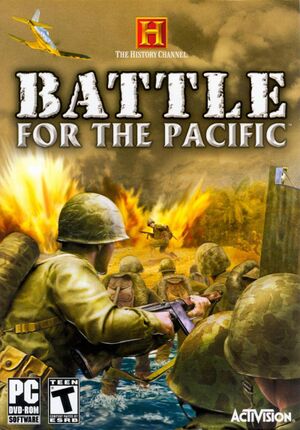 |
|
| Developers | |
|---|---|
| Cauldron | |
| Publishers | |
| Activision | |
| Release dates | |
| Windows | December 4, 2007 |
| Reception | |
| Metacritic | 35 |
| Taxonomy | |
| Monetization | One-time game purchase |
| Modes | Singleplayer |
| Pacing | Real-time |
| Perspectives | First-person |
| Controls | Direct control |
| Genres | Action, FPS, Shooter |
| Art styles | Realistic |
| Themes | Asia, Historical, World War II |
| Series | The History Channel |
- Game lacks an FPS limiter or Vsync and causes large amount of bugs and physics glitches with frame rates higher than 60 FPS.
Availability
| Source | DRM | Notes | Keys | OS |
|---|---|---|---|---|
| Retail | ||||
| Steam (unavailable) |
- This game is no longer available digitally.
Essential improvements
Mods
- Functional Ironsights & Extended Viewmodels Fixes the aim down sight position, extends the weapon viewmodels, and has files to change FOV to 80/90/100/110/120.
- Blood Mod Simply enables blood when shooting enemies (thanks to the game running on the same engine as Soldier of Fortune: Payback).
Game data
Configuration file(s) location
| System | Location |
|---|---|
| Windows | <path-to-game>\Save\profile.dat[Note 1] <path-to-game>\Config\key_binding.txt[Note 1] |
| Steam Play (Linux) | <Steam-folder>/steamapps/compatdata/10040/pfx/[Note 2] |
- Main configuration file is not saved in text form for the most part.
Save game data location
| System | Location |
|---|---|
| Windows | |
| Steam Play (Linux) | <Steam-folder>/steamapps/compatdata/10040/pfx/[Note 2] |
Save game cloud syncing
| System | Native | Notes |
|---|---|---|
| Steam Cloud |
Video
| Graphics feature | State | Notes | |
|---|---|---|---|
| Widescreen resolution | Go into the game and change the resolution (doesn't matter which one). Exit the game and go to the Saves folder (in the game folder) and open the profile.dat with Notepad/Notepad++ and you will see the resolution you chose beneath the first line labeled "OPTIONS" and you can change it there and save the changes. | ||
| Multi-monitor | See Widescreen resolution. | ||
| Ultra-widescreen | See Widescreen resolution. | ||
| 4K Ultra HD | See Widescreen resolution. | ||
| Field of view (FOV) | Use one of the FOV files included with Functional Ironsights & Extended Viewmodels. | ||
| Windowed | Use D3DWindower. | ||
| Borderless fullscreen windowed | See the glossary page for potential workarounds. | ||
| Anisotropic filtering (AF) | See the glossary page for potential workarounds. | ||
| Anti-aliasing (AA) | See the glossary page for potential workarounds. | ||
| Vertical sync (Vsync) | See the glossary page for potential workarounds. | ||
| 60 FPS | |||
| 120+ FPS | No frame rate cap, but bullet physics break when FPS exceeds 120, causing bullets to phase through enemies without harming them. High frame rates below 120 will result in exaggerated physics effects, but this does not affect gameplay. Refresh rate can be set when choosing resolution. See Issues fixed. | ||
Input
| Keyboard and mouse | State | Notes |
|---|---|---|
| Remapping | ||
| Mouse acceleration | ||
| Mouse sensitivity | ||
| Mouse input in menus | ||
| Mouse Y-axis inversion | ||
| Controller | ||
| Controller support |
| Controller types |
|---|
Audio
| Audio feature | State | Notes |
|---|---|---|
| Separate volume controls | ||
| Surround sound | ||
| Subtitles | ||
| Closed captions | ||
| Mute on focus lost | No option to disable it. | |
| Royalty free audio |
Localizations
| Language | UI | Audio | Sub | Notes |
|---|---|---|---|---|
| English |
Issues fixed
Enemies not taking any damage when you shoot them
| Cap frame rate to 85 FPS via Nvidia Control Panel |
|---|
|
Other information
API
| Executable | 32-bit | 64-bit | Notes |
|---|---|---|---|
| Windows |
Middleware
- No middleware information; you can edit this page to add it.
System requirements
| Windows | ||
|---|---|---|
| Minimum | Recommended | |
| Operating system (OS) | XP, Vista | |
| Processor (CPU) | 2.5 GHz Pentium 4 | 2.0 GHz Core 2 Duo |
| System memory (RAM) | 512 MB | 1 GB |
| Hard disk drive (HDD) | 2.3 GB | |
| Video card (GPU) | Nvidia GeForce 6800 ATI Radeon X800 256 MB of VRAM DirectX 9.0c compatible | Nvidia GeForce 7900 ATI Radeon X1900 512 MB of VRAM |
Notes
- ↑ 1.0 1.1 When running this game without elevated privileges (Run as administrator option), write operations against a location below
%PROGRAMFILES%,%PROGRAMDATA%, or%WINDIR%might be redirected to%LOCALAPPDATA%\VirtualStoreon Windows Vista and later (more details). - ↑ 2.0 2.1 File/folder structure within this directory reflects the path(s) listed for Windows and/or Steam game data (use Wine regedit to access Windows registry paths). Games with Steam Cloud support may store data in
~/.steam/steam/userdata/<user-id>/10040/in addition to or instead of this directory. The app ID (10040) may differ in some cases. Treat backslashes as forward slashes. See the glossary page for details.
