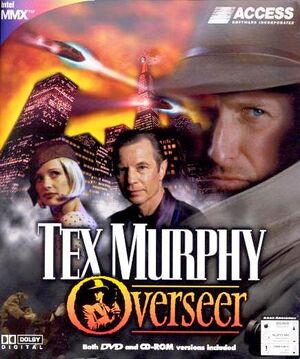General information
- GOG.com Community Discussions for game series
- GOG.com Support Page
- Steam Community Discussions
Availability
Game data
Configuration file(s) location
Save game data location
Video
Input
Audio
| Audio feature |
State |
Notes |
| Separate volume controls |
|
|
| Surround sound |
|
|
| Subtitles |
|
|
| Closed captions |
|
|
| Mute on focus lost |
|
|
| Royalty free audio |
|
|
Localizations
| Language |
UI |
Audio |
Sub |
Notes |
| English |
|
|
|
|
| German |
|
|
|
only DVD and CD Retail Version |
Issues fixed
No music
- Overseer uses an outdated MIDI mapper which is no longer supported beyond Windows XP. A virtual MIDI mapper is required to get around this, follow these steps:
|
Instructions[1]
|
- Install VirtualMidiSynth
- Download the required soundfont
- Install SFArk which is needed to unzip the .sfArk file
- Open SFArk and go to file > Open, then open the FluidR3_GM.sfArk file you downloaded, then click Start. This will unzip the .sfArk file into a .sf2 file that we need.
- Open 'Configure VirtualMidiSynth' and on the Soundfonts tab, press the green + icon. Select the FluidR3_GM.sf2 file.
- Launch Tex Murphy: Overseer, go to settings, audio, and then change the MIDI device to "Microsoft MIDI Mapper", make sure that MUTE is not checked.
Notes
- Do not select 'Coolsoft VirtualMidiSynth' as the MIDI output within the game, it must be 'Microsoft MIDI Mapper'. This will cause Overseer to output its MIDI correctly, then VirtualMidiSynth will pick up the signals and produce sound for you. A bit confusing, but it works.
|
Textures flickering/see through
- You can try to set the game to Windows 95 compatibility and software rendering. However, it's likely that on modern graphics cards this will outright not work. For example, it has been reported to straight out not work with recent Nvidia drivers[2] For an alternative solution, read on:
|
Instructions[citation needed]
|
- Download dgVoodoo.
- Extract the contents of the 'MS' subfolder into the installation folder.
- (Optional) Start the setup program of dgVoodoo to turn off the dgVoodoo watermark.
- Start the game, go into its configuration and select hardware rendering.
- If screen tearing is present, force vertical synchronization via the graphics control panel. Doing this in dgVoodoo itself may introduce noticeable input lag as well as result in a less smooth game play experience compared to when forced through the Nvidia/AMD control panel.
Notes
- May cause some slight screen tearing as well as mouse cursor flickering.
|
Error: Error code does not indicate an error
This error occurs when midi music could not be successfully outputted. Make sure your midi output device ingame is 'Microsoft MIDI Mapper'. Refer to No music fix.
Game minimizes itself
Close all background running applications. Overseer seems to be sensitive to certain programs running at the same time.
Colours are pink/purple and game is rendered twice
This happens when the game is minimized, so don't do it. If this occurs you will need to restart the game and/or find the cause of the minimization, see Game minimizes itself
MPEG-2 driver error
The game might not play back any videos for you and instead great you with an error regarding your MPEG-2 configuration. In order to resolve this:
|
Instructions[citation needed]
|
- Install the latest 32-bit version of ffdshow (the 64-bit version will not work and you can install them side by side)
- Set ffdshow as default MPEG-2 codec backed by 'libavcodec'
- Start the game, goto 'config' and make the game to use the 'Xing MPEG-2' decoder.
Notes
- If you're using the GOG.com version, you can run
regsvr32 /u ffdshow.ax in the installation folder to unregister the old bundled ffdshow version which does not seem to work anymore on very recent versions of Windows.[citation needed]
|
Game freezes
- It has been suggested that Tex Murphy: Overseer might freeze or experience other issues when running with a multiprocessor affinity.
|
Restrict to single core affinity[3]
|
- Download the Microsoft ADK and install the Application Compatibility Toolkit.
- Run the Compatibility Administrator (32-bit)
- Select "New Database(1)" and press the Fix button
- Enter a name for the fix and point the program file to
OVERSEER.EXE in the Tex Murphy: Overseer folder
- Press Next twice
- Select under "Compatibility Fixes" the fix
SingleProcAffinity
- Press Next and Finish.
- Save, name the database and select a save location
- Right click the database and select Install
|
Other information
API
| Executable |
32-bit |
64-bit |
Notes |
| Windows |
|
|
|
System requirements
| Windows |
|
Minimum |
Recommended |
| Operating system (OS) |
XP | |
| Processor (CPU) |
1 GHz
| 1.4 GHz |
| System memory (RAM) |
256 MB |
512 MB |
| Hard disk drive (HDD) |
| |
| Video card (GPU) |
DirectX 8.1 compatible
| DirectX 9 compatible |
Notes
References