Tactical Ops: Assault on Terror
From PCGamingWiki, the wiki about fixing PC games
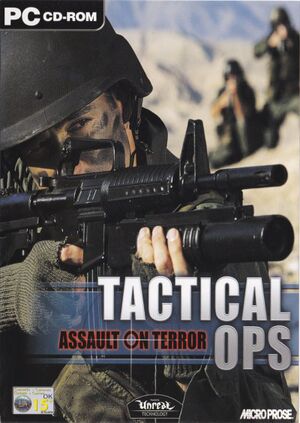 |
|
| Developers | |
|---|---|
| Kamehan Studios | |
| Publishers | |
| Infogrames | |
| Retail re-release | Sold Out Software |
| Engines | |
| Unreal Engine 1 | |
| Release dates | |
| Windows | April 24, 2002 |
| Reception | |
| Metacritic | 57 |
| Taxonomy | |
| Monetization | One-time game purchase |
| Microtransactions | None |
| Modes | Singleplayer, Multiplayer |
| Pacing | Real-time |
| Perspectives | First-person |
| Controls | Direct control |
| Genres | Action, FPS, Shooter, Tactical shooter |
| Art styles | Realistic |
| Themes | Contemporary |
Tactical Ops: Assault on Terror is a singleplayer and multiplayer first-person action, FPS, shooter and tactical shooter game.
Availability
| Source | DRM | Notes | Keys | OS |
|---|---|---|---|---|
| Retail | ||||
| Amazon.com | ||||
| GamersGate |
Essential improvements
Patches
Official
- Patch v3.4.0 is the latest official version of the game.
Unofficial
- Patch v3.5.0 adds various fixes and can be installed after patch v3.4.0.
- TOSP (v1.1b for v3.4.0, v1.2b for v3.5.0) adds a singleplayer campaign.
Game data
Configuration file(s) location
| System | Location |
|---|---|
| Windows | <path-to-game>/System/*.ini[Note 1] |
-
TacticalOps.inicontains general settings. -
User.inicontains camera FOV, mouse, keyboard/controller bindings and other settings.
Save game data location
| System | Location |
|---|---|
| Windows |
Video
| Graphics feature | State | Notes | |
|---|---|---|---|
| Widescreen resolution | See Widescreen resolution. | ||
| Multi-monitor | See Widescreen resolution. | ||
| Ultra-widescreen | See Widescreen resolution. | ||
| 4K Ultra HD | See Widescreen resolution. | ||
| Field of view (FOV) | 85º by default. Changing DesiredFOV=85.000000 and DefaultFOV=85.000000 in <path-to-game>/System/User.ini does nothing in-game, see Field of view (FOV) for a permanent fix. |
||
| Windowed | Toggle with Alt+↵ Enter. See Windowed. | ||
| Borderless fullscreen windowed | |||
| Anisotropic filtering (AF) | Set MaxAnisotropy in <path-to-game>/System/TacticalOps.ini. |
||
| Anti-aliasing (AA) | Only natively present in the OpenGL renderer. Set the desired amount in UseAA inside <path-to-game>/System/TacticalOps.ini. |
||
| High-fidelity upscaling | See the glossary page for potential workarounds. | ||
| Vertical sync (Vsync) | Off by default. To turn it on, see Vertical sync (Vsync). | ||
| 60 FPS and 120+ FPS | Glide renderer capped at 63 FPS. | ||
| High dynamic range display (HDR) | See the glossary page for potential alternatives. | ||
| Ray tracing (RT) | |||
Widescreen resolution
- Custom resolutions can be set manually. Note that the image is Vert-, so the vertical FOV is cropped, see Field of view (FOV) for a fix.
| Set custom resolution in-game[1] |
|---|
|
Field of view (FOV)
| Edit file[1] |
|---|
|
Vertical sync (Vsync)
| Edit ini file[1] |
|---|
|
Windowed
| Edit ini file[1] |
|---|
|
Input
| Keyboard and mouse | State | Notes |
|---|---|---|
| Remapping | ||
| Mouse acceleration | Turned on by default. To disable it, install the 3.5.0 Unofficial Patch to use Raw Input. | |
| Mouse sensitivity | Separate GUI and camera sensitivity speeds. Mouse sensitivity is affected by the field of view. | |
| Mouse input in menus | ||
| Mouse Y-axis inversion | ||
| Controller | ||
| Controller support |
| Controller types |
|---|
Audio
| Audio feature | State | Notes |
|---|---|---|
| Separate volume controls | Music, Sound & Announcer sliders. | |
| Surround sound | ||
| Subtitles | ||
| Closed captions | ||
| Mute on focus lost | ||
| Royalty free audio |
Localizations
| Language | UI | Audio | Sub | Notes |
|---|---|---|---|---|
| English |
Network
Multiplayer types
| Type | Native | Notes | |
|---|---|---|---|
| Local play | |||
| LAN play | |||
| Online play | |||
Issues fixed
Game doesn't start
| Install the 3.5.0 unofficial patch here[1] |
|---|
Game looks too dark (Direct3D)
| Use dgVoodoo 2[1] |
|---|
Mouse movement stuttering/jittering
| Install the 3.5.0 unofficial patch here for DirectInput and Raw Input support[1] |
|---|
Other information
API
| Technical specs | Supported | Notes |
|---|---|---|
| Direct3D | 7 | To add in Direct3D 9 support, the 3.5.0 Unofficial Patch is required. |
| OpenGL | The 3.5.0 Unofficial Patch comes with an enhanced OpenGL renderer. | |
| Glide | ||
| Software renderer |
| Executable | 32-bit | 64-bit | Notes |
|---|---|---|---|
| Windows |
Middleware
| Middleware | Notes | |
|---|---|---|
| Audio | Galaxy Audio | Use the 3.5.0 Unofficial Patch for FMOD and OpenAL support. |
System requirements
| Windows | ||
|---|---|---|
| Minimum | Recommended | |
| Operating system (OS) | 98, Me, 2000, XP | |
| Processor (CPU) | Pentium II 450 MHz | |
| System memory (RAM) | 64 MB | 128 MB |
| Hard disk drive (HDD) | 150 MB | 700 MB |
| Video card (GPU) | 16 MB of VRAM DirectX 8.0a compatible | |
Notes
- ↑ When running this game without elevated privileges (Run as administrator option), write operations against a location below
%PROGRAMFILES%,%PROGRAMDATA%, or%WINDIR%might be redirected to%LOCALAPPDATA%\VirtualStoreon Windows Vista and later (more details).
