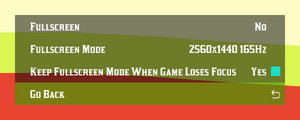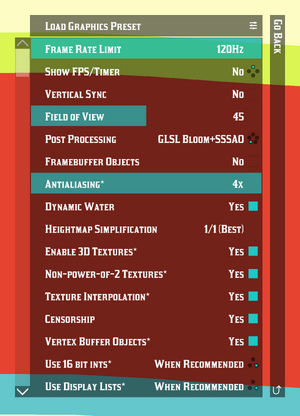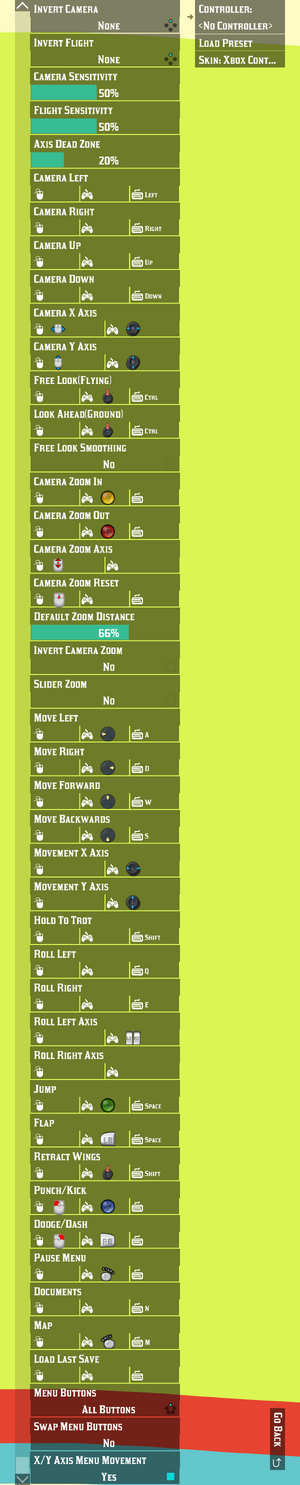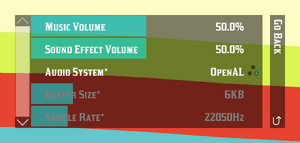General information
- Official modding tutorial playlist
- Source code
Availability
| Source |
DRM |
Notes |
Keys |
OS |
| itch.io |
|
Source code is also avalaible |
|
|
- A free demo is available.
Monetization
Microtransactions
Game data
Configuration file(s) location
- This game does not follow the XDG Base Directory Specification on Linux.
Save game data location
Video
Borderless fullscreen windowed
There are 2 different ways to achieve a sort of borderless fullscreen, each with their own idiosyncrasies.
|
Use default fullscreen setup
|
- This setup switches from exclusive fullscreen to borderless fullscreen only when the game loses focus.
- In‐game, set [Options] → [Display Options] → [Fullscreen Mode] to “Default”.
- Causes flickering on at least the game’s monitor when focusing or defocusing the game.
|
|
Set window size to monitor resolution
|
- This forces the game window to cover an entire monitor.
- In the launcher, click the ▼ triangle right of the [Launch Game] button to show the launcher options.
- Enable “Show Startup Dialogue”.
- Select [Launch Game].
- In the startup dialogue that appears, switch to the [Window] tab.
- Ensure “Start in Fullscreen” is disabled.
- Change “Screen Index” if necessary; the default value of
-1 will use the primary monitor, and positive numbers will use other monitors, so use trial and error to determine which number to use if you are not using your primary monitor.
- Change “Window Width” and “Window Height” to match the exact resolution of the target monitor.
- Switch back to the [Overview] tab.
- Select [Start Game].
- Window decorations will appear on adjacent monitors.
|
Some range/value limitations on menu options can be exceeded by editing configuration files directly with few to no adverse effects.
|
Edit configuration files directly
|
- In the game directory, open the relevant configuration file with a text editor (e.g. “graphics.txt” for graphics options).
- Change the desired values and save your changes. Lines with equals signs are options assignments, and options are listed in the same order as the in‐game menus.
- The relevant options in “graphics.txt” are
maxFPS, fieldOfView, and numSamples (antialiasing).
- Changing
numSamples to equal 16 seems to result in some supersampling, and will cause severe graphical glitches with “FFP Bloom” post processing. Higher values than this look the same as 8.
|
Input
In‐game controls configuration
Audio
| Audio feature |
State |
Notes |
| Separate volume controls |
|
Music and sound effects. |
| Surround sound |
|
|
| Subtitles |
|
All speech is text‐based. |
| Closed captions |
|
|
| Mute on focus lost |
|
|
| Royalty free audio |
|
|
Localizations
| Language |
UI |
Audio |
Sub |
Notes |
| English |
|
|
|
|
| French |
|
|
|
Need to be selected from the drop-down menu in the launcher. Contain typos. Included in version 122. |
| German |
|
|
|
Need to be selected from the drop-down menu in the launcher. Included in version 122. |
| Norwegian |
|
|
|
Some in‐game flavour text is in Nynorsk; some of this can be translated with an item obtained later, and some cannot.[1] |
Other information
API
| Executable |
32-bit |
64-bit |
Notes |
| Windows |
|
|
|
| Linux | |
|
|
Middleware
- No middleware information; you can edit this page to add it.
System requirements
| Windows |
|
Minimum |
| Operating system (OS) |
|
| Processor (CPU) |
|
| System memory (RAM) |
|
| Hard disk drive (HDD) |
|
| Linux |
|
Minimum |
| Operating system (OS) |
|
| Processor (CPU) |
|
| System memory (RAM) |
|
| Hard disk drive (HDD) |
|
Notes
References