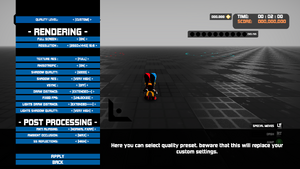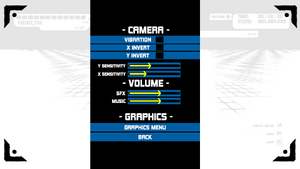Spark the Electric Jester 3
From PCGamingWiki, the wiki about fixing PC games
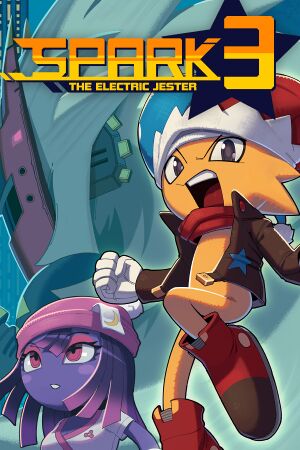 |
|
| Developers | |
|---|---|
| Feperd Games | |
| Engines | |
| Unity 2020[Note 1] | |
| Release dates | |
| Windows | August 15, 2022 |
| Taxonomy | |
| Monetization | One-time game purchase |
| Microtransactions | None |
| Modes | Singleplayer |
| Pacing | Real-time |
| Perspectives | Third-person |
| Controls | Direct control |
| Genres | Action, Hack and slash, Platform |
| Vehicles | Automobile, Flight |
| Art styles | Cartoon |
| Themes | Fantasy |
| Series | Spark the Electric Jester |
| Spark the Electric Jester | |
|---|---|
| Spark the Electric Jester | 2017 |
| Spark the Electric Jester 2 | 2019 |
| Spark the Electric Jester 3 | 2022 |
Spark the Electric Jester 3 is a singleplayer third-person action, hack and slash and platform game in the Spark the Electric Jester series.
General information
Availability
Demo
- A free demo is available on Steam which includes all levels in the first two areas of the game. The only missing content is plot cutscenes and the training stage.
- Progress in the demo does not carry over to the full game.
Monetization
| Type | Notes |
|---|---|
| One-time game purchase | The game requires an upfront purchase to access. |
Microtransactions
| Type | Notes |
|---|---|
| No microtransactions | Game does not contain any microtransactions. |
Game data
Configuration file(s) location
| System | Location |
|---|---|
| Windows | HKEY_CURRENT_USER\SOFTWARE\Feperd Games\Spark the Electric Jester 3 |
| Steam Play (Linux) | <SteamLibrary-folder>/steamapps/compatdata/1629530/pfx/[Note 2] |
Save game data location
| System | Location |
|---|---|
| Windows | <path-to-game>\Spark the Electric Jester 3_Data\*.save[Note 3] |
| Steam Play (Linux) | <SteamLibrary-folder>/steamapps/compatdata/1629530/pfx/[Note 2] |
Save game cloud syncing
| System | Native | Notes |
|---|---|---|
| Steam Cloud |
Video
| Graphics feature | State | Notes | |
|---|---|---|---|
| Widescreen resolution | |||
| Multi-monitor | Cutscenes suffer from Vert- in ultrawide resolutions. A workaround is alt-tabbing away from the game when a cutscene begins and turning off Nvidia Surround or Eyefinity. Upon returning to the game, this one will autocorrect its resolution and display the cutscene properly. Do not attempt to pause the cutscene with Start/Menu/Options/Escape before alt-tabbing, as doing so will skip it. | ||
| Ultra-widescreen | Cutscenes suffer from Vert- in ultrawide resolutions. A workaround is alt-tabbing away from the game when a cutscene begins and changing the system resolution to a 16:9 or 4:3 aspect ratio. Upon returning to the game, this one will autocorrect its resolution and display the cutscene properly. Do not attempt to pause the cutscene with Start/Menu/Options/Escape before alt-tabbing, as doing so will skip it. | ||
| 4K Ultra HD | |||
| Field of view (FOV) | |||
| Windowed | |||
| Borderless fullscreen windowed | Enable windowed mode and use the -popupwindow parameter (or see the glossary page). |
||
| Anisotropic filtering (AF) | |||
| Anti-aliasing (AA) | FXAA only (low, normal, high, and extreme settings). | ||
| High-fidelity upscaling | See the glossary page for potential workarounds. | ||
| Vertical sync (Vsync) | |||
| 60 FPS and 120+ FPS | Fixed FPS values: 30, 60, 120, 140, unlocked. | ||
| High dynamic range display (HDR) | |||
| Ray tracing (RT) | |||
| Color blind mode | Primarily impacts visual distinction of the 3 enemy attack warning types. However, they have differing audio, and the yellow warning is rotated so it appears as an X rather than a +. | ||
- The game engine may allow for manual configuration of the game via its variables. See the Unity page for more details.
- Custom graphics settings will get overwritten if the resolution is set to “current”; see custom graphics settings get overwritten by a preset when entering levels.
Input
| Keyboard and mouse | State | Notes |
|---|---|---|
| Remapping | See the glossary page for potential workarounds. | |
| Mouse acceleration | ||
| Mouse sensitivity | Camera becomes slower at higher framerates. | |
| Mouse input in menus | ||
| Mouse Y-axis inversion | ||
| Controller | ||
| Controller support | Using a controller is strongly recommended, instead of keyboard controls without analogue control, as the game’s movement demands a high degree of precision. | |
| Full controller support | ||
| Controller remapping | See the glossary page for potential workarounds. | |
| Controller sensitivity | ||
| Controller Y-axis inversion |
| Controller types |
|---|
| XInput-compatible controllers | ||
|---|---|---|
| Xbox button prompts | ||
| Impulse Trigger vibration |
| PlayStation controllers | ||
|---|---|---|
| PlayStation button prompts | ||
| Light bar support | ||
| Adaptive trigger support | ||
| DualSense haptic feedback support | ||
| Connection modes | ||
| Generic/other controllers | See the glossary page for potential workarounds. |
|---|
| Additional information | ||
|---|---|---|
| Controller hotplugging | ||
| Haptic feedback | ||
| Digital movement supported | ||
| Simultaneous controller+KB/M |
Controls
- There is no native control rebinding whatsoever. The controls change substantially when using vehicles, so those using external remapping tools may need multiple profiles they can switch between for everything to control comfortably.
- The game does not make all its control binds known, especially for keyboard controls. They are listed below in detail, for reference:
| Keyboard | XInput | On foot | On rail | Car | Airship | Menu |
|---|---|---|---|---|---|---|
| Esc / ↵ Enter | Menu/Start |
|
| |||
| WASD / ↑←↓→ | Left stick analogue |
|
|
|
|
|
| Mouse movement | Right stick analogue |
|
|
|
||
| Space ␣ | A |
|
|
|
|
|
| F |
|
|||||
| E / C | B |
|
|
|
|
|
| LCtrl / B |
|
|||||
| Left mouse button / Z | X |
|
|
|
|
|
| Right mouse button / X | Y |
|
|
|
|
|
| R | LB |
|
|
|||
| Q | RB |
|
|
|
| |
| LAlt / C | LT |
|
|
|
| |
| LShift | RT |
|
|
|
|
|
| 1234 | D‐Pad |
|
| |||
| Push left stick |
|
|
||||
| Push right stick |
|
|||||
| ← Backspace | View/Select |
|
||||
| Alt+↵ Enter |
| |||||
- When also using a controller, LCtrl / B will perform an “instant” Charged Jester Dash, and cannot be held to charge one. C can be used to consistently charge a Charged Jester Dash when using simultaneous controller+KBM instead. (Note that this is because C acts as two controller buttons.)
- Ctrl / B, F, and 1234 / D‐Pad can be held without changing the functions of any other inputs, unlike the other inputs for accessing these functions.
Audio
| Audio feature | State | Notes |
|---|---|---|
| Separate volume controls | Music and sound effects can only be fully muted during gameplay; in menus and cutscenes, they will still be faintly audible even on the lowest setting. | |
| Surround sound | ||
| Subtitles | All dialogue during pre‐rendered cutscenes is subtitled as there is no voice acting. | |
| Closed captions | ||
| Mute on focus lost | ||
| Royalty free audio |
Localizations
| Language | UI | Audio | Sub | Notes |
|---|---|---|---|---|
| English | The only applicable audio is some song lyrics. | |||
| French | Fan translation. |
Issues unresolved
Mouse cursor not captured during Mecha Madness
- In the stage “Mecha Madness”, the mouse cursor is not captured during gameplay, so when using the mouse to control the camera and attack, moving the mouse too far can result in clicking off the game and losing focus (during which the game does not pause). The only mitigations are to either limit the game to fullscreen mode on one monitor (so the game cannot be clicked off of), or to use a controller.
Issues fixed
Custom graphics settings get overwritten by a preset when entering levels
- If the resolution is set to “current” while other graphics options have been customized (so “quality level” is “custom”), a random preset will be selected the next time a level is selected from the map screen (and possibly in other circumstances as well).
| Set resolution to a specific value |
|---|
|
Controller vibrates with vibration unchecked
- After booting the game with the “vibration” setting unchecked, the controller may still rumble anyway.
| Turn the “vibration” setting on and off again. |
|---|
Other information
API
| Executable | 32-bit | 64-bit | Notes |
|---|---|---|---|
| Windows |
Middleware
- No middleware information; you can edit this page to add it.
System requirements
| Windows | ||
|---|---|---|
| Minimum | Recommended | |
| Operating system (OS) | 7, 8, 10 | |
| Processor (CPU) | Intel Core i3 | Intel Core i5 4440 |
| System memory (RAM) | 8 GB | |
| Hard disk drive (HDD) | 32 GB | 42 GB |
| Video card (GPU) | Nvidia GeForce GTX 760 DirectX 11 compatible | Nvidia GeForce GTX 960 |
- A 64-bit operating system is required.
Notes
- ↑ Unity engine build: 2020.3.1f1[1]
- ↑ 2.0 2.1 Notes regarding Steam Play (Linux) data:
- File/folder structure within this directory reflects the path(s) listed for Windows and/or Steam game data.
- Games with Steam Cloud support may also store data in
~/.steam/steam/userdata/<user-id>/1629530/. - Use Wine's registry editor to access any Windows registry paths.
- The app ID (1629530) may differ in some cases.
- Treat backslashes as forward slashes.
- See the glossary page for details on Windows data paths.
- ↑ When running this game without elevated privileges (Run as administrator option), write operations against a location below
%PROGRAMFILES%,%PROGRAMDATA%, or%WINDIR%might be redirected to%LOCALAPPDATA%\VirtualStoreon Windows Vista and later (more details).