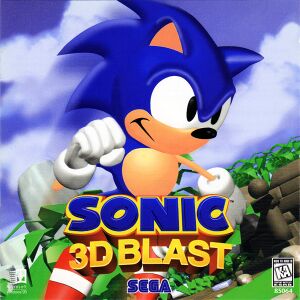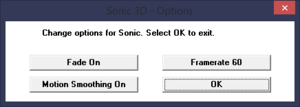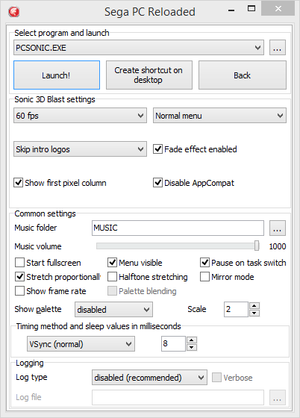This page is for the original port of the Sega Saturn version. For the emulated re-release of the Genesis version, see Sonic 3D Blast (Genesis).
Sonic 3D Blast is a singleplayer bird's-eye view and isometric platform game in the Sonic 3D Blast series.
Also known as Sonic 3D: Flickies' Island in Europe, the game was originally released in November 1996 for the Sega Genesis and Sega Saturn. It was released for Windows in September 1997.
The PC version is based on that of the Sega Saturn, including enhanced graphics and sound quality over the emulated Genesis version, however it's missing some of its visual effects as well as the Special Stages found in that version, replacing them with inferior, software-rendered half-pipe stages instead.[1] Some reprints of the game are also missing the music. A fan-made patch called Sega PC Reloaded makes the game compatible with modern systems, as well as giving more game configuration options.
General information
- Official developer site
- Sonic Retro - A huge fan site for everything Sonic the Hedgehog. Mods for all the games can be found here.
Availability
| Source |
DRM |
Notes |
Keys |
OS |
| Retail |
|
Disc check; can be removed with Sega PC Reloaded. |
|
|
- A demo is available.
Essential improvements
Sega PC Reloaded
- Korama's Sega PC Reloaded is an application that makes a selection of legacy Sega PC games playable on modern systems.
- Adds more configuration options than what the game originally shipped with.
|
Using Sega PC Reloaded[2]
|
- Download the newest version of Sega PC Reloaded.
- Run
SegaPCReloaded.exe, click the "Install Game" radio button, and click the Sonic 3D Blast button.
- Put your game disc into your cd drive. Click "Select source" and select the cd drive with the disc in it. Select a folder to install the game to.
- Open Windows Media Player. Click on "Sonic 3D Blast ([cd drive])", then click the check box for every music track and click "Rip CD".
- Locate the folder where the music was ripped to. Select every file and move them to a new folder
<path-to-game>\MUSIC.
- For each music file, add 1 to the number in the file name. Your files should look something like this:
- 02 Title Theme.mp3
- 03 Game Over.mp3
- ...
- 24 Success 4.mp3
- 25 My Hero.mp3
- In your Sega PC Reloaded window, type
MUSIC in the "Music folder" text box.
- Finally, click the "Launch!" button.
Notes
- Use the ddwrapper method for a simpler modern PC fix at the cost of additional features.
|
Game data
Configuration file(s) location
Save game data location
Video
Sega PC Reloaded options menu.
Input
Audio
| Audio feature |
State |
Notes |
| Separate volume controls |
|
|
| Surround sound |
|
|
| Subtitles |
|
|
| Closed captions |
|
|
| Mute on focus lost |
|
|
| Royalty free audio |
|
|
| Red Book CD audio |
|
Use Sega PC Reloaded to play music from hard disk instead. |
Localizations
| Language |
UI |
Audio |
Sub |
Notes |
| English |
|
|
|
|
| Polish |
|
|
|
Local retail only. |
Issues fixed
Poor frame rate
- Newer versions of Windows have minimal support for games that use DirectDraw, thus poor frame rate. A custom DLL file may help.
|
Use ddwrapper[3]
|
- Download ddwrapper from the creator's site.
- Place the downloaded
ddraw.dll and aqrit.cfg file in the installation folder.
- Change this line in your
aqrit.cfg file to "1": ForceDirectDrawEmulation = 1
- Save the file and run the game.
|
Motion Smoothing always disabled at launch
|
Edit the executable with a Hex editor
|
- Open "PCSONIC.EXE" in HxD.
- Find "89 15 6c 59 a0 00".
- Replace with "90 90 90 90 90 90".
- Save.
|
Other information
API
| Technical specs |
Supported |
Notes |
| DirectDraw |
|
|
| Executable |
32-bit |
64-bit |
Notes |
| Windows |
|
|
|
System requirements
| Windows |
|
Minimum |
| Operating system (OS) |
95 |
| Processor (CPU) |
Intel Pentium class processor, 75 MHz |
| System memory (RAM) |
8 MB |
| Hard disk drive (HDD) |
|
| Video card (GPU) |
SVGA, supports 16 bit high color (256 colors req.) |
Notes
References