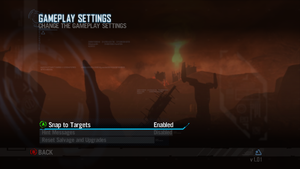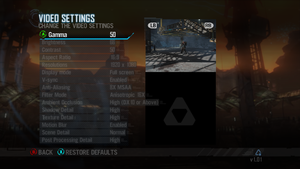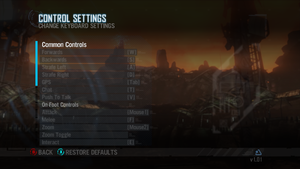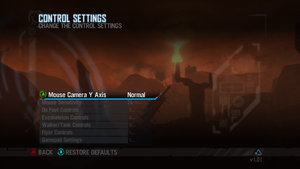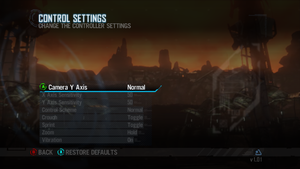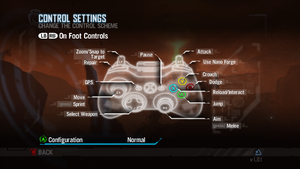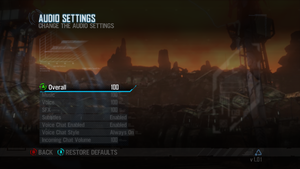Red Faction: Armageddon
From PCGamingWiki, the wiki about fixing PC games
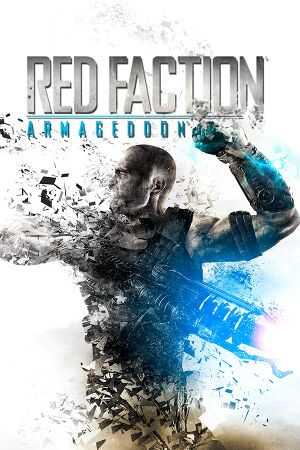 |
|
| Developers | |
|---|---|
| Volition | |
| Publishers | |
| 2011-2013 | THQ |
| 2013-2020 | THQ Nordic |
| 2020-present | Deep Silver |
| Engines | |
| Geo-Mod 2.5 | |
| Release dates | |
| Windows | June 7, 2011[1] |
| Reception | |
| Metacritic | 75 |
| IGDB | 75 |
| Taxonomy | |
| Monetization | One-time game purchase, DLC |
| Microtransactions | None |
| Modes | Singleplayer, Multiplayer |
| Perspectives | Third-person |
| Controls | Direct control |
| Genres | Action, Shooter |
| Themes | Sci-fi |
| Series | Red Faction |
| Red Faction | |
|---|---|
| Red Faction | 2001 |
| Red Faction II | 2003 |
| Red Faction: Guerrilla | 2009 |
| Red Faction: Armageddon | 2011 |
| Red Faction Guerrilla Re-Mars-tered | 2018 |
Red Faction: Armageddon is a singleplayer and multiplayer third-person action and shooter game in the Red Faction series.
General information
- Red Faction Help - community help site for game series
- GOG.com Community Discussions for game series
- GOG.com Support Page
- Steam Community Discussions
Availability
| Source | DRM | Notes | Keys | OS |
|---|---|---|---|---|
| Retail | ||||
| Retail | Red Faction Complete. | |||
| GOG.com | ||||
| Humble Store | ||||
| Steam | Steam CEG DRM was removed in the August 2016 patches.[2] DRM-free after switching to the publicbeta branch, creating a steam_appid.txt file containing its Steam ID number 55110 in <path-to-game>, and then launching directly from the executables with the -packfiles parameter. |
|||
| Amazon.com (unavailable) | ||||
| GamersGate (unavailable) | ||||
| Green Man Gaming (unavailable) |
DLC and expansion packs
| Name | Notes | |
|---|---|---|
| Path to War | Included in Red Faction Complete. | |
| Recon Pack | Included in Path to War DLC. | |
| Commando Pack | Included in Path to War DLC. |
Essential improvements
Skip intro videos
| Skip intro videos[citation needed] |
|---|
|
Skip game launcher
| Swap executables[3] |
|---|
|
Game data
Configuration file(s) location
| System | Location |
|---|---|
| Windows | <Steam-folder>\userdata\<user-id>\55110\remote\player_options.rfao_pc HKEY_LOCAL_MACHINE\SOFTWARE\Wow6432Node\Volition\Red Faction: Armageddon\Video Settings[Note 1] |
| Steam Play (Linux) | <Steam-folder>/steamapps/compatdata/55110/pfx/[Note 2] |
- Configuration file is encrypted.
Save game data location
| System | Location |
|---|---|
| Windows | <Steam-folder>\userdata\<user-id>\55110\remote\ |
| GOG.com | %LOCALAPPDATA%\GOG.com\Galaxy\Applications\51153456908161049\Storage\ |
| Steam Play (Linux) | <Steam-folder>/steamapps/compatdata/55110/pfx/[Note 2] |
- 23 manual save slots + 1 autosave slot available.
Save game cloud syncing
| System | Native | Notes |
|---|---|---|
| GOG Galaxy | ||
| Steam Cloud |
Video
| Graphics feature | State | WSGF | Notes |
|---|---|---|---|
| Widescreen resolution | |||
| Multi-monitor | See Multi-monitor. | ||
| Ultra-widescreen | See Ultra-widescreen. | ||
| 4K Ultra HD | |||
| Field of view (FOV) | See Field of view (FOV). | ||
| Windowed | |||
| Borderless fullscreen windowed | See the glossary page for potential workarounds. | ||
| Anisotropic filtering (AF) | |||
| Anti-aliasing (AA) | Up to 8x MSAA. | ||
| Vertical sync (Vsync) | |||
| 60 FPS and 120+ FPS | No frame rate or refresh rate cap.[4] | ||
| High dynamic range display (HDR) | See the glossary page for potential alternatives. | ||
Multi-monitor
- Multi-monitor resolutions can be set in the registry. Use together with the Field of view (FOV) fix to improve the visible area.
- Stretched HUD and crosshair.
| Set resolution in registry[5] |
|---|
|
Ultra-widescreen
Have to use a "Hex Editor" on the RedFactionArmageddon_DX11.exe[citation needed]
|
|---|
|
Field of view (FOV)
- This game uses vertical FOV. See FOV Calculator for help.
| Apply the Red Faction: Armageddon FOV Fix[6] |
|---|
|
Notes
|
Input
| Keyboard and mouse | State | Notes |
|---|---|---|
| Remapping | ||
| Mouse acceleration | ||
| Mouse sensitivity | ||
| Mouse input in menus | ||
| Mouse Y-axis inversion | ||
| Controller | ||
| Controller support | ||
| Full controller support | ||
| Controller remapping | Can only switch between pre-defined layouts. | |
| Controller sensitivity | ||
| Controller Y-axis inversion |
| Controller types |
|---|
| XInput-compatible controllers | ||
|---|---|---|
| Xbox button prompts | ||
| Impulse Trigger vibration |
| PlayStation controllers | ||
|---|---|---|
| PlayStation button prompts | ||
| Light bar support | ||
| Adaptive trigger support | ||
| DualSense haptic feedback support | ||
| Connection modes | , Wired |
|
| Generic/other controllers |
|---|
| Additional information | ||
|---|---|---|
| Button prompts | ||
| Controller hotplugging | ||
| Haptic feedback | ||
| Digital movement supported | ||
| Simultaneous controller+KB/M | Occasionally changes button prompts |
Audio
| Audio feature | State | Notes |
|---|---|---|
| Separate volume controls | ||
| Surround sound | ||
| Subtitles | ||
| Closed captions | ||
| Mute on focus lost |
Localizations
| Language | UI | Audio | Sub | Notes |
|---|---|---|---|---|
| English | ||||
| French | ||||
| German | ||||
| Italian | ||||
| Japanese | Using a hex editor, open appmanifest_55110.acf in the steamapps folder of the drive the game is installed to, and change "english" in the "language" lines to "Japanese" (if the Spike logo appears in the game's startup sequence, the process was successful). | |||
| Polish | ||||
| Brazilian Portuguese | Translation by 'Tribo Gamer', download | |||
| Russian | ||||
| Spanish |
Network
Multiplayer types
| Type | Native | Players | Notes | |
|---|---|---|---|---|
| LAN play | 4 | Co-op |
||
| Online play | 4 | Co-op |
||
Connection types
| Type | Native | Notes |
|---|---|---|
| Matchmaking | ||
| Peer-to-peer | ||
| Dedicated | ||
| Self-hosting | ||
| Direct IP |
Ports
| Protocol | Port(s) and/or port range(s) |
|---|---|
| TCP | 7755 |
| UDP | 7755 |
- Universal Plug and Play (UPnP) support status is unknown.
Issues fixed
Video settings won't stick
- On later versions of Windows, video settings might reset back to defaults after closing and relaunching the game.
| Change compatibility settings[7] |
|---|
|
Game crashing on "New Game" (Steam version)
- Broken by a recent Steam update.
- Nordic Games (current owners of Red Faction) have released a beta patch fixing the issue.
| Opt into the public beta branch[8] |
|---|
|
Game stuck on system initializing screen
- On modern AMD CPUs such as the 7000 series the game won't load past the System Initializing screen.
| Disable One CCD[9] |
|---|
|
- This issue is caused by having a CPU with 16 cores.
| Set process affinity in Windows |
|---|
|
The amount of CPU cores the game is using may be limited in Windows. Note that this must be manually re-applied every time the game is started.
|
| Using Process Lasso to limit the number of CPU cores the game uses, provides a solution.[10] |
|---|
Other information
API
| Technical specs | Supported | Notes |
|---|---|---|
| Direct3D | 9.0c, 11 | |
| Shader Model support | 3, 4, 5 |
| Executable | 32-bit | 64-bit | Notes |
|---|---|---|---|
| Windows |
Middleware
| Middleware | Notes | |
|---|---|---|
| Physics | Havok | |
| Audio | Wwise | |
| Cutscenes | Bink Video | 1.99d |
| Multiplayer | Steamworks |
System requirements
| Windows | ||
|---|---|---|
| Minimum | Recommended | |
| Operating system (OS) | XP | 7 |
| Processor (CPU) | Intel Core 2 Duo 2.0 GHz AMD Athlon X2 2.0 GHz |
Intel Core i5 AMD Phenom II X4 |
| System memory (RAM) | 2 GB | 4 GB |
| Hard disk drive (HDD) | 7.5 GB | |
| Video card (GPU) | ATI Radeon HD 3000 series Nvidia GeForce 8800 series 320 MB of VRAM DirectX 9.0c compatible Shader model 3.0 support |
ATI Radeon HD 5000 series Nvidia GeForce GTX 400 series 1 GB of VRAM DirectX 11 compatible Shader model 4.0 support |
Notes
- ↑ Applications writing to
HKEY_LOCAL_MACHINE\SOFTWAREwill be redirected to other locations based on various criterias, see the glossary page for more details. - ↑ 2.0 2.1 File/folder structure within this directory reflects the path(s) listed for Windows and/or Steam game data (use Wine regedit to access Windows registry paths). Games with Steam Cloud support may store data in
~/.steam/steam/userdata/<user-id>/55110/in addition to or instead of this directory. The app ID (55110) may differ in some cases. Treat backslashes as forward slashes. See the glossary page for details.
References
- ↑ News - New Release - Red Faction: Armageddon - last accessed on 2023-10-01
- ↑ Red Faction: Armageddon - Crash after seconds play video intro - WineHQ Bugzilla - last accessed on May 2023
- ↑ Is There Any Way to Skip the Launcher? :: Steam Community Discussions - last accessed on May 2023
- ↑ New 120Hz Games Report - last accessed on May 2023
- ↑ Red Faction Armageddon | WSGF
- ↑ RF Armageddon FOV - Steam Users' Forums (retrieved)
- ↑ :: Game doesn't save video settings - Steam Users' Forums - last accessed on May 2023
- ↑ :: New Game CRASH - BETA FIX - Steam Users' Forums - last accessed on May 2023
- ↑ ::INFINITE LOADING SCREEN (game is not responding) - Steam Users' Forums - last accessed on July 2023
- ↑ https://www.redfactionwiki.com/wiki/Red_Faction:_Armageddon_FAQ