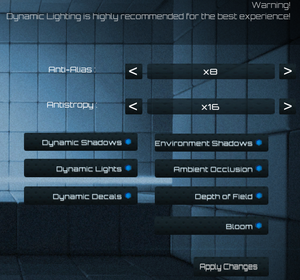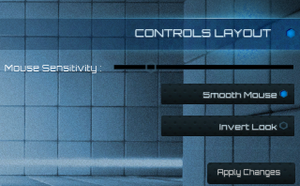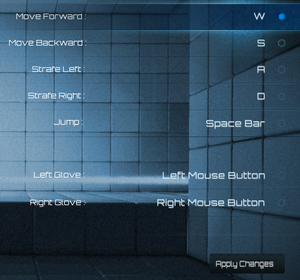This page is for the original release. For the Director's Cut, see Q.U.B.E.: Director's Cut.
Not to be confused with Cube.
General information
- Official FAQ (archived)
- Steam Community Discussions
Availability
- Steam owners of the original version receive the Q.U.B.E.: Director's Cut for free.[3]
Monetization
Microtransactions
DLC and expansion packs
| Name |
Notes |
|
| Against the Qlock |
10 challenge levels with online leaderboards. |
|
Essential improvements
Skip intro videos
Game data
Configuration file(s) location
- 64-bit version has a different save location
<path-to-game>\Binaries\Win64\. Save files are compatible between 32-bit and 64-bit versions but must be copied manually.
Save game data location
Video
Custom resolution
|
Field of view (FOV)[citation needed]
|
- Go to
<path-to-game>\Engine\Config\
- Open
BaseInput.ini.
- Look for the line
;ConsoleKey=Tilde.
- Remove the
; from the start of that line.
- Launch the game.
- Press ~ to bring up the console.
- Type
FOV 110 and press ↵ Enter. You can replace 110 with any value from 10 up to 165.
|
Input
Audio
| Audio feature |
State |
Notes |
| Separate volume controls |
|
Master, Music, Sound FX. |
| Surround sound |
|
7.0[6] |
| Subtitles |
|
|
| Closed captions |
|
|
| Mute on focus lost |
|
|
| Royalty free audio |
|
|
Localizations
| Language |
UI |
Audio |
Sub |
Notes |
| English |
|
|
|
|
Issues fixed
- Various problems can be fixed through the use of the game's Official FAQ page (archived).
Issues starting the game
- There are various possible solutions to this problem:
|
Verify Your Game Cache[citation needed]
|
- Find Q.U.B.E. in your Steam Library
- Right-click the game title
- Select
Properties
- Go to the
Local Files tab
- Select
Verify Integrity of Game Cache...
- This may take a while, just wait for it to finish
- Once it's done press
OK
- Launch the game
|
|
Game Permissions[citation needed]
|
- Make sure Q.U.B.E has the necessary permissions to run as admin.
- You can check this by locking the following file:
<path-to-game>\Binaries\Win32\QUBE.exe (The one with a cube icon)
- Right click the follow and press Properties. Click the Compatibility tab and make sure "Run as Administrator" is checked.
- This also applies to OS X users, though the steps are different.
|
|
Start the game in Windowed Mode[citation needed]
|
- Locate the following file:
<path-to-game>\UDKGame\Config\UDKEngine.ini
- Find the
[SystemSettings] header. Somewhere under this there will be Fullscreen. Change this to False
|
|
Re-install the game and the pre-requisite install file[citation needed]
|
|
Locate and run the following file: <path-to-game>\Binaries\Redist\UE3Redist.exe
|
- If this doesn't work you may not have the latest releases of the following programs installed. Check the following websites for installs of programs necessary to run Q.U.B.E.:
- 64-bit Users may be required to install both x86 and x64 versions of each C++ Redistributable package in order to play Q.U.B.E.
|
Disable engine distortion[citation needed]
|
|
Locate and open the following file:
<path-to-game>\Engine\Config\BaseEngine.ini
Now search for bInitializeShadersOnDemand and set it to True. In the same file, search for Distortion and set it to False. Save the file and load up the game again.
|
|
Anti-Virus and firewall blockage[citation needed]
|
|
Ensure that your Anti-Virus/Firewall software is not blocking the game from launching. Determining this depends on your Anti-Virus software. This has been found to be a problem for both Windows and OS X users.
|
Unable to see the intro start-up screen but can hear sound
|
Use only a single monitor[citation needed]
|
|
This is commonly caused by the game engine when using Dual Monitors. Try unplugging or disabling your other monitors and launching again.
|
Areas in the game are completely black
|
This is due to Dynamic Lighting[citation needed]
|
|
In the menu go to Options > Advanced Graphics. Make sure Dynamic Lighting is On and press Apply Changes.
|
"Failed to Create D3D Device!" error
|
Ensure you have the latest .NET framework installed[citation needed]
|
|
You can check this by visiting Windows Update and ensuring you have the latest .NET framework, as well as other critical updates.
|
MSVCR100.DLL missing from my computer
|
Ensure you have the latest .NET framework installed[citation needed]
|
|
You can check this by visiting Windows Update and ensuring you have the latest .NET framework, as well as other critical updates.
|
DLL Error "XINPUT1_3.DLL"
Game not saving
|
Windows doesn't give necessary 'write' permissions to Q.U.B.E[citation needed]
|
|
This means that Q.U.B.E. is unable to change any files. To fix it go to Q.U.B.E.'s installation folder:
<path-to-game>\UDKGame
- Find the Config folder and right click on it
- Go to
Properties and select the Security tab
- Click
Advanced and select the Owner tab in the new window
- Click
Edit… then select the new owner of the folder and Apply
|
Character moving/turning without user input
|
Unplug USB devices[citation needed]
|
|
This is usually caused by USB devices or controllers plugged into your computer while playing. To fix this problem, please unplug all unnecessary USB devices before playing.
|
VR support
Other information
API
| Technical specs |
Supported |
Notes |
| Direct3D |
9 |
|
| OpenGL |
|
OS X only. |
| Executable |
32-bit |
64-bit |
Notes |
| Windows |
|
|
Game is configure to always run 32-bit executable in Steam. 64-bit executable is present and can be run manually via <path-to-game>\Binaries\Win64\QUBE.exe. |
| macOS (OS X) | |
|
|
System requirements
| Windows |
|
Minimum |
Recommended |
| Operating system (OS) |
XP SP2 |
Vista, 7 |
| Processor (CPU) |
2.0 GHz (Dual-core recommended) | |
| System memory (RAM) |
2 GB | |
| Hard disk drive (HDD) |
1.1 GB | |
| Video card (GPU) |
Nvidia GeForce 8000 series
128 MB of VRAM
DirectX 9.0c compatible
Shader model 3.0 support | |
| macOS (OS X) |
|
Minimum |
Recommended |
| Operating system (OS) |
10.6.3 | |
| Processor (CPU) |
1.6 GHz (Dual Core) Intel
| 2.2 GHz (Quad Core) Intel |
| System memory (RAM) |
2 GB |
4 GB |
| Hard disk drive (HDD) |
1 GB | |
| Video card (GPU) |
Intel HD 4000
OpenGL OpenGL 3.3 compatible
Shader model 3.0 support |
AMD Radeon HD 6750M
512 MB of VRAM |
- A 64-bit operating system is required.
Notes
References