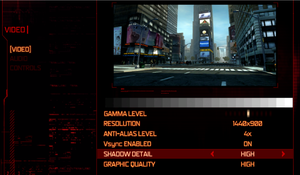Not to be confused with The Prototype.
Key points
- The PC port suffers from a number of technical issues and engine-limitations. See Essential improvements.
- Bloom post-processing effect is slightly toned down compared to the console version.[1]
General information
- Prototype Wiki
- Steam Community Discussions
Availability
Essential improvements
- A mod that includes patches for several of the problems with the PC version mentioned in this article:
- Prevents crashes on machines with many cores and threads.
- Fixes framerate-related problems caused by game trying to poll every DirectInput/HID device.
- Includes WSGF's resolution fix, running the game at the display's native resolution with higher FOV.
- Fixes crashes after loading save file due to billboard advertisement server no longer being active.
- Can reduce frame-doubling and fixes mouse input issues at framerates higher than 60FPS by removing tick rate limit.
- Fixes broken VRAM calculation on newer cards, allowing 4xMSAA option to be selectable again.
- Optionally allows increased shadow map resolution, up to 8192x8192.
Game data
Configuration file(s) location
Save game data location
| System |
Native |
Notes |
| OneDrive |
|
Requires enabling backup of the Documents folder in OneDrive on all computers. |
| Steam Cloud |
|
|
Video
- Some resolutions may not be supported on newer video cards.
|
Install Prototype Fix Patch[3]
|
|
Notes
- Afterwards, if further changes to the FOV are desired, use a hex editor (such as https://hexed.it/) and go to the offsets
0x00DEA1CA and 0x00E6DE6E and change the the highlighted 2-digit value; decreasing it will increase game's FOV (for example, the three provided FOV values in the patch are E3 for the "original FOV", AA for "higher FOV" and 90 for "even higher FOV").
- This forces the game to run at the display's native resolution; other resolution options will not be available.
|
|
Enable windowed mode temporarily to set desired resolution[4]
|
- Launch the game with the command line argument
windowed.
- Change the desired resolution in the Video settings of the game, and then close the game.
- Re-launch the game without the
windowed command line parameter and it should run at the chosen resolution in the previous step.
|
|
Force the game to run at a higher internal resolution through dgVoodoo 2[citation needed]
|
Input
Audio
| Audio feature |
State |
Notes |
| Separate volume controls |
|
Music, SFX and dialogue. |
| Surround sound |
|
7.0 support[5] |
| Subtitles |
|
|
| Closed captions |
|
|
| Mute on focus lost |
|
|
Localizations
| Language |
UI |
Audio |
Sub |
Notes |
| English |
|
|
|
|
| French |
|
|
|
|
| German |
|
|
|
Fan translation, download. |
| Italian |
|
|
|
|
| Brazilian Portuguese |
|
|
|
Fan translation, download. |
| Russian |
|
|
|
Retail only. Patch for digital release here. |
| Spanish |
|
|
|
|
VR support
Issues fixed
No shadows with AMD/ATI graphics cards
- This game has a similar bug as with the sequel, where shadows are not rendered properly on AMD/ATI Radeon cards.[6] This can provide sub-optimal graphical fidelity for many AMD/ATI users.
Prototype on an Nvidia graphics card.
Prototype on an AMD/ATI graphics card.
|
Fix shadows not rendering on AMD/ATI graphics cards[7]
|
- Download this archive and open it.
- If you need to have the option to change resolution in-game, go to Game resolution folder. If you need to run the game windowed borderless, go to Desktop resolution.
- Choose the resolution of shadow map resolution (2048x2048 for cards with 512MB of VRAM, 12888x12888 for cards with 2GB of VRAM).
- Replace the prototypeenginef.dll with the one you chose in the game folder.
- Also includes DInput FPS Fix
|
Low volume
- In-game audio is very quiet except for cutscenes.[8][9]
- The game uses native 5.1 and does not downmix to stereo or quadraphonic. In a Stereo setup you won't have the Center and Surround Speakers so the volume will be very low, except for cutscenes (they are in Stereo).
|
Use an alternative sound driver like Razer Surround. It will simulate a Surround effect while using the Full Speaker Configuration.
|
|
Use Equalizer APO with preamp and loudness compensation module.
|
|
(Linux) Use PulseEffects or EasyEffects with Auto Gain plugin.
|
- Use PulseEffects for Linux system with PulseAudio as default audio server. EasyEffects for systems with PipeWire audio server.
|
Black screen on Prototype start up
|
Override refresh rate[citation needed]
|
- From the Start menu, Click on Run then type “dxdiag”
- Click on the “More Help” Tab then click the “Override Refresh Rate” Button.
- Set the refresh rate override value to 60.
|
Update rate limit
- The update tickrate of the game is capped to 66.666FPS, causing frame-doubling when being displayed at a higher framerate than that, along with camera stutter when moving mouse.
|
Patch game to remove tickrate limit[10]
|
- Patching out the limit should remove frame-doubling effects, and reduce mouse-input camera stutter.
- Before editing, make a backup of the
prototypeenginef.dll file in case the modifications go wrong.
- Open https://hexed.it/
- Click open file.
- Go to
<path-to-game>.
- Open
prototypeenginef.dll.
- In the Go To box on the right sidebar enter the offset
0x884414 and press enter.
- Click on the highlighted
98 number, and change the values from 98 3A (15000 value in memory as a 4-byte; as in 15000 micro seconds) to 00 00.
- Click Save As and download the file.
- Replace the original
prototypeenginef.dll with the downloaded file.
- Launch the game.
- The higher the framerate goes, the harder it is to hijack vehicles, becoming impossible at above 144. A toggleable, temporary FPS limiter is recommended for these instances.
|
Frame rate limit
- FPS is capped at 500 FPS.
|
Patch game to remove or change the frame rate limit[11]
|
- Before editing, make a backup of the
prototypeenginef.dll file in case the modifications go wrong.
- Open https://hexed.it/
- Click open file.
- Go to
<path-to-game>.
- Open
prototypeenginef.dll.
- In the Go To box on the right sidebar enter the offset
0x8258F2 and press enter.
- Click on the highlighted
D0 number, and change the values from D0 07 (2000 value in memory as a 4-byte; as in 2000 micro seconds) to 00 00.
- Click Save As and download the file.
- Replace the original
prototypeenginef.dll with the downloaded file.
- Launch the game.
- If stuttering occurs after uncapping but a higher than 500 FPS values is still desired, Use one the following methods: Change the value to a lower than
2000 micro seconds, enable an external FPS limiter tool or engage v-sync.
- Additionally, High frame rates may be somewhat difficult to consistently achieve on some setups due to limited multi-threading. This can be alleviated by using dxvk to wrap D3D9 API calls to Vulkan. This reduces overall CPU usage and overhead but increases GPU usage. The Essential improvements mod which always assumes a 2GB VRAM for 4xMSAA fix can also be used as it seems to improve the performance because of that. Note that many fixes mentioned here are already included.
|
Low frame rate
- This is caused by the engine incorrectly tracking & polling all DirectInput devices on the system.[12]
|
Patch game to only make use of mouse & keyboard DirectInput devices[13]
|
- Gamepad will still be supported through XInput.
- Before editing, make a backup of the
prototypeenginef.dll file in case the modifications go wrong.
- Open https://hexed.it/
- Click open file.
- Go to
<path-to-game>.
- Open
prototypeenginef.dll.
- In the Go To box on the right sidebar enter the offset
0x623B10 and press enter.
- Click on the number
11, and change the values following it as follows:
Original:
11 A8 01 74 0A 80 7F 24 12 0F 84 B1 00 00 00 A8
02 74
Patched:
11 80 7F 24 12 74 16 80 7F 24 13 74 10 E9 AE 00
00 00
(note that the last two 00 00 patches change the 02 74 values on the next line)
- Click Save As and download the file.
- Replace the original
prototypeenginef.dll with the downloaded file.
- Launch the game.
|
|
Disable unused HID devices[citation needed]
|
- Open the Start screen/Start menu, type
devmgmt.msc and press ↵ Enter.
- Select "Human Interface Devices".
- Disable all listings named "HID-compliant consumer control device", you should not need to disable ANYTHING else.
- It is advised to re-enable the devices after the game has closed.
|
|
Temporarily unplug HID devices from USB before game launch[citation needed]
|
- Unplug device(s) that identify as an "HID-compliant user control device" in the Device Manager.
- Launch the game executable.
- Reconnect the unplugged device(s).
- Devices must be unplugged before launching the game. Not all HID devices cause the issue. Experience will vary.
|
|
Use a Powershell script[14]
|
- The script will disable all HID-compliant devices, run the game, and then enable all HID devices again in the background after a 3 second delay.
- Download the premade PowerShell script.
- Make sure to have Steam running to avoid the script from re-enabling the HID-compliant devices too early.
- Run the script as administrator to start the game through Steam and apply the fix automatically.
Notes
- If you want to make your own script just put the following into a PowerShell script and run it as admin:
#Requires -RunAsAdministrator
$gamePath = start steam://rungameid/10150
$hidDevices = Get-PnpDevice -FriendlyName 'HID-compliant consumer control device' -status OK
Disable-PnpDevice -Confirm:$false -InstanceId $hidDevices.InstanceId
Start-Sleep -s 3
$gamePath | Invoke-Expression
Start-Sleep -s 3
Enable-PnpDevice -Confirm:$false -InstanceId $hidDevices.InstanceId
|
Sound stuttering, crackling
- Having non-default sound quality settings can cause sound problems in this and some other games.
Missing textures
|
Disable all Anti-aliasing[citation needed]
|
- Disable Anti-aliasing (AA) in Prototype's video options
- Disable forced AA from the Nvidia control panel or ATI's Catalyst Control Panel.
|
Crashing after loading saved game
- The game fails to contact a server to load in billboard advertisement textures, causing a crash shortly after loading a save.
|
Patch game to disable networking[15]
|
- Before editing, make a backup of the
prototypeenginef.dll file in case the modifications go wrong.
- Open https://hexed.it/
- Click open file.
- Go to
<path-to-game>.
- Open
prototypeenginef.dll.
- In the Go To box on the right sidebar enter the offset
0x88168E and press enter.
- Click on the highlighted
0F number, and change the values from 0F 84 to 90 E9
- Click Save As and download the file.
- Replace the original
prototypeenginef.dll with the downloaded file.
- Launch the game.
|
|
Start a new game first[citation needed]
|
- Start a new game in another save slot.
- Exit to main menu and load your save.
|
Crash after starting or loading a game
- The game may crash on a CPU with more than 8 threads.
|
Create Steam shortcut with limited core affinity[16]
|
- Create a new shortcut
- Set the shortcut target to
cmd /C start "steam" /affinity 0xff "C:\Program Files (x86)\Steam\steam.exe"
|
|
Force the game to only spawn 4 async threads
|
- Before editing, make a backup of the
prototypeenginef.dll file in case the modifications go wrong.
- Open https://hexed.it/
- Click open file.
- Go to
<path-to-game>.
- Open
prototypeenginef.dll.
- In the Go To box on the right sidebar enter the offset
0xB7F020 and press enter.
- Click on the number
7F, and change the 4 values 7F 07 B8 01 to instead be 90 90 B8 04
- Click Save As and download the file.
- Replace the original
prototypeenginef.dll with the downloaded file.
- Launch the game.
- Depending on hyperthreading settings some systems may still have issues with 4 async threads, limiting to 2 threads with
90 90 B8 02 instead may help with those.
|
|
Increase the amount of memory available to the stack allocator
|
- Before editing, make a backup of the
prototypeenginef.dll file in case the modifications go wrong.
- Open https://hexed.it/
- Click open file.
- Go to
<path-to-game>.
- Open
prototypeenginef.dll.
- In the Go To box on the right sidebar enter the offset
0x641CC0 and press enter.
- Click on the selected number
58 in the editor panel and type in the number 64.
- Click export and download the file.
- Replace the original
prototypeenginef.dll with the downloaded file.
- Launch the game.
|
|
Turn off hyperthreading and all physical processing cores above 8 or turn off all but four logical cores.[citation needed]
|
|
Enter your computer's BIOS and turn off the hyperthreading CPU feature and all physical processing cores above 8 or turn off all but four logical cores. The specific procedure depends on your motherboard, thus you have to consult the manual of your motherboard if you're unsure how to do this.
|
Resolution stuck at 1280x800 on 2GB+ VRAM GPUs
Run the game at screen refresh rate
- Fullscreen mode defaults to 100 Hz, even if the screen refresh rate is set higher than that.
- Doing this can help achieve a more stable fps while playing
|
Set screen refresh rate[citation needed]
|
- Install Special K by following the Special K Unofficial Guide.
- Start the game once and close it immediately to allow the configuration file of Special K to be created.
- Open
<path-to-game>\d3d9.ini or %USERPROFILE%\Documents\My Mods\SpecialK\Profiles\prototypef.exe\SpecialK.ini depending on the installation method you used.
- Change
RefreshRate=-1 to RefreshRate=0 under [Render.FrameRate].
|
For Nvidia users
- You don't need Special K for this to work
|
Set screen refresh rate on Nvidia Control Panel
|
- Go to "Manage 3D settings" and then "Program Settings"
- Click "Add" and search for "prototypef.exe" (if it doesn't appear click "Browse" to search manually)
- On "Vertical Sync" change it to "Fast"
- Click "Apply" and you're done.
|
- Partially functional debug menu still exists in the shipped build.
|
Patch game to enable debug menu.[18]
|
- Before editing, make a backup of the
prototypeenginef.dll file in case the modifications go wrong.
- Open https://hexed.it/
- Click open file.
- Go to
<path-to-game>.
- Open
prototypeenginef.dll.
- In the Go To box on the right sidebar enter the offset
0xE0E3E0 and press enter.
- Click on the highlighted
46 number, and change the values from 46 49 4E 41 4C 00 00 to 52 45 4C 45 41 53 45 with the text FINAL.. to a value with the text RELEASE.
- Click Save As and download the file.
- Replace the original
prototypeenginef.dll with the downloaded file.
- Launch the game.
- Debug menu is available in the main menu and in the pause menu after pressing the
~ key.
|
Other information
API
| Technical specs |
Supported |
Notes |
| Direct3D |
9 |
|
| Shader Model support |
3 |
|
| Executable |
32-bit |
64-bit |
Notes |
| Windows |
|
|
|
Middleware
|
Middleware |
Notes |
| Interface |
Scaleform |
|
| Cutscenes |
Bink Video |
|
Modifications
- TexMod will not function if DXVK is used.
System requirements
| Windows |
|
Minimum |
| Operating system (OS) |
XP, Vista, 7 |
| Processor (CPU) |
AMD Athlon 64 X2 4000+
Intel Core 2 Duo 2.6 GHz |
| System memory (RAM) |
2 GB |
| Hard disk drive (HDD) |
8 GB |
| Video card (GPU) |
ATI Radeon X1800
Nvidia GeForce 7800 GT
256 MB of VRAM
DirectX 9.0c compatible |
Notes
- ↑ 1.0 1.1 Notes regarding Steam Play (Linux) data:
References