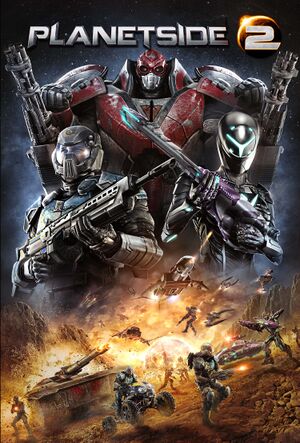Although this product has been released, it remains under active development - information may change frequently and could be outdated or irrelevant.
General information
- Official forum
- Official support page
- PlanetSide 2 Wiki - a good place to get gameplay-related information.
- Steam Community Discussions
Availability
- All versions require a Daybreak Account.
- ProSiebenSat.1 accounts are no longer supported as of September 29, 2014.[1]
Game data
Configuration file(s) location
Video
FoV comparison - 74 (top) against 100.
Top: 4000x900 (limited at 110 hFoV without PS2FOV), Middle 4000x900 (automatically set correctly at 135 hFOV with PS2FOV), Bottom 1444x900 (automatically set correctly at 80 hFOV for comparison) Game is set to 59 vertical FoV
- This game uses vertical FOV. See FOV Calculator for help.
|
Custom vertical FOV[citation needed]
|
- Go to the installation folder.
- Open
UserOptions.ini.
- Set
VerticalFOV= to the value you want.
|
|
Increase vehicle FOV[citation needed]
|
- Download PS2FOV from WSGF.org
- Run it at the same time as Planetside 2
- Horizontal FOV will be unlocked and adjusted automatically for any resolution/FOV and you can manually set your required horizontal FOV for vehicles between 80° and 150°.
Notes
- PS2FOV fixes the vertical FOV for vehicles, useful for multi-monitor resolutions.
- This tool may get your account banned.
|
Input
Logitech 3D Pro POV pad
If you only use the ingame key bindings, the pad will just stop working after a few seconds. In order to use the POV pad of the joystick for the cockpit view, follow these steps[2]
|
Use the Logitech profiler[citation needed]
|
- In the Logitech profiler, set up a new profile for PlanetSide 2 (use the
LaunchPad.exe - not PlanetSide2.exe)
- Under Options → Global Profiler Settings, select "Apply persistent profile" and choose your Planetside2 profile in the combo box
- For your POV pad, create a new assignment (click POV in the overview, then "Select Assignment" → "New POV Assignment")
- Use the Edit button to record 4 different keystrokes (in my case I created 4 keystroke assignments for the 4 arrow keys)
- Assign those keystrokes to the POV pad directions "N", "W", "E" and "S"
- Check "FPS Style Movement" (otherwise you can only look into one direction instead of smooth movements)
- Make sure your new POV assignment is selected
- Run PlanetSide 2
- Set up the cockpit view keys in Planetside 2 to the recorded keystrokes
Notes
- Input options only configurable after entering a server.
|
Audio
| Audio feature |
State |
Notes |
| Separate volume controls |
|
Settings for music, SFX, dialog and voip. |
| Surround sound |
|
|
| Subtitles |
|
Automatically shown in the tutorial and for some ingame voice callouts in the chat box. |
| Closed captions |
|
|
| Mute on focus lost |
|
While the game's volue is muted on focus loss, the in-game voice chat remains audible. |
| Royalty free audio |
|
|
Localizations
| Language |
UI |
Audio |
Sub |
Notes |
| English |
|
|
|
|
| Simplified Chinese |
|
|
|
|
| French |
|
|
|
|
| German |
|
|
|
|
| Italian |
|
|
|
|
| Russian |
|
|
|
|
| Spanish |
|
|
|
|
Network
Multiplayer types
Connection types
Issues fixed
Cannot install game (Steam)
|
Fixing error: "An Error occured while installing Planetside 2 (No Subscription)"[citation needed]
|
- Exit Steam (right click tray icon > Exit).
- Wait for Steam to fully close any open windows and dialogues.
- Start Steam.
- Install PlanetSide 2 from its Steam page.
|
Planetside2.exe has stopped working
|
Fix crash on Windows 8[3]
|
- Install the latest DirectX End-User Runtimes, then restart the PlanetSide 2 Launcher. If you still get the same error, do the following:
- Go to
%WINDIR%\WinSxS
- Search for
dinput8.dll
- Copy the file you find (do not move it).
- Paste the copy of
dinput8.dll into <path-to-game>.
- Restart the PlanetSide 2 Launcher
|
Low frame rate
|
Fixing Low Frame Rate (FPS) Second method[citation needed]
|
|
Several settings use valuable CPU time to render parts of the game, the main culprit being shadows. Due to the very nature of the game, players will hence almost always be bottlenecked by their CPU, altough a handful of modern top-end CPU are powerful enough to maintain very high framerates.[4] If a player desires higher framerates, they can apply the following fix by disabling their shadows altogether. While your mileage may vary, disabling shadows could be the difference between the game being (nearly) unplayable or maintaining a high, stable framerate.
- Enter the game
- Go to Options
- Go to Graphics
- Set Shadow Quality to "Disable"
- Disable Fog Shadows
Alternatively:
- Close Planetside 2.
- Go to <path-to-game>.
- Open
UserOptions.ini
- Under [Rendering], set
ShadowQuality=[x] to ShadowQuality=0
- Under [Rendering], set
FogShadowsEnable=[x] to FogShadowsEnable=0
- Save + Close
- Launch Planetside 2
|
|
Fixing Low Frame Rate (FPS)[citation needed]
|
|
During the alpha stage, Planetside 2 featured special particle effects powered by PhysX.[5] These effects were removed prior to the official launch, but an option to disable PhysX was not available in the settings menu. The following fix forces PhysX off. This won't solve having a low-end machine, but will improve frame rate by 20% to 40% in most cases.[6]
- Close Planetside 2.
- Go to <path-to-game>.
- Open
UserOptions.ini
- Add
GpuPhysics=0 to the section [Rendering] on a new line
- Save + Close
- Launch Planetside 2
|
|
Fixing Low Frame Rate (FPS) Second method[citation needed]
|
|
Theres a way to tweak render limits to even lower sizes than 500. If you play as infantry 300 is still playable and is a lot faster.
- Close Planetside 2.
- Go to <path-to-game>.
- Open
UserOptions.ini
- Change
RenderDistance=500 to RenderDistance=300
- Save + Close
- Launch Planetside 2
- Do not change Render distance ingame options, because that will reset to minimum value of 500.
|
Random Freezing for a few seconds
- The game freezes randomly for a few seconds until resuming on NVIDIA GeForce cards.
Other information
API
| Technical specs |
Supported |
Notes |
| Direct3D |
11 |
|
| Executable |
32-bit |
64-bit |
Notes |
| Windows |
|
|
32-bit support was discontinued in 2015.[9] |
Middleware
Use of SweetFX is officially listed as a banned client modification.[11]
System requirements
| Windows |
|
Minimum |
Recommended |
| Operating system (OS) |
7 64-bit or later | |
| Processor (CPU) |
Intel Core i5-4460
AMD Phenom II X4 |
Intel Core i5-6600K
AMD Ryzen 5 1600 |
| System memory (RAM) |
6 GB |
8 GB |
| Hard disk drive (HDD) |
20 GB | |
| Video card (GPU) |
Nvidia GeForce GTX 480
ATI Radeon HD 4850
| Nvidia GeForce GTX 960
AMD Radeon R9 280X |
- A 64-bit system is required.
Notes
References