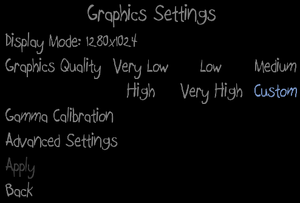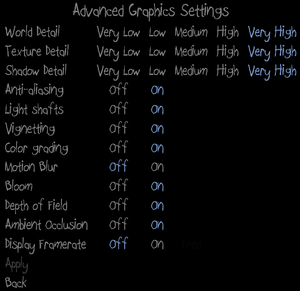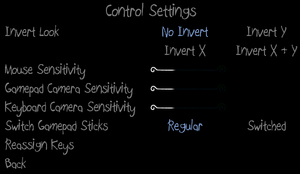Papo & Yo
From PCGamingWiki, the wiki about fixing PC games
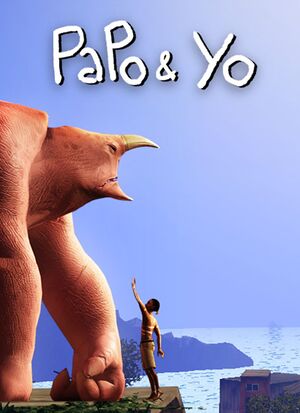 |
|
| Developers | |
|---|---|
| Minority | |
| Engines | |
| Unreal Engine 3 | |
| Release dates | |
| Windows | April 18, 2013 |
| macOS (OS X) | January 7, 2014 |
| Linux | January 7, 2014 |
| Reception | |
| Metacritic | 70 |
| IGDB | 75 |
| Taxonomy | |
| Monetization | One-time game purchase |
| Microtransactions | None |
| Modes | Singleplayer |
| Pacing | Real-time |
| Perspectives | Third-person |
| Controls | Direct control |
| Genres | Adventure |
| Art styles | Realistic |
| Themes | South America |
General information
Availability
| Source | DRM | Notes | Keys | OS |
|---|---|---|---|---|
| Amazon.com | ||||
| Humble Store | ||||
| Steam |
Game data
Configuration file(s) location
| System | Location |
|---|---|
| Windows | %USERPROFILE%\Documents\My Games\PapoYo\PYGame\Config\ |
| macOS (OS X) | |
| Linux | $XDG_DATA_HOME/Minority/PapoYo/PYGame/Config/ |
-
*-PYEngine.inistores the graphical configuration. -
*-PYInput.inistores the key mapping and input configuration.
- This game follows the XDG Base Directory Specification on Linux.
Save game data location
| System | Location |
|---|---|
| Windows | <path-to-game>\Binaries\Win32\[Note 1] |
| macOS (OS X) | |
| Linux | $XDG_DATA_HOME/Minority/PapoYo/PYGame/ |
| Steam | <Steam-folder>/userdata/<user-id>/227080/remote/ |
-
pygame.savstores the save data.
Save game cloud syncing
| System | Native | Notes |
|---|---|---|
| Steam Cloud |
Video
Field of view (FOV)
- Default FOV is 75°.
| Edit BaseInput.ini[citation needed] |
|---|
|
High frame rate
- By default, the upper limit is 120.
| Disable frame limiter[citation needed] |
|---|
|
Input
| Keyboard and mouse | State | Notes |
|---|---|---|
| Remapping | ||
| Mouse acceleration | ||
| Mouse sensitivity | ||
| Mouse input in menus | ||
| Mouse Y-axis inversion | ||
| Controller | ||
| Controller support | ||
| Full controller support | ||
| Controller remapping | ||
| Controller sensitivity | ||
| Controller Y-axis inversion |
| Controller types |
|---|
| XInput-compatible controllers |
|---|
| PlayStation controllers |
|---|
| Generic/other controllers |
|---|
| Additional information | ||
|---|---|---|
| Controller hotplugging | ||
| Haptic feedback | ||
| Digital movement supported | ||
| Simultaneous controller+KB/M |
Audio
| Audio feature | State | Notes |
|---|---|---|
| Separate volume controls | Sound Effects, Music | |
| Surround sound | ||
| Subtitles | ||
| Closed captions | ||
| Mute on focus lost | ||
| Royalty free audio |
Localizations
| Language | UI | Audio | Sub | Notes |
|---|---|---|---|---|
| English | ||||
| French | ||||
| German | ||||
| Indonesian | Fan translation by IGTC Team, download. | |||
| Italian | ||||
| Brazilian Portuguese | ||||
| Spanish |
Issues unresolved
Button prompts not displayed
- Gamepad button prompts aren't displayed in some non-English versions of Windows, e.g. Russian and Polish.
VR support
| 3D modes | State | Notes | |
|---|---|---|---|
| vorpX | G3D, Z3D User created game profile, see vorpx forum profile introduction. |
||
Other information
API
| Executable | 32-bit | 64-bit | Notes |
|---|---|---|---|
| Windows | |||
| macOS (OS X) | [1] | ||
| Linux |
System requirements
| Windows | ||
|---|---|---|
| Minimum | Recommended | |
| Operating system (OS) | XP, Vista, 7 | |
| Processor (CPU) | 2.2 GHz dual core | 2.8 GHz quad core |
| System memory (RAM) | 1 GB | 3 GB |
| Hard disk drive (HDD) | 4 GB | |
| Video card (GPU) | Nvidia GeForce 6800 GT ATI Radeon X1800 DirectX 9.0c compatible | Nvidia GeForce GTX 460 ATI Radeon HD 5870 |
| macOS (OS X) | ||
|---|---|---|
| Minimum | Recommended | |
| Operating system (OS) | 10.6 | |
| Processor (CPU) | 2.2 GHz dual core | 2.8 GHz quad core |
| System memory (RAM) | 1 GB | 3 GB |
| Hard disk drive (HDD) | 4 GB | |
| Video card (GPU) | Nvidia GeForce 6800 GT ATI Radeon X1800 OpenGL 2.1 compatible | Nvidia GeForce GTX 460 ATI Radeon HD 5870 |
| Linux | ||
|---|---|---|
| Minimum | Recommended | |
| Operating system (OS) | ||
| Processor (CPU) | 2.2 GHz dual core | 2.8 GHz quad core |
| System memory (RAM) | 1 GB | 3 GB |
| Hard disk drive (HDD) | 4 GB | |
| Video card (GPU) | Nvidia GeForce 6800 GT ATI Radeon X1800 OpenGL 2.1 compatible | Nvidia GeForce GTX 460 ATI Radeon HD 5870 |
Notes
- ↑ When running this game without elevated privileges (Run as administrator option), write operations against a location below
%PROGRAMFILES%,%PROGRAMDATA%, or%WINDIR%might be redirected to%LOCALAPPDATA%\VirtualStoreon Windows Vista and later (more details).
References
- ↑ Catalina 64-bit Compatibility - Google Docs - last accessed on 5 May 2023