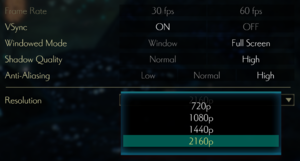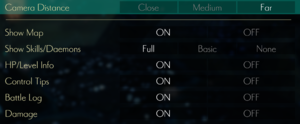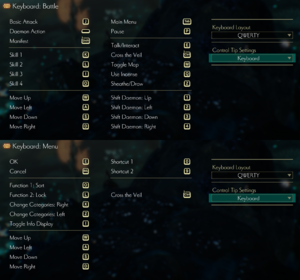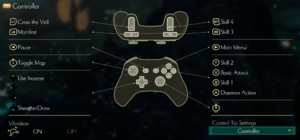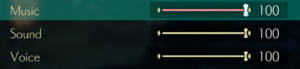Oninaki
From PCGamingWiki, the wiki about fixing PC games
 |
|
| Developers | |
|---|---|
| Tokyo RPG Factory | |
| Publishers | |
| Square Enix | |
| Engines | |
| Unity 2018[Note 1] | |
| Release dates | |
| Windows | August 22, 2019 |
| Taxonomy | |
| Monetization | One-time game purchase |
General information
Availability
| Source | DRM | Notes | Keys | OS |
|---|---|---|---|---|
| Publisher website | ||||
| Green Man Gaming | ||||
| Humble Store | ||||
| Steam |
Game data
Configuration file(s) location
| System | Location |
|---|---|
| Windows | %USERPROFILE%\Documents\My Games\ONINAKI\Steam\<user-id>\ HKEY_CURRENT_USER\Software\Tokyo RPG Factory\ONINAKI |
| Steam Play (Linux) | <Steam-folder>/steamapps/compatdata/987720/pfx/[Note 2] |
Save game data location
| System | Location |
|---|---|
| Windows | %USERPROFILE%\Documents\My Games\ONINAKI\Steam\<user-id>\ |
| Steam Play (Linux) | <Steam-folder>/steamapps/compatdata/987720/pfx/[Note 2] |
Save game cloud syncing
| System | Native | Notes |
|---|---|---|
| OneDrive | Requires enabling backup of the Documents folder in OneDrive on all computers. | |
| Steam Cloud |
Video
| Graphics feature | State | Notes | |
|---|---|---|---|
| Widescreen resolution | Limited to 1280x720, 1920x1080, 2560x1440, and 3840x2160. | ||
| Multi-monitor | Pillarboxed | ||
| Ultra-widescreen | Pillarboxed | ||
| 4K Ultra HD | |||
| Field of view (FOV) | |||
| Windowed | |||
| Borderless fullscreen windowed | Labeled Full Screen | ||
| Anisotropic filtering (AF) | See the glossary page for potential workarounds. | ||
| Anti-aliasing (AA) | Low, Normal, High | ||
| Vertical sync (Vsync) | |||
| 60 FPS and 120+ FPS | 30 FPS, 60 FPS, V-Sync (caps to the refresh rate). | ||
| High dynamic range display (HDR) | |||
- The game engine may allow for manual configuration of the game via its variables. See the Unity page for more details.
Input
| Keyboard and mouse | State | Notes |
|---|---|---|
| Remapping | ||
| Mouse acceleration | ||
| Mouse sensitivity | ||
| Mouse input in menus | Mouse is not used at all | |
| Mouse Y-axis inversion | ||
| Controller | ||
| Controller support | ||
| Full controller support | ||
| Controller remapping | ||
| Controller sensitivity | ||
| Controller Y-axis inversion |
| Controller types |
|---|
| XInput-compatible controllers | ||
|---|---|---|
| Xbox button prompts | Change Control Tip Settings to Controller | |
| Impulse Trigger vibration |
| PlayStation controllers | Requires an XInput wrapper to function correctly, see DualShock 4. | |
|---|---|---|
| PlayStation button prompts | See DualShock 4. | |
| Light bar support | ||
| Adaptive trigger support | ||
| DualSense haptic feedback support | ||
| Connection modes | Wired, Wireless (Bluetooth) V2 tested. Game does not recognize Bluetooth connected controller natively. |
|
| Generic/other controllers |
|---|
| Additional information | ||
|---|---|---|
| Controller hotplugging | ||
| Haptic feedback | ||
| Digital movement supported | ||
| Simultaneous controller+KB/M | Button prompts are locked to whatever Control Tip Settings is set to |
| Steam Input | ||
|---|---|---|
| Steam Input API support | ||
| Hook input (legacy mode) | ||
| Official controller preset(s) | ||
| Steam Controller button prompts | ||
| Cursor detection |
DualShock 4
- Native DualShock 4 support is incorrectly mapped.
- An XInput wrapper is needed for "proper" support for the controller.
| Enable proper DualShock 4 functionality and button prompts[1][2] |
|---|
Notes
|
Audio
| Audio feature | State | Notes |
|---|---|---|
| Separate volume controls | Music, Sound, Voice | |
| Surround sound | Stereo | |
| Subtitles | ||
| Closed captions | ||
| Mute on focus lost | ||
| Royalty free audio |
Localizations
| Language | UI | Audio | Sub | Notes |
|---|---|---|---|---|
| English | ||||
| French | ||||
| German | ||||
| Japanese |
Issues fixed
L2/R2 on DualShock 4 is not working
Apply a controller preset for the game in Steam Input, such as steam://controllerconfig/987720/1842523119[3]
|
|---|
Other information
API
| Executable | 32-bit | 64-bit | Notes |
|---|---|---|---|
| Windows |
System requirements
| Windows | ||
|---|---|---|
| Minimum | Recommended | |
| Operating system (OS) | 7 SP1, 8.1, 10 | |
| Processor (CPU) | AMD Ryzen 3 1200 Intel Core i3-3210 |
Intel Core i5-6400 |
| System memory (RAM) | 4 GB | 8 GB |
| Hard disk drive (HDD) | 5 GB | |
| Video card (GPU) | AMD Radeon R7 260X Nvidia GeForce GTX 750 DirectX 11 compatible | AMD Radeon RX 460 Nvidia GeForce GTX 950 |
| Sound (audio device) | DirectX compatible | |
- A 64-bit system is required.
- Minimum requirements are for 30 FPS at 720p. Recommended requirements are for 30 FPS at 1080p.
Notes
- ↑ Unity engine build: 2018.3.11f1[1]
- ↑ 2.0 2.1 File/folder structure within this directory reflects the path(s) listed for Windows and/or Steam game data (use Wine regedit to access Windows registry paths). Games with Steam Cloud support may store data in
~/.steam/steam/userdata/<user-id>/987720/in addition to or instead of this directory. The app ID (987720) may differ in some cases. Treat backslashes as forward slashes. See the glossary page for details.
References
- ↑ 1.0 1.1 Verified by User:Aemony on 2019-08-22
- ↑ Steam Community - ONINAKI - Guides - DualShock 4 Button Prompts - last accessed on 2019-08-22
- ↑ Steam Community - ONINAKI - [Release DS4 Button Prompts and L2/R2 fix] - last accessed on 2019-08-23