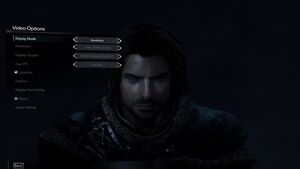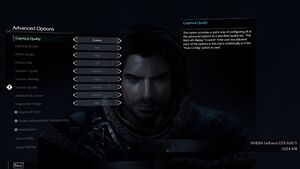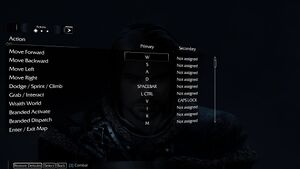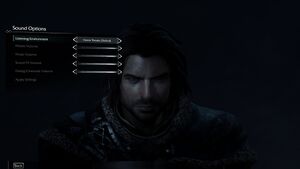Middle-earth: Shadow of Mordor
 |
|
| Developers | |
|---|---|
| Monolith Productions | |
| macOS (OS X) | Feral Interactive |
| Linux | Feral Interactive |
| Publishers | |
| Warner Bros. Interactive Entertainment | |
| OS X, Linux | Feral Interactive |
| Russia | 1C-SoftClub |
| Engines | |
| LithTech 6 | |
| Release dates | |
| Windows | September 30, 2014 |
| macOS (OS X) | July 30, 2015 |
| Linux | July 30, 2015 |
| Reception | |
| Metacritic | 84 |
| OpenCritic | 85 |
| IGDB | 84 |
| Taxonomy | |
| Monetization | One-time game purchase, DLC |
| Microtransactions | None |
| Modes | Singleplayer |
| Pacing | Real-time |
| Perspectives | Third-person |
| Controls | Direct control |
| Genres | Action, RPG, Open world, Stealth |
| Art styles | Realistic |
| Themes | Fantasy |
| Series | Middle-earth: Shadow |
| Middle-earth: Shadow | |
|---|---|
| Subseries of Middle-earth | |
| Middle-earth: Shadow of Mordor | 2014 |
| Middle-earth: Shadow of War | 2017 |
Middle-earth: Shadow of Mordor is a singleplayer third-person action, RPG, open world and stealth game in the Middle-earth: Shadow series.
Servers were shutdown on Dec. 31, 2020, making Nemesis Forge, Vendetta missions and Leaderboards no longer available.[1] Also, mouse sensitivity is tied to frame rate, which may cause slow camera movement on certain configurations.
General information
- PC Report
- Official wiki for Shadow of Mordor and Shadow of War
- GOG.com Community Discussions for game series
- GOG.com Support Page
- Steam Community Discussions
Availability
| Source | DRM | Notes | Keys | OS |
|---|---|---|---|---|
| Retail | Released on 5 DVDs. | |||
| Developer website | Game of the Year Edition | |||
| Amazon.com | ||||
| Game of the Year Edition | ||||
| GOG.com | Game of the Year Edition | |||
| Green Man Gaming | Game of the Year Edition | |||
| Humble Store | Game of the Year Edition | |||
| Steam | Game of the Year Edition | |||
| Mac App Store (unavailable) | Game of the Year Edition | |||
| GamersGate (unavailable) | Game of the Year Edition |
- All Linux versions require Steam DRM.
- Some bonus content requires a WBPlay account.
Version differences
- Japanese language support is only available in the Japanese version of Shadow of Mordor which only contains Japanese and English languages.
Monetization
DLC and expansion packs
| Name | Notes | |
|---|---|---|
| Berserks Warband | ||
| Blood Hunters Warband | ||
| Captain of the Watch Character Skin | ||
| Deadly Archer Rune | ||
| Endless Challenge | ||
| Flame of Anor Rune | ||
| Flesh Burners Warband | ||
| HD Content | Free. High-resolution texture pack. Available here. | |
| Hidden Blade Rune | ||
| Lord of the Hunters | ||
| Orc Hunter | Available by registering for a WBPlay account. | |
| Orc Slayer Rune | ||
| Power of Shadow | Free. | |
| Rising Storm Rune | ||
| Season Pass | Sold on Steam as Upgrade to GOTY Edition. | |
| Skull Crushers Warband | ||
| Test of Power | Free. | |
| Test of Speed | ||
| Test of Wisdom | ||
| The Bright Lord | ||
| The Dark Ranger Character Skin |
Essential improvements
Skip intro videos
| Delete/rename video files on Windows[citation needed] |
|---|
intro.vib nvidia_splash.vib WBPlay.vib Notes
|
| Delete/rename video files on Linux/MacOS[citation needed] |
|---|
feral.webm intro.webm nvidia_splash.webm WBPlay.webm Notes
|
| Delete/rename video files on Proton |
|---|
intro.vib nvidia_splash.vib WBPlay.vib Notes
|
Game data
Configuration file(s) location
| System | Location |
|---|---|
| Windows | %USERPROFILE%\Documents\WB Games\Shadow of Mordor\ |
| macOS (OS X) | %USERPROFILE%/Library/Application Support/Steam/SteamApps/common/ShadowOfMordor/ |
| Linux | $XDG_DATA_HOME/feral-interactive/ShadowOfMordor/AppData/WB Games/Shadow of Mordor/ |
- This game follows the XDG Base Directory Specification on Linux.
Save game data location
| System | Location |
|---|---|
| Steam | <Steam-folder>/userdata/<user-id>/241930/remote/gamedata.sav |
| GOG.com | %USERPROFILE%\Documents\WB Games\Shadow of Mordor\Saves\GameData.sav |
Save game cloud syncing
| System | Native | Notes |
|---|---|---|
| GOG Galaxy | ||
| OneDrive | Requires enabling backup of the Documents folder in OneDrive on all computers. | |
| Steam Cloud | 953,67 mb available |
Video
| Graphics feature | State | WSGF | Notes |
|---|---|---|---|
| Widescreen resolution | Resolution options are percentages of the monitor's native resolution (i.e. 70% of 1080p would be 1344 x 756), rather than a standard selection. This results in non-standard resolution options if selecting anything other than 100% of native resolution. | ||
| Multi-monitor | Use Flawless Widescreen. | ||
| Ultra-widescreen | Use Flawless Widescreen. | ||
| 4K Ultra HD | Disable the intro videos if the game exits during the intros.[4] | ||
| Field of view (FOV) | See Field of view (FOV). The Linux version with Vulkan Beta opted-in provides an FOV option. | ||
| Windowed | |||
| Borderless fullscreen windowed | |||
| Anisotropic filtering (AF) | |||
| Anti-aliasing (AA) | FXAA and resolution options with 150% and 200% scaling for SSAA. | ||
| High-fidelity upscaling | See the glossary page for potential workarounds. | ||
| Vertical sync (Vsync) | |||
| 60 FPS | |||
| 120+ FPS | Game itself is capped at 100 FPS.[5] See High frame rate. Benchmark has no frame rate cap. | ||
| High dynamic range display (HDR) | See the glossary page for potential alternatives. | ||
Field of view (FOV)
| Use Flawless Widescreen[citation needed] |
|---|
| Cheat Engine[citation needed] |
|---|
|
High frame rate
- The game is capped at 100 FPS without this fix.
| Disable frame rate limit[6] |
|---|
Notes
|
Input
| Keyboard and mouse | State | Notes |
|---|---|---|
| Remapping | Keys such as Tab ↹ and other special characters cannot be remapped. | |
| Mouse acceleration | ||
| Mouse sensitivity | Separate 1st/3rd person sensitivity. | |
| Mouse input in menus | ||
| Mouse Y-axis inversion | ||
| Controller | ||
| Controller support | ||
| Full controller support | ||
| Controller remapping | See the glossary page for potential workarounds. | |
| Controller sensitivity | ||
| Controller Y-axis inversion |
| Controller types |
|---|
| XInput-compatible controllers | ||
|---|---|---|
| Xbox button prompts | ||
| Impulse Trigger vibration |
| PlayStation controllers | Linux version only. | |
|---|---|---|
| PlayStation button prompts | Native support on Linux version only. Use DualShock 4 Button Prompts mod on Windows. | |
| Light bar support | Use Aurora to add DS4 light bar support. | |
| Adaptive trigger support | ||
| DualSense haptic feedback support | ||
| Connection modes | ||
| Generic/other controllers | See the glossary page for potential workarounds. |
|---|
| Additional information | ||
|---|---|---|
| Controller hotplugging | ||
| Haptic feedback | ||
| Digital movement supported | ||
| Simultaneous controller+KB/M | Using mouselook with controller inputs is completely supported though mouselook is disabled while receiving analog camera input, mixing inputs for aiming and using the bow is not supported, prompts switch upon accepting button and key inputs on the opposite device. |
Audio
| Audio feature | State | Notes |
|---|---|---|
| Separate volume controls | Sliders for music, effects and voices. | |
| Surround sound | Up to 7.1 output.[8] | |
| Subtitles | Named as Captions under Video Options. | |
| Closed captions | ||
| Mute on focus lost | ||
| Royalty free audio |
Localizations
- The Japan region version only includes Japanese and English languages.
| Language | UI | Audio | Sub | Notes |
|---|---|---|---|---|
| English | ||||
| Czech | Fan - #1 | |||
| French | ||||
| German | ||||
| Italian | ||||
| Japanese | Japan region purchases only. | |||
| Polish | ||||
| Brazilian Portuguese | ||||
| Russian | ||||
| Spanish | ||||
| Latin American Spanish | ||||
| Thai | Fan translation, download. |
Issues fixed
No audio during cutscenes and cinematics
Run <Steam-folder>\steamapps\common\Steamworks Shared\_CommonRedist\DirectX\Jun2010\DXSETUP.exe[citation needed]
|
|---|
| Download DirectX End User Runtime[citation needed] |
|---|
Hard crashes and stutter
| In the advanced video options, change lighting quality to medium or lower[citation needed] |
|---|
No branding sound
| In sound options, change Listening Environment to another setting, e.g TV[citation needed] |
|---|
Floating Heads in Linux
Add __GL_ShaderPortabilityWarnings=0 to Launch Options[citation needed]
|
|---|
VR support
| 3D modes | State | Notes | |
|---|---|---|---|
| Nvidia 3D Vision | Use HelixMod: Middle Earth: Shadow of Mordor | ||
| vorpX | G3D Officially supported game, see official vorpx game list. |
||
Other information
API
| Technical specs | Supported | Notes |
|---|---|---|
| Direct3D | 11 | |
| OpenGL | 4.1, 4.3 | 4.1 on OS X, 4.3 on Linux. Must be opted in to linux_last_gl for the latter. |
| Vulkan | 1.0 | Linux only. |
| Shader Model support | 5 |
| Executable | 32-bit | 64-bit | Notes |
|---|---|---|---|
| Windows | |||
| macOS (OS X) | |||
| Linux |
Middleware
| Middleware | Notes | |
|---|---|---|
| Physics | Havok | |
| Audio | Wwise | |
| Input | SDL2 | Only on OS X and Linux. |
| Cutscenes | Bink Video |
System requirements
| Windows | ||
|---|---|---|
| Minimum | Recommended | |
| Operating system (OS) | Vista SP2 | 7 SP1, 8.1 |
| Processor (CPU) | Intel Core i5-750 2.67 GHz AMD Phenom II X4 965 3.4 GHz |
Intel Core i7-3770 3.4 GHz AMD FX-8350 4.0 GHz |
| System memory (RAM) | 3 GB | 8 GB |
| Hard disk drive (HDD) | 44 GB | 57 GB |
| Video card (GPU) | Nvidia GeForce GTX 460 ATI Radeon HD 5850 DirectX 11 compatible | Nvidia GeForce GTX 660 AMD Radeon HD 7950 |
- A 64-bit operating system is required.
| macOS (OS X) | ||
|---|---|---|
| Minimum | Recommended | |
| Operating system (OS) | 10.10.3 | 10.10.4 |
| Processor (CPU) | Intel 2.4 GHz | Intel 3.2 GHz |
| System memory (RAM) | 8 GB | 16 GB |
| Hard disk drive (HDD) | 80 GB | |
| Video card (GPU) | Nvidia GeForce GT 650M AMD Radeon HD 7000 series Intel Iris Pro 1 GB of VRAM | Nvidia GeForce GTX 780MX AMD FirePro D700 AMD Radeon R9 295X 4 GB of VRAM |
- A 64-bit operating system is required.
| Linux | ||
|---|---|---|
| Minimum | Recommended | |
| Operating system (OS) | Ubuntu 14.04.2, SteamOS | |
| Processor (CPU) | Intel Core i5-750 2.67 GHz AMD Phenom II X4 965 3.4 GHz |
Intel Core i7-3770 3.4 GHz AMD FX-8350, 4.0 GHz |
| System memory (RAM) | 4 GB | 8 GB |
| Hard disk drive (HDD) | 47 GB | |
| Video card (GPU) | Nvidia GeForce GT 640 1 GB of VRAM | Nvidia GeForce GTX 900 Series 4 GB of VRAM |
- A 64-bit operating system is required.
- AMD and Intel GPUs are not officially supported.
References
- ↑ Middle-earth: Shadow of Mordor | Steam
- ↑ Verified by User:Merritt on 2021-09-03
- ↑ Verified by User:Merritt on 2021-09-18
- ↑ Middle Earth: Shadow of Mordor | WSGF
- ↑ Monolith-Forgey comments on We are game developers for Middle-earth: Shadow of Mordor. Ask us anything. - last accessed on May 2023
- ↑ Steam Community - last accessed on May 2023
- ↑ https://steamcommunity.com/app/241930/discussions/0/613938693211811436/#c620700961062240148
- ↑ PC Gaming Surround Sound Round-up - last accessed on May 2023