Lucky Luke: Western Fever
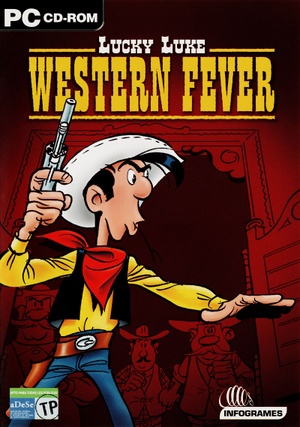 |
|
| Developers | |
|---|---|
| Kalisto Entertainment | |
| Publishers | |
| 2001-2003 | Infogrames |
| 2003-? | Atari |
| Release dates | |
| Windows | 2001 |
| Taxonomy | |
| Monetization | One-time game purchase |
| Modes | Singleplayer |
| Pacing | Real-time |
| Perspectives | Third-person |
| Controls | Direct control |
| Genres | Action, Puzzle, Shooter, TPS |
| Art styles | Cartoon |
| Themes | North America, Western |
| Series | Lucky Luke |
Lucky Luke: Western Fever is a singleplayer third-person action, puzzle, shooter and TPS game in the Lucky Luke series.
The player, as Lucky Luke, has to walk around fixed tracks on Mexican territory and sometimes shoot bandits, moving the aim of his gun from one fixed position to another. Also he has to avoid the enemy's bullets and reload his weapon.
General information
- Official site - retrieved with Wayback machine from June 28, 2001.
Availability
| Source | DRM | Notes | Keys | OS |
|---|---|---|---|---|
| Retail | Simple disc check. |
Game data
Configuration file(s) location
| System | Location |
|---|---|
| Windows | <path-to-game>\DATA\BOARD\BUTTONS.DAT[Note 1] <path-to-game>\DATA\BOARD\CONFIG.DAT[Note 1] |
-
<path-to-game>\DATA\BOARD\CONFIG.DATdoes not save to VirtualStore but is modified by the game. -
<path-to-game>\DATA\BOARD\CONFIG.DATalso acts as a save for bonus unlocks and high scores. - The Crashes during level load/save game and bonus unlocks do not save fix must be applied for
<path-to-game>\DATA\BOARD\CONFIG.DATto function correctly.
Save game data location
| System | Location |
|---|---|
| Windows | <path-to-game>\SAVE\[Note 1] <path-to-game>\DATA\BOARD\CONFIG.DAT[Note 1] |
-
<path-to-game>\DATA\BOARD\CONFIG.DATdoes not save to VirtualStore but is modified by the game. -
<path-to-game>\DATA\BOARD\CONFIG.DATalso acts as a configuration file. - The Crashes during level load/save game and bonus unlocks do not save fix must be applied for
<path-to-game>\DATA\BOARD\CONFIG.DATto function correctly.
Essential improvements
Critical gameplay/bugfixes
- On modern systems, the game has several issues which affect saving and running the game reliably, unless these fixes are applied.
| Apply all fixes under Issues fixed |
|---|
|
Skip intro videos
| Skip intro |
|---|
COPYRIGH.tga COPYRIGH_256_1.tga COPYRIGH_256_2.tga INFOGRAM.mpg INFOGRAM.tga INFOGRAM_256_1.tga INFOGRAM_256_2.tga KALISTO.tga KALISTO_256_1.tga KALISTO_256_2.tga LUCKYCOM.tga LUCKYCOM_256_1.tga LUCKYCOM_256_2.tga Notes
|
Video
| Graphics feature | State | Notes | |
|---|---|---|---|
| Widescreen resolution | See this page. | ||
| Multi-monitor | See this page. | ||
| Ultra-widescreen | See this page. | ||
| 4K Ultra HD | See this page. | ||
| Field of view (FOV) | |||
| Windowed | See the glossary page for potential workarounds. | ||
| Borderless fullscreen windowed | See the glossary page for potential workarounds. | ||
| Anisotropic filtering (AF) | See the glossary page for potential workarounds. | ||
| Anti-aliasing (AA) | See the glossary page for potential workarounds. | ||
| High-fidelity upscaling | See the glossary page for potential workarounds. | ||
| Vertical sync (Vsync) | See the glossary page for potential workarounds. | ||
| 60 FPS and 120+ FPS | See Game runs too fast/Audio ends early during cutscenes. | ||
| High dynamic range display (HDR) | |||
| Ray tracing (RT) | |||
Input
| Keyboard and mouse | State | Notes |
|---|---|---|
| Remapping | ||
| Mouse acceleration | ||
| Mouse sensitivity | ||
| Mouse input in menus | ||
| Mouse Y-axis inversion | ||
| Controller | ||
| Controller support |
| Controller types |
|---|
Audio
| Audio feature | State | Notes |
|---|---|---|
| Separate volume controls | Music, Voices and Sound Effects. | |
| Surround sound | ||
| Subtitles | ||
| Closed captions | ||
| Mute on focus lost | ||
| Royalty free audio |
Localizations
| Language | UI | Audio | Sub | Notes |
|---|---|---|---|---|
| English | ||||
| Dutch | ||||
| French | ||||
| German | ||||
| Italian | ||||
| Portuguese | Fan translation by rubinho146, download. | |||
| Spanish |
Issues fixed
Crashes during level load/save game and bonus unlocks do not save
- On Windows 10, the game can sometimes freeze and crash during level loading and more rarely when saving the game. Bonus unlocks after fully clearing a level also do not persist after a game restart without this fix.
| Set Compatibility Mode to "Windows XP (Service Pack 2)" |
|---|
|
Game runs too fast/audio ends early during cutscenes
- Game logic is tied to the framerate and values higher than 25 cause the game to run too fast and cutscene audio to end before dialogue is completed.
| Cap the framerate to 25 with dgVoodoo 2 |
|---|
|
Other information
API
| Technical specs | Supported | Notes |
|---|---|---|
| Direct3D | 6 |
| Executable | 32-bit | 64-bit | Notes |
|---|---|---|---|
| Windows |
Middleware
- No middleware information; you can edit this page to add it.
System requirements
| Windows | ||
|---|---|---|
| Minimum | ||
| Operating system (OS) | 95, 98, ME and superior | |
| Processor (CPU) | Intel Pentium 200 MMX | |
| System memory (RAM) | 32 MB | |
| Hard disk drive (HDD) | ||
Notes
- ↑ 1.0 1.1 1.2 1.3 When running this game without elevated privileges (Run as administrator option), write operations against a location below
%PROGRAMFILES%,%PROGRAMDATA%, or%WINDIR%might be redirected to%LOCALAPPDATA%\VirtualStoreon Windows Vista and later (more details).
