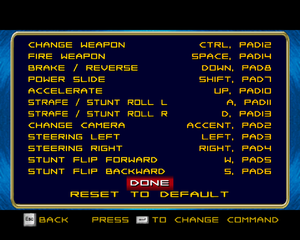Hot Wheels Velocity X
From PCGamingWiki, the wiki about fixing PC games
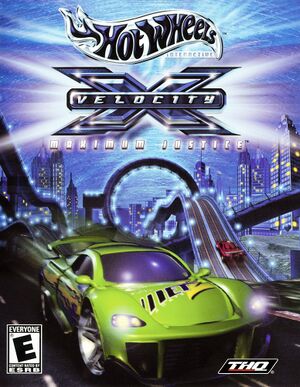 |
|
| Developers | |
|---|---|
| Beyond Games | |
| Publishers | |
| THQ | |
| Release dates | |
| Windows | October 16, 2002 |
| Taxonomy | |
| Series | Hot Wheels |
General information
Availability
| Source | DRM | Notes | Keys | OS |
|---|---|---|---|---|
| Retail |
Game data
Configuration file(s) location
| System | Location |
|---|---|
| Windows |
Save game data location
| System | Location |
|---|---|
| Windows | %USERPROFILE%\Documents\VelocityX Saved Games\ |
Video
| Graphics feature | State | Notes | |
|---|---|---|---|
| Widescreen resolution | See Widescreen resolution. | ||
| Multi-monitor | |||
| Ultra-widescreen | |||
| 4K Ultra HD | |||
| Field of view (FOV) | |||
| Windowed | See the glossary page for potential workarounds. | ||
| Borderless fullscreen windowed | See the glossary page for potential workarounds. | ||
| Anisotropic filtering (AF) | Bilinear - Trilinear (Anisotropic can be forced in the GPU control panel) | ||
| Anti-aliasing (AA) | Higher antialiasing can be forced in the GPU control panel | ||
| High-fidelity upscaling | See the glossary page for potential workarounds. | ||
| Vertical sync (Vsync) | See the glossary page for potential workarounds. | ||
| 60 FPS | |||
| 120+ FPS | Above 60 FPS, cars will frequently slow down, menu animations will be much faster, and most cutscenes will advance dialogue too quickly. | ||
| High dynamic range display (HDR) | See the glossary page for potential alternatives. | ||
Widescreen resolution
| Widescreen fix[1] |
|---|
|
Input
| Keyboard and mouse | State | Notes |
|---|---|---|
| Remapping | ||
| Mouse acceleration | ||
| Mouse sensitivity | ||
| Mouse input in menus | ||
| Mouse Y-axis inversion | ||
| Controller | ||
| Controller support | Modern controllers don't work well, or may not work at all. | |
| Full controller support | ||
| Controller remapping | ||
| Controller sensitivity | ||
| Controller Y-axis inversion |
| Controller types |
|---|
| XInput-compatible controllers |
|---|
| PlayStation controllers |
|---|
| Generic/other controllers |
|---|
| Additional information | ||
|---|---|---|
| Controller hotplugging | ||
| Haptic feedback | ||
| Digital movement supported | ||
| Simultaneous controller+KB/M |
Audio
| Audio feature | State | Notes |
|---|---|---|
| Separate volume controls | ||
| Surround sound | ||
| Subtitles | ||
| Closed captions | ||
| Mute on focus lost | ||
| Royalty free audio |
Localizations
| Language | UI | Audio | Sub | Notes |
|---|---|---|---|---|
| English |
Issues fixed
High frame rate issues
| Framerate can be limited using RivaTuner Statistics Server (RTSS) or Nvidia Inspector |
|---|
|
Black screen on start
| Playing the game without the CD inserted (by the CD check removed) results in the FMVs not playing correctly, including the intro movies, as these are stored only on the disc. This will be evident by using Alt-Tab to go back to the desktop, and seeing a dialog box titled "File Error" and reading "The file: FMV_\[fmv_name] could not be opened or is corrupt". |
|---|
|
Disable CD check to play without CD
| The CD check can be disabled with a hex edit. This allows you to play without the CD inserted or disc image mounted. |
|---|
|
Other information
API
| Technical specs | Supported | Notes |
|---|---|---|
| OpenGL | Launcher mentions OpenGL driver information |
| Executable | 32-bit | 64-bit | Notes |
|---|---|---|---|
| Windows |
System requirements
| Windows | ||
|---|---|---|
| Minimum | Recommended | |
| Operating system (OS) | 98SE | ME, XP |
| Processor (CPU) | Intel Pentium II 350 MHz AMD K6-2 350 MHz |
Intel Pentium III 500 MHz AMD K6-III 500 MHz |
| System memory (RAM) | 64 MB | 128 MB |
| Hard disk drive (HDD) | 550 MB | |
| Video card (GPU) | Nvidia Riva TNT2 ATI Radeon SDR 16 MB of VRAM DirectX 8.1b compatible | Nvidia GeForce 256 ATI Radeon 8500 32 MB of VRAM |
References
- ↑ Hot Wheels Velocity X - Widescreen Tutorial - YouTube - last accessed on 2017-03-30