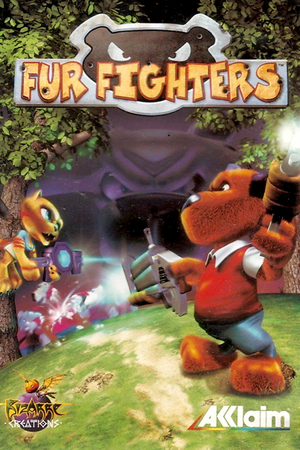This page is a
stub: it lacks content and/or basic article components. You can help to
expand this page
by adding an image or additional information.
Warnings
- GameSpy online services have been shut down (see Network for solutions).
Availability
| Source |
DRM |
Notes |
Keys |
OS |
| Retail |
|
|
|
|
- Fur Fighters PC Demo
Essential improvements
Patches
The latest game patch 1.2 can be found here.
- Modified official furfighters 1.2 + fixes:
- NoCD, no intro pics (fast boot), instant menu, proper fixed windowed mode, Alt+Tab, running in background, mouse/keyboard fixes.
- A bit wider fov, small weapon balance, proper menu text.
- DirectPlay LAN fix
- DgVoodoo2 included for even more stability and pure gameplay.(fpslimit, resolution, antialiasing may be changed through .conf)
Game data
Configuration file(s) location
Save game data location
Video
Input
Audio
| Audio feature |
State |
Notes |
| Separate volume controls |
|
|
| Surround sound |
|
|
| Subtitles |
|
Only the PS2 version, Viggo's Revenge, has voiced dialogue. |
| Closed captions |
|
|
| Mute on focus lost |
|
|
| EAX support |
|
EAX, A3D and Game Tools RSX 3D Audio; for the latter see this thread. |
| Royalty free audio |
|
|
Localizations
| Language |
UI |
Audio |
Sub |
Notes |
| English |
|
|
|
|
Network
Multiplayer types
Connection types
Issues fixed
Game refuses to launch
|
Skip Direct X 7.0a installation (XP and later)
|
|
Run as Administrator with Windows XP (Service Pack 2) compatibility mode
|
Compatibility issues on Windows 8 and later
|
Use dgVoodoo2[citation needed]
|
- Download dgVoodoo 2.
- Extract
dgVoodooSetup.exe, DDraw.dll (from the MS folder), and D3DImm.dll (also from the MS folder) and place these files to <path-to-game>.
- Open
dgVoodooSetup.exe; click on the "DirectX" tab and change the following: Videocard needs to be changed to "dgVoodoo Virtual 3D Accelerated Card" if it isn't already selected.
- Click "Apply" and close the dgVoodoo setup application.
- Run Midtown Madness 2.
- When the main menu loads, navigate to "Options"; "Graphics"; then change the video accelerator to "dgVoodoo2 w/ T&L" and click "OK".
|
|
Use DDrawCompat[4]
|
- Download DDrawCompat.
- Extract the contents from the
.zip file into the game's installation folder.
Notes
- DDrawCompat fixes "Midtown Madness 2 requires DirectX 7 or later to run" error at launch.
|
Other information
API
| Technical specs |
Supported |
Notes |
| Direct3D |
7 |
|
| Executable |
32-bit |
64-bit |
Notes |
| Windows |
|
|
|
Middleware
|
Middleware |
Notes |
| Audio |
DirectSound |
|
| Multiplayer |
GameSpy |
|
System requirements
| Windows |
|
Minimum |
| Operating system (OS) |
98 |
| Processor (CPU) |
Pentium II 300MHz |
| System memory (RAM) |
32MB |
| Hard disk drive (HDD) |
560MB |
| Video card (GPU) |
16MB AGP 3D video card |
- Requires Direct X compatible sound card and 8x CD-ROM drive.
- Dynamic lighting only works on cards with T&L support ( at least GeForce and Radeon) even though the option is available on all cards.
- Even though the game says a 16MB AGP card is required some lower spec cards do work, The Matrox G200 and ATi Rage pro cards (8MB AGP) seem to run the game OK. The game will not load on Savage IV cards, this is a driver problem with the card.
Notes
References